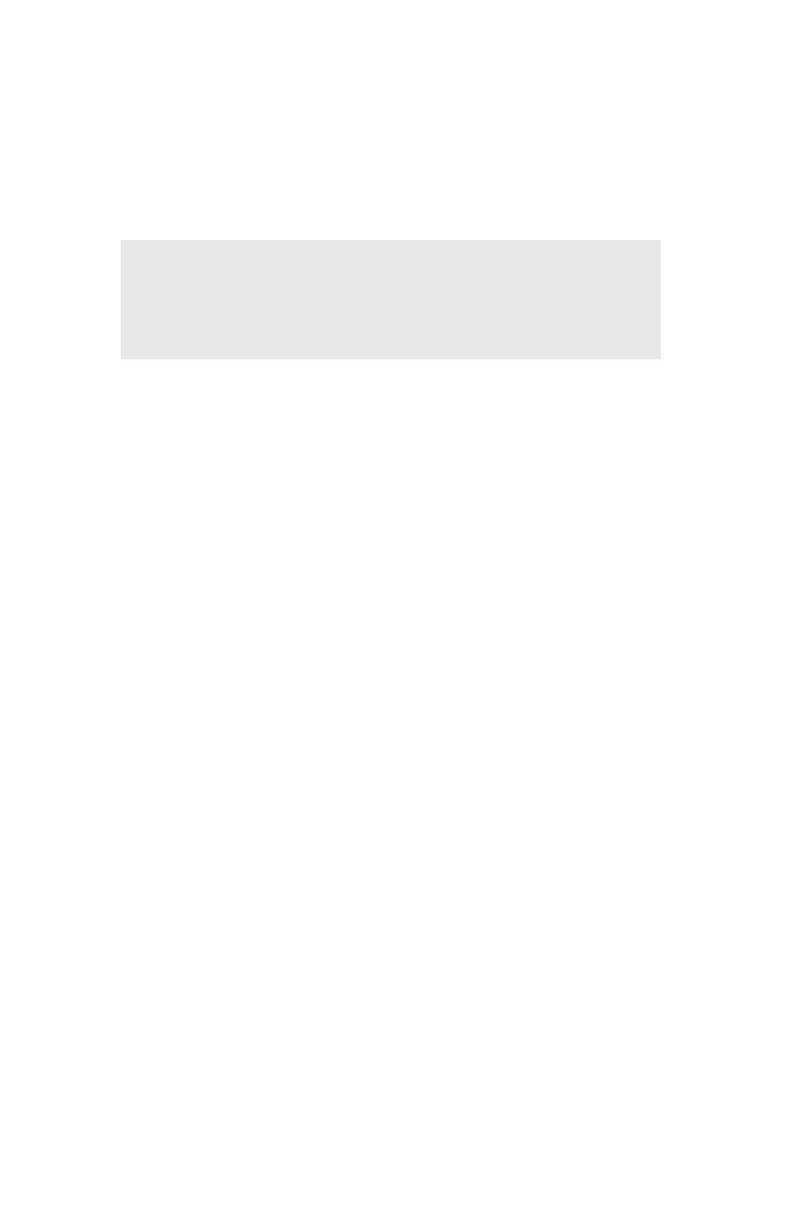Printing from Windows: Using TCP/IP Protocol • 164
Oki LPR
Please follow the procedure described under “Installing Oki LPR” on
page 120.
Microsoft LPR
1. Click [Start] → [Settings] → [Control Panel and Printers].
2. Open the [Printers] folder.
3. Double-click [Add Printer].
4. Click [Next].
5. Click [Local Printer] and clear the [Automatically detect my
printer] check box
6. Click [Next].
7. Click [Create a new port] and then [LPR Port].
8. Click [Next] and provide the following information:
a. In [Name or address of server providing LPD] enter the host
name or Internet Protocol (IP) address of the host for the
printer you are adding.
b. In [Name of printer or print queue on that server] type lp.
9. Follow the on-screen instructions to finish the installation.
Port 9100
1. Click [Start] → [Settings] → [Control Panel].
2. Open the [Printers] folder.
3. Double-click [Add Printer].
4. Click [Next].
NOTE
In order to use Microsoft LPR, it must first be installed
on your system.
