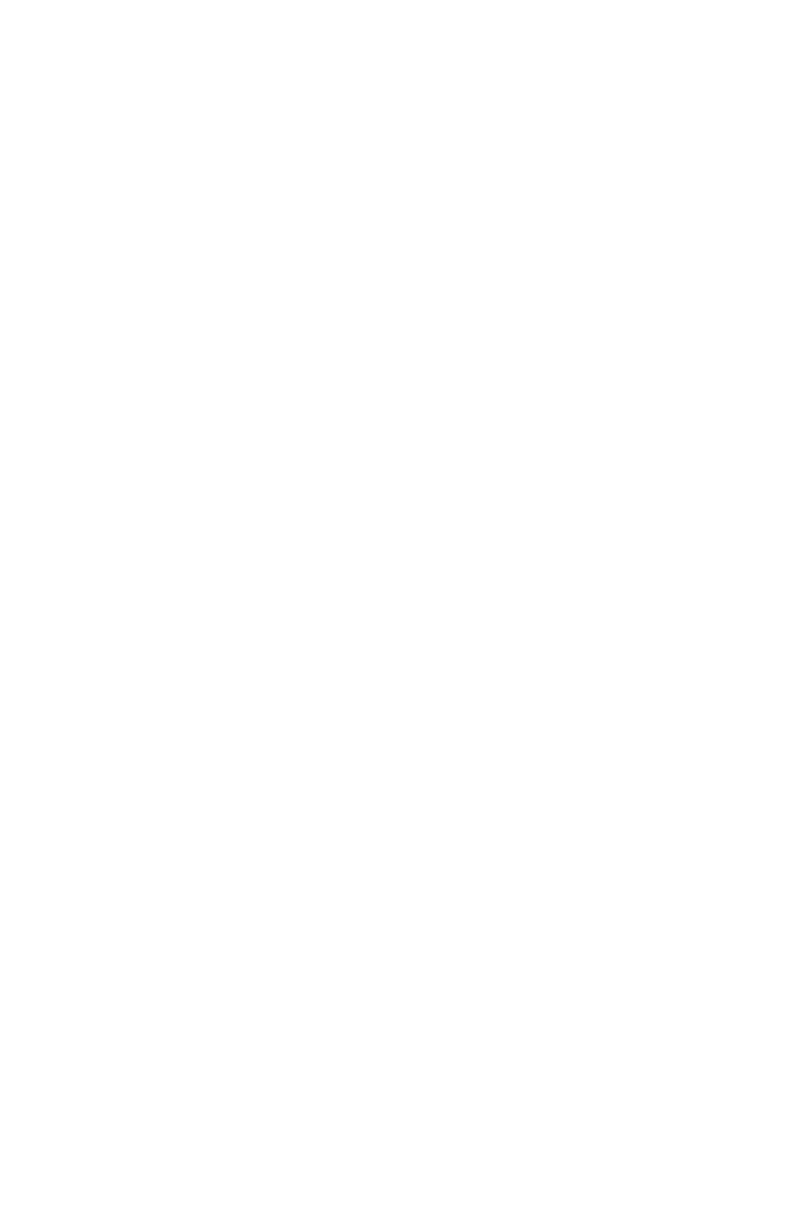Printing from Windows: Using TCP/IP Protocol • 165
5. Click [Local Printer] and clear the [Automatically detect my
printer] check box.
6. Click [Next].
7. Click [Create a New Port] → [Standard TCP/IP Port].
8. Click [Next].
The “Welcome to the Add Standard TCP/IP Printer Port
Wizard” appears.
9. Click [Next] and enter [Printer name] or IP address, for
example: 172.168.1.31. If the example IP address is entered,
the Port Name will default to IP_172.168.1.31.
10. Click [Next]. Additional port information will be required.
11. Under [Device Type], click [Custom] → [Settings].
12. Ensure [Protocol] is set to [Raw].
13. Ensure [Port Number] is 9100 and [SNMP Status Enabled] is
deselected.
14. Click [OK].
15. Follow the on-screen instructions to finish the installation.
IPP
1. Click [Start] → [Settings] → [Control Panel and Printers].
2. Open the [Printers Folder].
3. Double-click [Add Printer].
4. Click [Next].
5. Click [Network Printer].
6. Click [Next].
7. Type the printer URL in the text box labelled [Connect to a
printer in the Internet or your Intranet], e.g. http://172.168.1.31/
ipp/lp.
8. Click [Next].
9. Install the printer driver.
