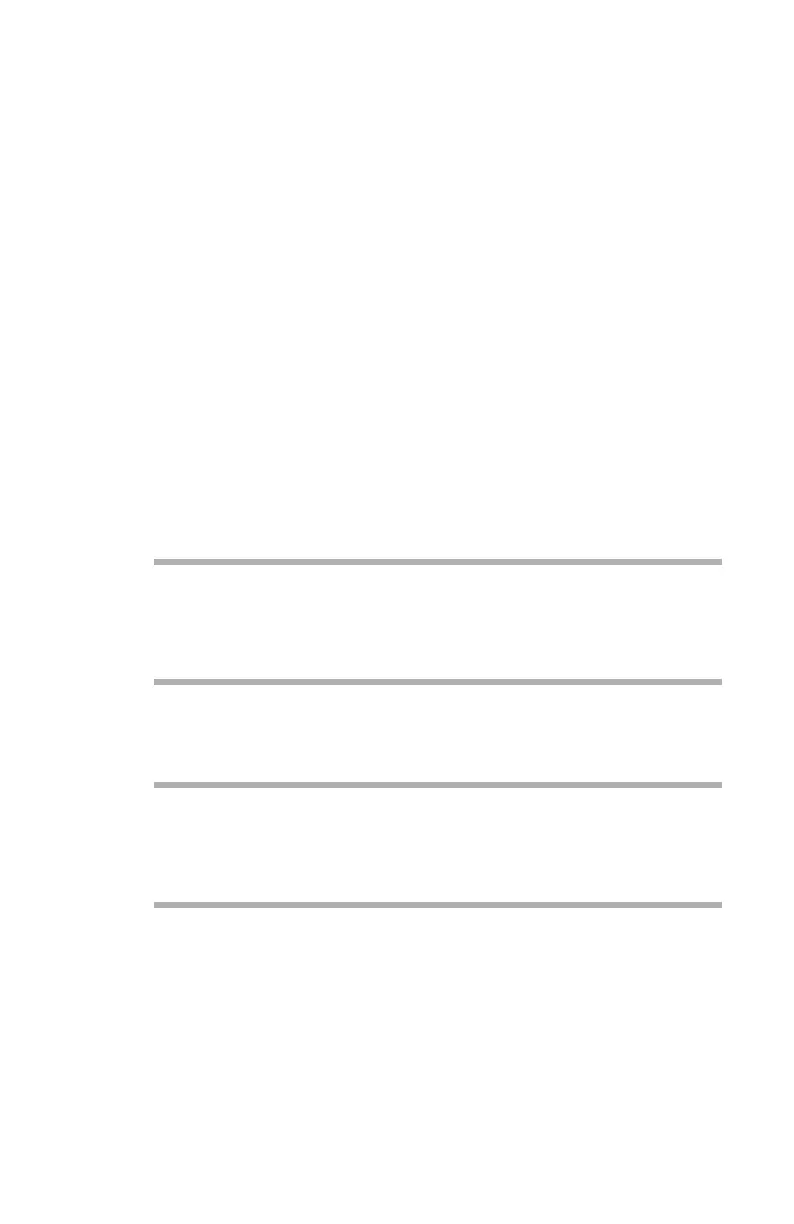Printing from UNIX: Configuring the Operating System • 186
Check the IP Address
If an incorrect IP Address is entered, the network may go down or
other damage may occur. Check the address with the network
manager and confirm that the IP address of the printer has been set.
Example Configuration
The following explanation uses Sun Solaris 2.8 (known as Solaris 8)
and an Oki printer as examples. The absolute path and method of
configuring commands may differ in other versions of the OS. Refer
to the workstation manual for more details.
1. Confirm that the IP address of the printer has been set.
2. Log in as [root] to the workstation. If you do not have superuser
rights, the network manager should conduct the configuration.
3. Register the IP address of the network card and the host name
in the /etc/hosts file.
Example
For IP Address 172.168.20.127 and host name PRINTER
172.168.20.127PRINTER
4. Use the ping command to confirm connection with the network
card.
Example
For host name PRINTER
# ping PRINTER
If there is no reply, there is a problem with the configuration of
the IP address (the IP address has been already set manually
or by the DHCP/RARP server), or with the network.
Reset the network interface card settings to default and try to
set temporary IP address. Consult the network manager if this
doesn’t solve the problem..
