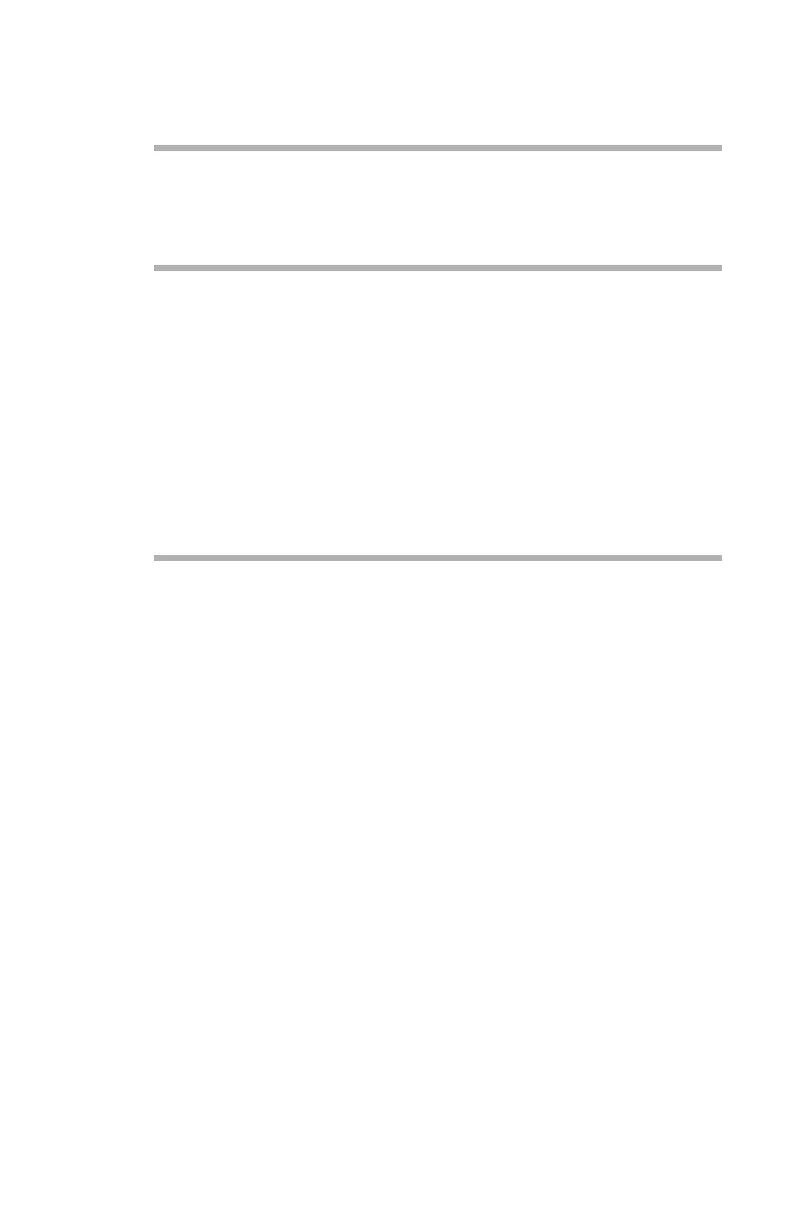Printing from UNIX: Configuring the Operating System • 191
3. Use the ping command to confirm connection with the network
card.
Example
For host name okiprinter
# ping PRINTER
If there is no reply, there is a problem with the configuration of
the IP address (the IP address has been already set manually
or by the DHCP/RARP server), or with the network. Reset the
network interface card settings to default and try to set a
temporary IP address. If you still have the problem after
resetting the network interface card, consult the network
manager.
4. Register the host that was previously registered as the print
server.
Example
For the Oki printer registered as the print server
a. Add the print server.
# ruser –a –p printer
b. Activate the remote printer daemon.
# startsrc –s lpd
# mkitab ‘lpd:2:once:startsrc –s lpd’
c. Add the print queue using the smit command: activate the
smit command and convert to the item [Add print queue].
# smit mkrque
5. Select [remote] (the printer connected to the remote host) from
[Type of connection].
6. Select [Standard procedure] from [Type of remote print].
