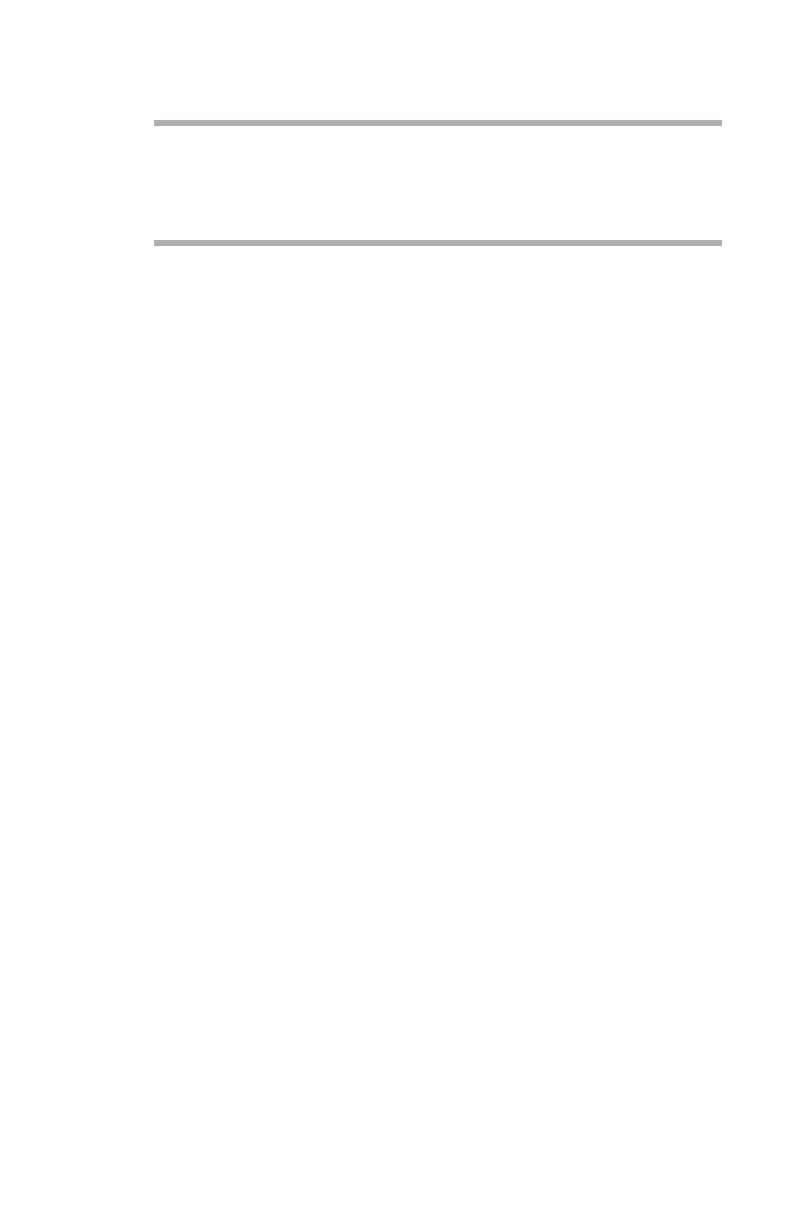Configuration: Using TELNET • 59
4. Login to the network card using TELNET.
Example
For IP address 172.168.20.127
$ telnet 172.168.20.127
You should see the following sequence of responses:
Trying 172.168.20.127
Connected to 172.168.20.127
Escape character is ‘^]’.
EthernetBoard OkiLAN PRINTER".
login: root
‘root’ user needs password to login.
password:
User ‘root’ logged in.
No. Message Value (level.1)
------------------------------------
1:Setup TCP/IP
2:Setup SNMP
3:Setup NetWare
4:Setup EtherTalk
5:Setup NetBEUI
6:Setup printer port
7:Display Status
8:Setup printer trap
9:Setup SMTP (E-Mail)
97:Reset to factory set
98:Quit setup
99:Exit setup
Please select (1-99)?
5. Enter the number of the item to be changed (see “TELNET
Hierarchical Structure Table” on page 60).
The details window for that item displays.
6. When the configuration is complete, click [Exit Setup] to save
your change. To exit without saving your modification, select
[Quit].
