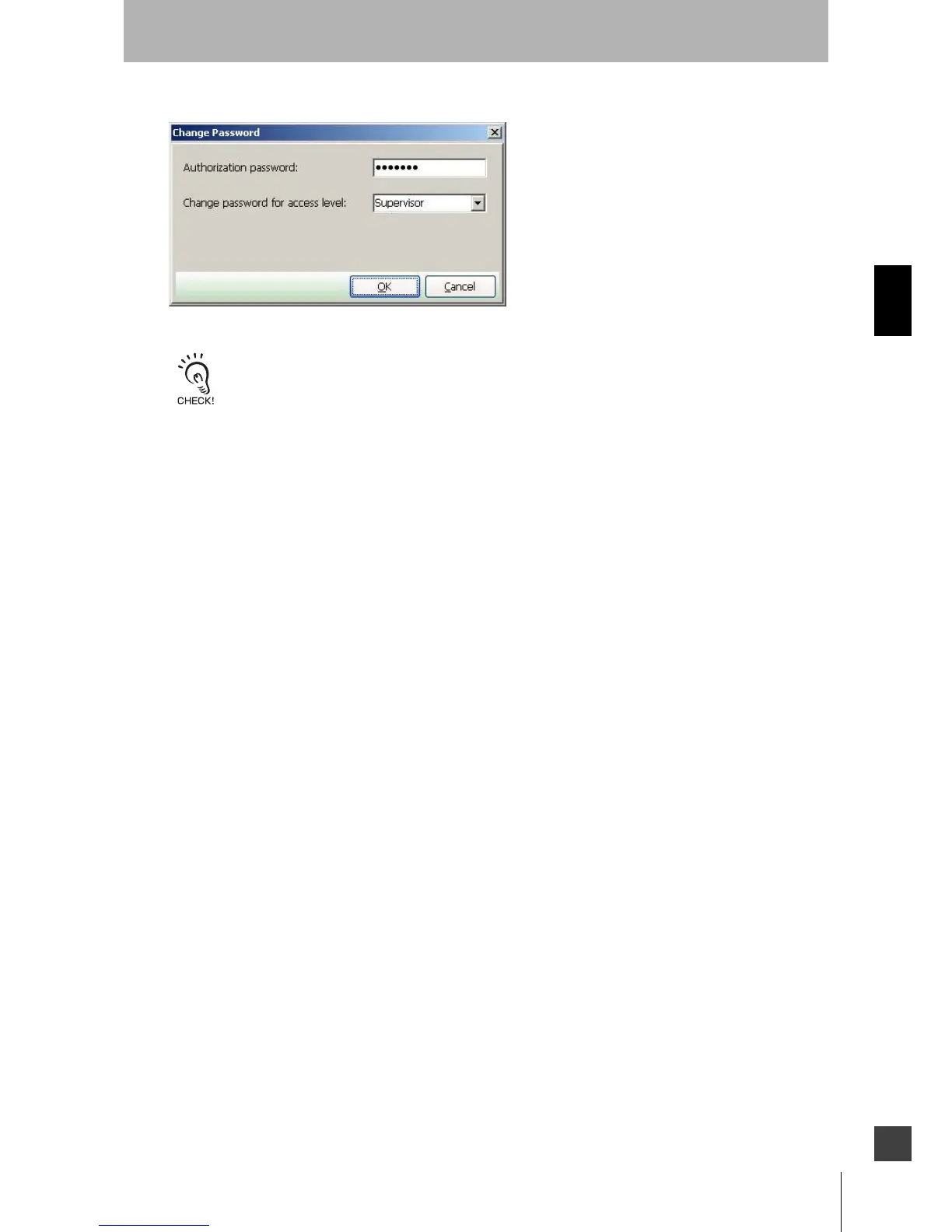45
OS32C
User’s Manual
Chapter3
Basic Operation of Configuration Software
E
8. A confirmation message is displayed. Click Yes to change the password.
Fig. 3-14 Change User Password
The password must contain at least 4 but no more than 7 alphanumeric characters. The password is case-sensitive.
Forgot the Password?
If the password has been lost/forgotten, follow the steps shown below to acquire the password. This
procedure must be executed under the operator access level.
1. Log on with the Operator access level.
2. From the Utilities menu, select Read Encrypted Password.
3. Select Maintenance or Supervisor and click Read Password.
4. The encrypted password is displayed on the screen.
5. Contact OMRON STI's sales representative with this character string.
