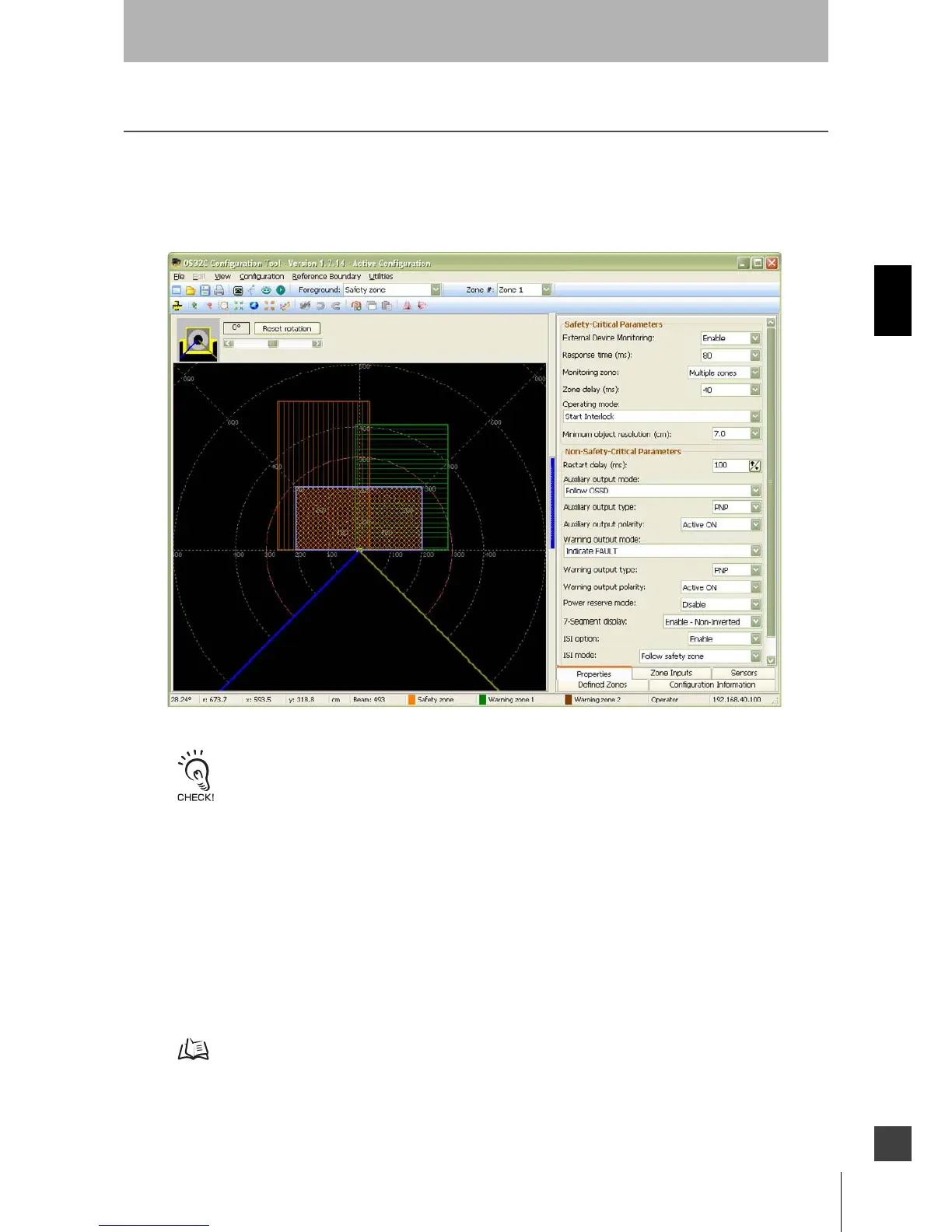67
OS32C
User’s Manual
Chapter3
Basic Operation of Configuration Software
E
Editing Monitor Zones
This section describes how to edit and register the changes made to the zone configurations to the OS32C.
1. From Configuration menu, click Edit Zones.
2. From Zone Set of the tool bar, select a zone set to edit. Then select a zone to edit from Foreground.
(In this example, Safety zone and Zone 1 are selcted.)
Fig. 3-53 Edit Zones
When a scanner enters zone configuration mode, the zone scanned by the OS32C is displayed. If you do not want to
display scanning zone information in the zone configuration mode, select Options from the Utility menu, and
unselect Shows scan zone in edit mode.
3. A monitoring zone can be edited by:
a) Moving a point
Click a point of the circular segment, polygon, or rectangle you want to move and drag it where you
want to place it.
b) Changing a zone shape
From Edit menu, select Convert Shape To. Select the new shape
c) Sculpting
Sculpting & Reference Boundary Monitoring p.70
d) Changing the scan angle
To change the scan/detection angle of a zone:
1. Select the zone to be changed.
