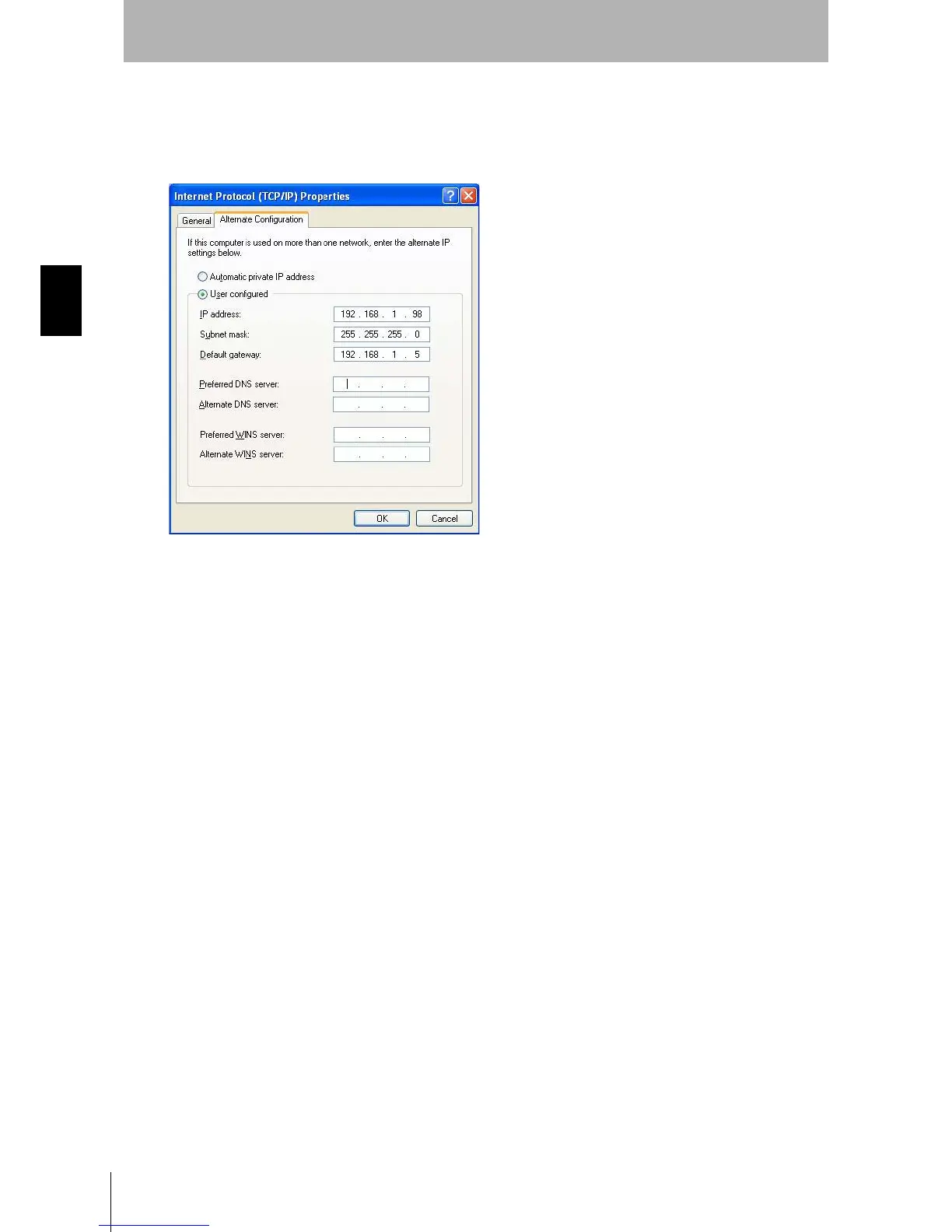42
Chapter3
OS32C
User’s Manual
Basic Operation of Configuration Software
6. When selecting Obtain DNS server address automatically, an alternate configuration can be set. To
set a fixed IP address for the alternate configuration, select Use the following IP address from the
Alternate Configuration tab. Set an IP address correctly according to the network environment. If you
do not set the IP address, select Automatic private IP address.
Fig. 3-10 Alternate Configuration
Changing the IP address of the PC (Windows Vista)
1. Click the Start button, then click Control Panel.
2. Click Network and Internet.
3. Click Network and Sharing Center.
4. Click Manage network connections.
5. Right-click on the connection to be changed, and select Properties. If prompted for an administrator
password, enter the password and confirm.
6. Select the Networking tab.
7. Select Internet Protocol Version 4 (TCP/IPv4) and then click Properties.
8. To set the PC to DHCP mode, select Obtain an IP Address automatically.
To set the PC to a fixed IP address, select Use the following IP address and specify the desired IP
address.
Changing the IP address of the PC (Windows 7)
1. Click the Start button, then click Control Panel.
2. In the search box, type adapter.
3. Under Network and Sharing Center, click View network connections.
4. Right-click on the connection to be changed, then select Properties. If prompted for an administrator
password, enter the password and confirm.
5. Select the Networking tab.
6. Select Internet Protocol Version 4 (TCP/IPv4) then click Properties.
7. To set the PC to DHCP mode, select Obtain an IP Address automatically.
To set the PC to a fixed IP address, select Use the following IP address and specify the desired IP
address.
