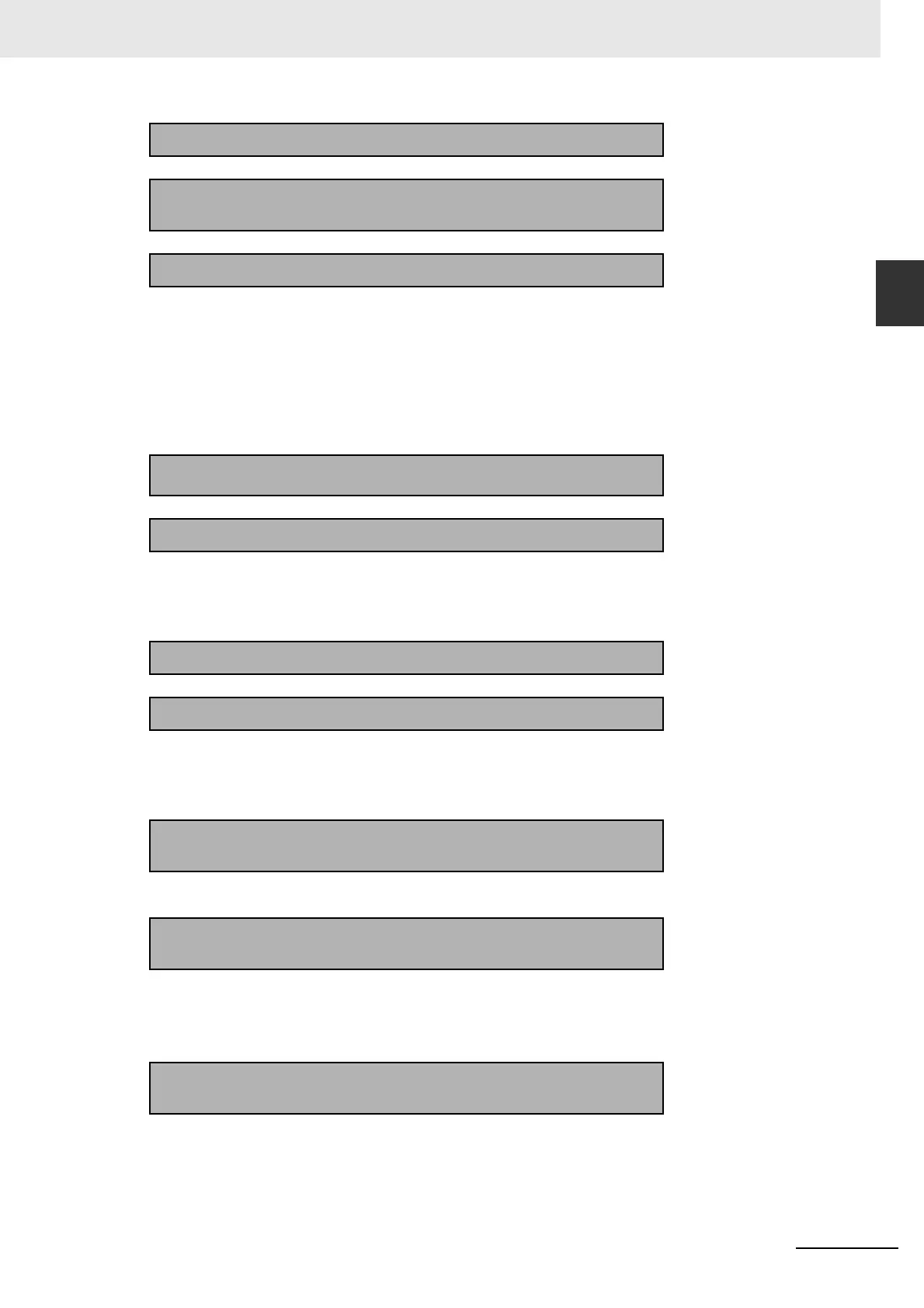1-23
1 Introduction
NJ/NX-series CPU Unit Built-in EtherNet/IP Port User’s Manual (W506)
1-5 EtherNet/IP Communications
Procedures
1
1-5-1 Outline
Using the Message Communications Service
• CIP Communications Instructions
Using the Socket Services
Using the FTP Server
Using the Automatic Clock Adjustment
4
Download the tag data link setting.
↓
5
Start the tag data links (the links starts automatically when power is
turned ON).
↓
6
Check operation.
1-3-2 Part Names and Func-
tions
Section 15 Troubleshooting
• Check the built-in EtherNet/IP port indicators.
• Use the Sysmac Studio to check the communications status with the All Tag
Data Link Communications Status system-defined variable.
• Use the monitor function of the Network Configurator to confirm that the tag
data links are in normal operation.
1
Execute CIP communications instructions in the user program.
Section 8 CIP Message
Communications
↓
2
Check operation.
1-3-2 Part Names and Func-
tions
Section 15 Troubleshooting
• Use the Sysmac Studio to check the communications status with the end codes
of the instruction (Done, Error, and ErrorID).
1
Execute the socket service instructions in the user program.
Section 9 Socket Service
↓
2
Check operation.
• Use the Sysmac Studio to check the communications status with the end codes
of the instruction (Done, Error, and ErrorID).
1
Use the Sysmac Studio to set the initial settings of the EtherNet/IP
Function Module.
Section 10 FTP Server
• Set the FTP settings (enabling FTP, login name, and password).
↓
2
Connect to the FTP server in the NJ-series CPU Unit from an FTP
client application.
• Input the FTP login name and password to log onto the built-in EtherNet/IP port.
• Check the event log to see if the FTP server started.
1
Use the Sysmac Studio to set the initial settings of the EtherNet/IP
Function Module.
Section 12 Automatic Clock
Adjustment
• Set the NTP settings (enabling NTP and execution conditions).