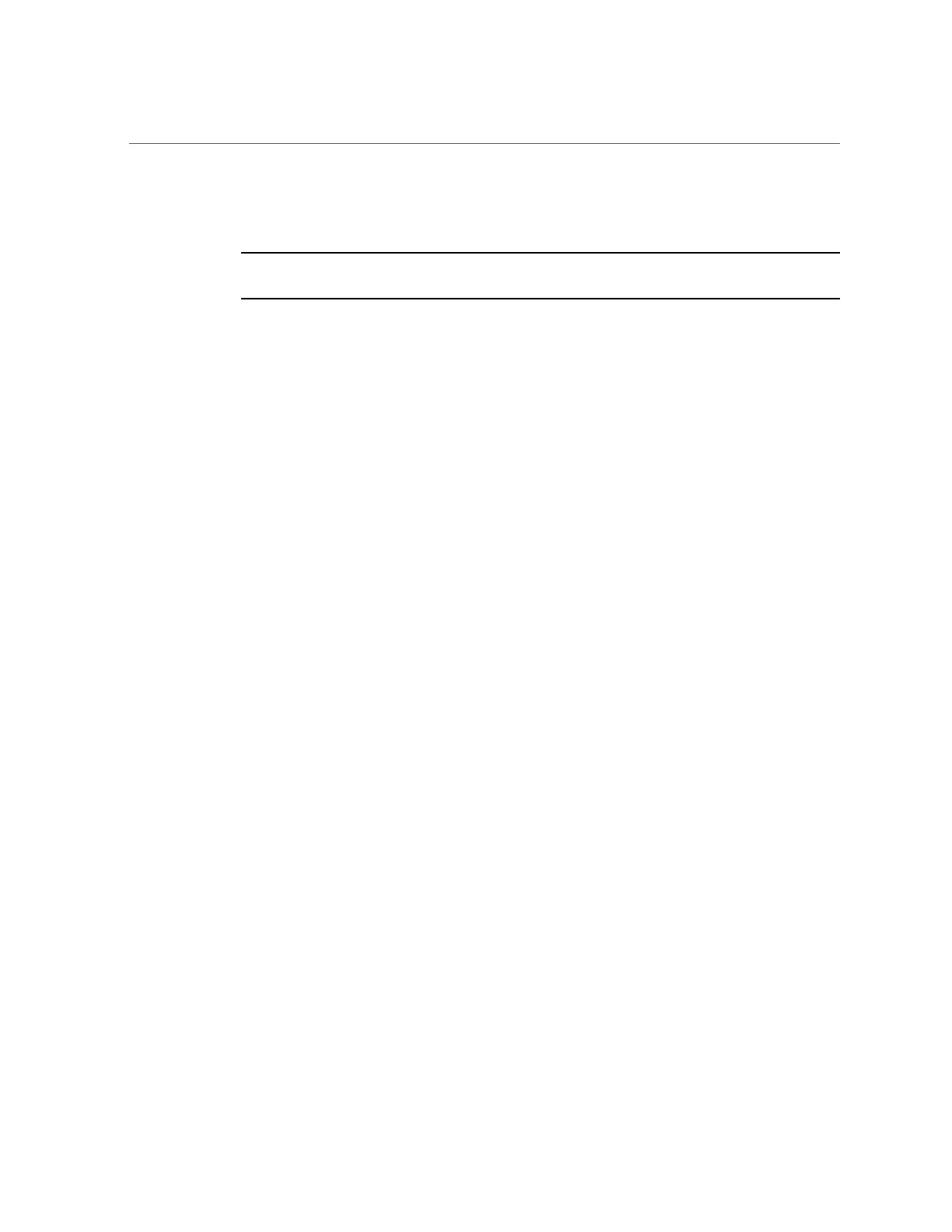Enable and Verify a DIMM
0:0:0>POST: Return to VBSC.
0:0:0>Master set ACK for vbsc runpost command and spin...
Note - The server might boot automatically at this point. If so, go to step f. If the server remains
at the OpenBoot prompt (ok) go to the next step.
f.
If the server remains at the OpenBoot prompt, type boot.
g.
Return the virtual keyswitch to Normal mode.
-> set /HOST keyswitch_state=Normal
Set 'keyswitch_state' to 'Normal'
h.
Switch to the system console and type:
# fmadm faulty
If any faults are reported, refer to the diagnostics instructions described in “Identify
Faulted Components” on page 29.
4.
Switch to the Oracle ILOM command shell.
5.
Type:
-> show faulty
Target | Property | Value
--------------------+------------------------+-------------------------------
/SP/faultmgmt/0 | fru | /SYS/MB/CMP0/CMP/MR0/BOB1/CH0/DIMM
/SP/faultmgmt/0 | timestamp | Nov 18 16:02:56
/SP/faultmgmt/0/ | sunw-msg-id | SPSUN4V-8000-CQ
faults/0 | |
/SP/faultmgmt/0/ | uuid | 7c7efb20-3333-e2d7-b8ea-986b3e9dbaa9
faults/0 | |
/SP/faultmgmt/0/ | timestamp | Nov 18 16:02:56
faults/0 | |
If the show faulty command reports a fault with a UUID go to the next step. If show faulty
does not report a fault with a UUID, you are done with the verification process.
6.
Switch to the system console and type the fmadm repair command with the UUID.
Use the same UUID that was displayed from the output of the Oracle ILOM show faulty
command.
# fmadm repair 7c7efb20-3333-e2d7-b8ea-986b3e9dbaa9
108 SPARC T8-2 Server Service Manual • June 2019
