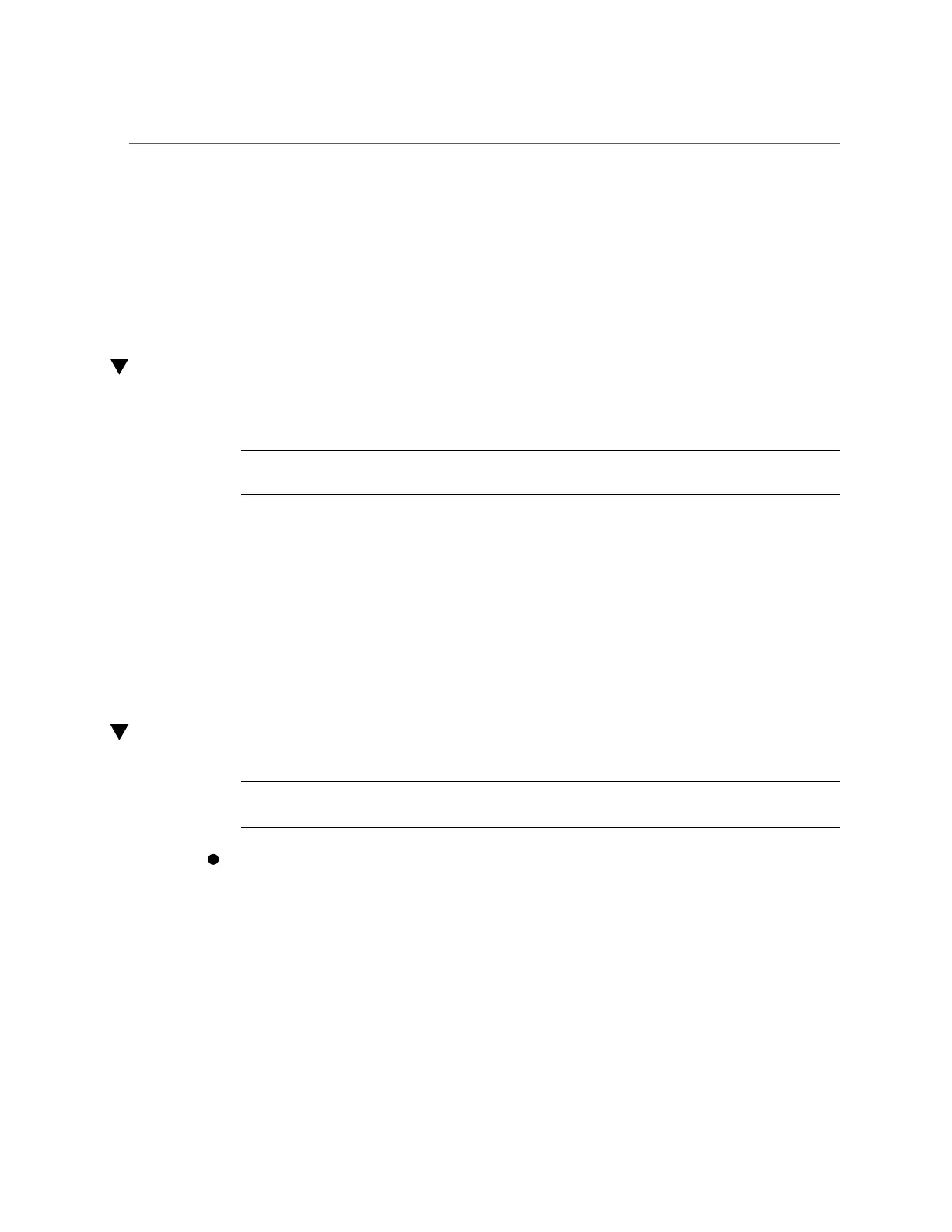Attach Power Cords
5.
Attach the power cords to the server.
See “Attach Power Cords” on page 174.
Related Information
■
“Remove the Server From the Rack” on page 59
Attach Power Cords
1.
Attach both power cords to the power supplies.
Note - As soon as the power cords are connected to a power source, standby power is applied in
the server. Depending on how the firmware is configured, the server might boot at this time.
2.
Power on the server.
See “Power On the Server (Oracle ILOM)” on page 174 or “Power On the Server (System
Power Button)” on page 175.
Related Information
■
“Power On the Server (Oracle ILOM)” on page 174
■
“Power On the Server (System Power Button)” on page 175
Power On the Server (Oracle ILOM)
Note - If you are powering on the server following an emergency shutdown that was triggered
by the top cover interlock switch, you must use the start /System command.
At the Oracle ILOM prompt type:
-> start /System
Related Information
■
“Power On the Server (System Power Button)” on page 175
174 SPARC T8-2 Server Service Manual • June 2019
