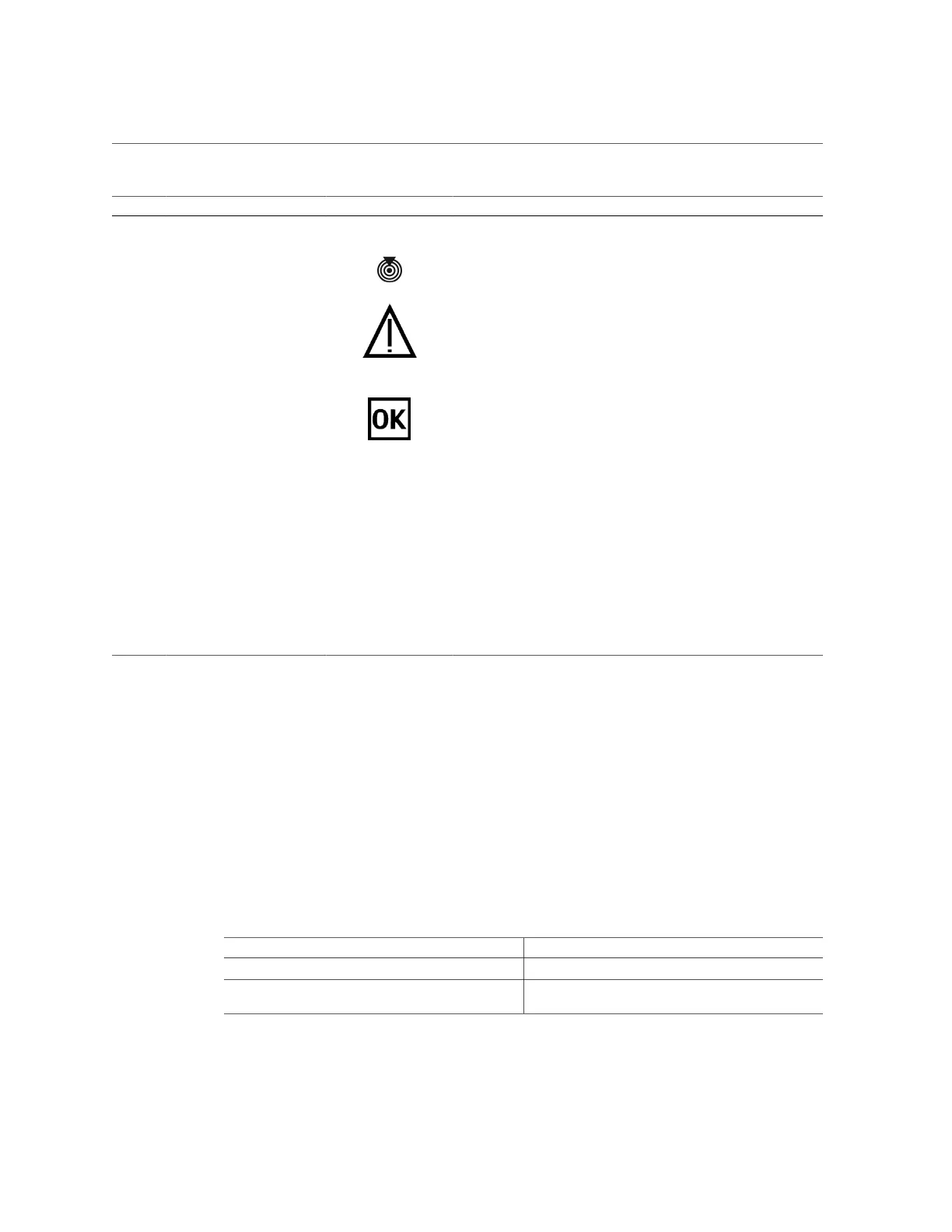Performing Advanced Troubleshooting
No. LED Icon or Label Description
■ Off – The link is operating as a 10 Mbps connection.
■ Steady On – The link is operating as a 100 Mbps connection.
5 Locate indicator and button
(white)
Turn on the Locate indicator by pressing the Locate button, or see
“Locate the Server” on page 50. When lit, the LED blinks rapidly.
6 Service Action Required
LED (amber)
The fmadm faulty command provides details about any
faults that cause this indicator to light. See “Identify Faulted
Components” on page 29.
Under some fault conditions, individual component fault LEDs are lit
in addition to the Service Action Required LED.
7 System OK Indicator (green) Indicates these conditions:
■ Off – Server is not running in its normal state. Server power might
be off. The SPM might be running.
■ Steady on – Server is powered on and is running in its normal
operating state. No service actions are required.
■ Slow blink – Server is running in standby mode and can be quickly
returned to full function.
■ Fast blink – A normal but transitory activity is taking place. Fast
blinking might indicate that server diagnostics are running or that
the server is booting.
8 Host Ethernet Port Link/
Activity LED (green)
From left to right, NET 1,
NET 0, NET 3, and NET 2.
Indicates these conditions:
■ Off – No link is established.
■ Steady On – A link is established.
■ Blinking – A link is established and there is activity on the port.
Related Information
■
“Front Panel Controls and LEDs” on page 34
■
“Checking for Faults” on page 27
Performing Advanced Troubleshooting
If you are unable to diagnose faults using the methods provided in “Checking for
Faults” on page 27, use any of the following methods to diagnose faults on the server.
Description Links
Generate and examine diagnostic information. “Check the Message Buffer” on page 38
Examine log files for additional information about the
server.
“View Log Files (Oracle Solaris)” on page 38
Detecting and Managing Faults 37
