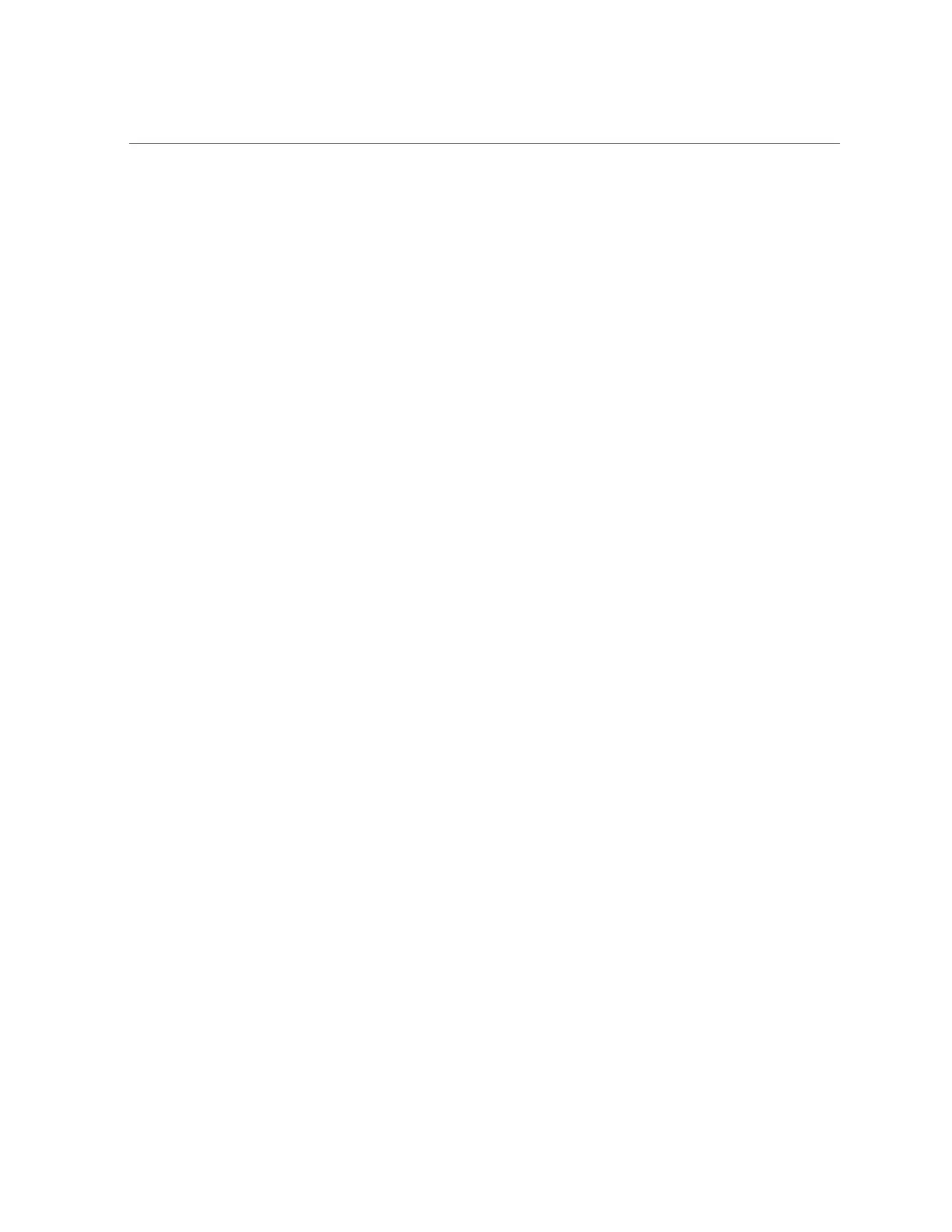Verify a Drive
# cfgadm -c configure c0::sd1
Replace c0::sd1 with the drive name for your configuration.
4.
Verify that the blue Ready to Remove LED is no longer lit on the drive that you
installed.
See “Determine Which Drive Is Faulty” on page 65.
5.
At the Oracle Solaris prompt, list all drives in the device tree, including any
drives that are not configured.
# cfgadm -al
The replacement drive is now listed as configured, as shown in the following example.
Ap_IdTypeReceptacleOccupantCondition
c0scsi-busconnectedconfiguredunknown
c0::dsk/c1t0d0diskconnectedconfiguredunknown
c0::dsk/c1t1d0diskconnectedconfiguredunknown
usb0/1unknownemptyunconfiguredok
usb0/2unknownemptyunconfiguredok
...
6.
Perform one of the following tasks based on your verification results:
■ If the previous steps did not verify the drive, see “Detecting and Managing
Faults” on page 27.
■ If the previous steps indicate that the drive is functioning properly, perform
the tasks required to configure the drive. These tasks are covered in the
Oracle Solaris OS administration documentation.
For additional drive verification, you can run Oracle VTS. Refer to the Oracle VTS
documentation for details. Refer to http://docs.oracle.com/cd/E19719-01/index.html.
Related Information
■
“Determine Which Drive Is Faulty” on page 65
■
“Remove a Drive” on page 65
■
“Install a Drive” on page 70
74 SPARC T8-2 Server Service Manual • June 2019
