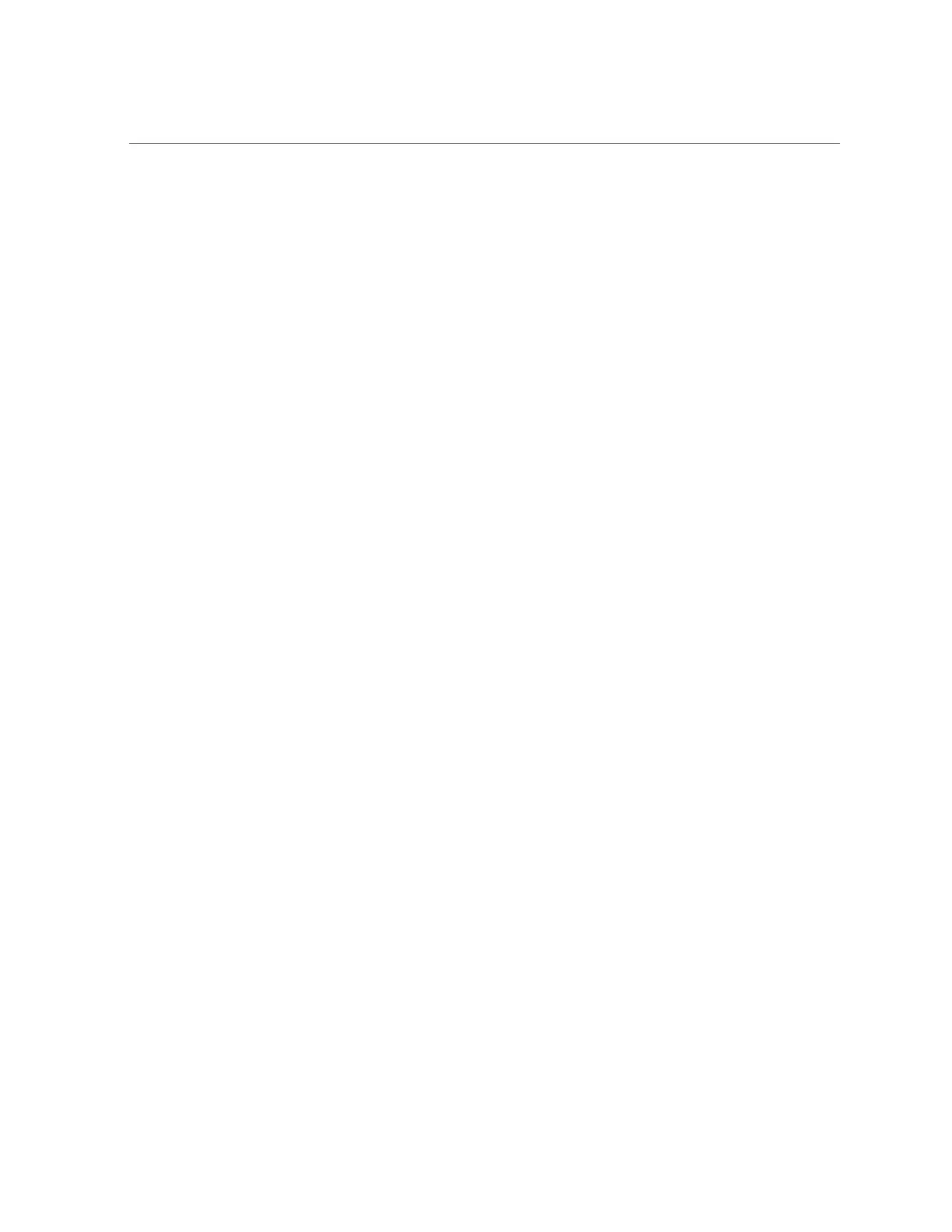Upgrading Software on a Standalone Controller
■
Ensure that any resilvering and scrub operations have completed.
■
In the BUI, go to Configuration > Storage and check the STATUS column next to each
pool.
■
In the CLI, go to configuration storage, enter set pool= and the name of the pool
you want to check, and then enter show.
The scrub property indicates whether scrub or resilver operations are active or
completed.
■
Ensure that there are no active problems.
■
In the BUI, go to Maintenance > Problems.
■
In the CLI, go to maintenance problems show.
For more information, see “Active Problems Display” on page 36.
■
Unlock all data interfaces for clustered controllers. See Unlocking Data Interfaces BUI,
CLI.
■
Lock all management interfaces for clustered controllers. See Locking Cluster Management
Interfaces BUI, CLI.
■
Ensure that any takeover operations have completed.
■
In the BUI, go to Configuration > Cluster.
■
In the CLI, go to configuration cluster show.
The description and peer_description properties indicate whether takeover
operations are active or completed.
■
Perform a health check. See Checking System Health BUI, CLI.
A health check is automatically run as part of the update process, but should also be run
independently to check storage health prior to entering a maintenance window.
■
Schedule a maintenance window of at least one hour to allow for disruptions in storage
performance and availability during update.
Next Steps
■
Checking for and Downloading Software Updates - BUI, CLI
Upgrading Software on a Standalone Controller
This section describes how to upgrade the system software for an Oracle ZFS Storage
Appliance with a standalone controller. You can upgrade software on a standalone controller
using either the BUI or CLI.
322 Oracle ZFS Storage Appliance Customer Service Manual • July 2016
