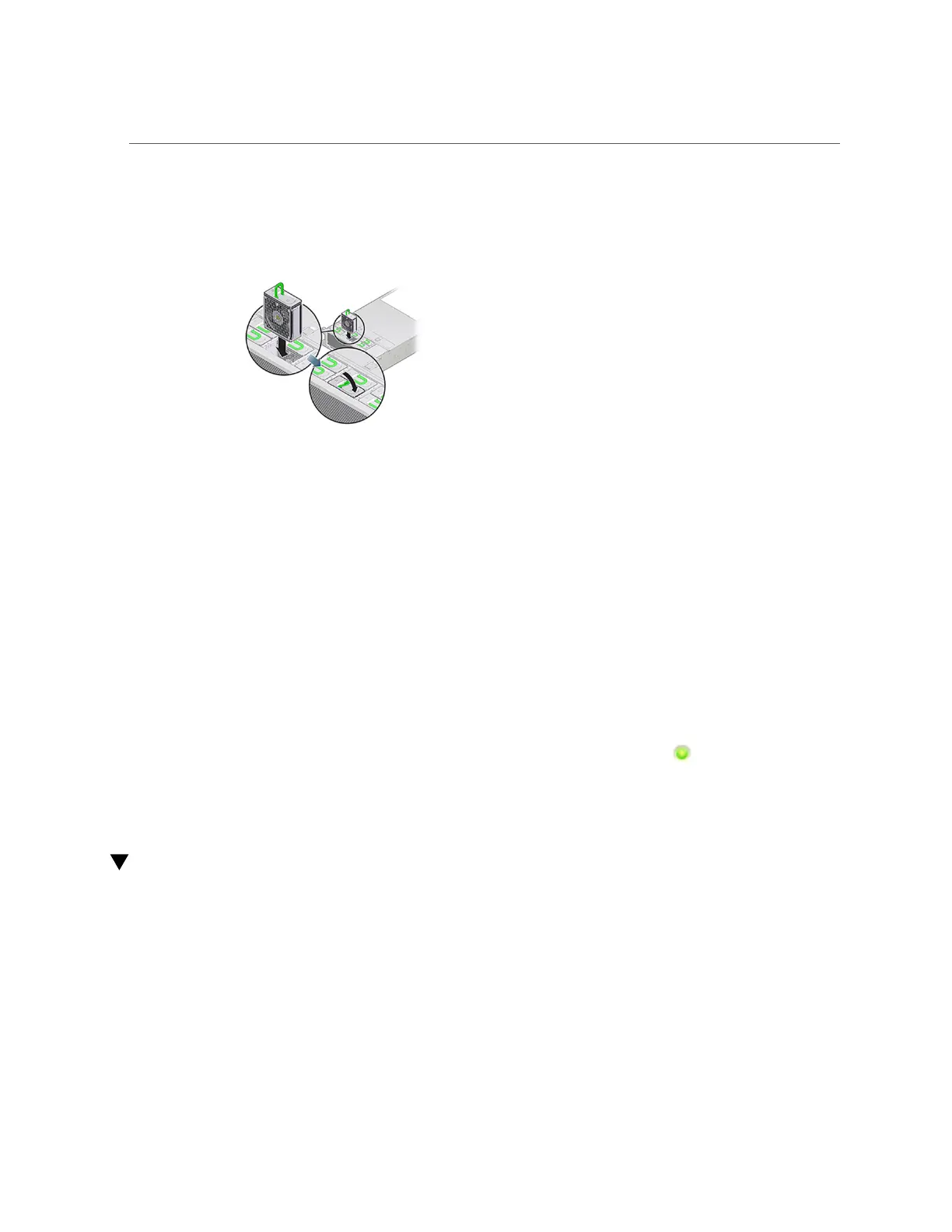Identifying a Faulted ZS4-4 Memory Module
labeling are correctly positioned. The fan modules are keyed to ensure that they
are installed in the correct orientation.
8.
Slide the fan module into the slot until it stops.
9.
Press downward on the top of the fan module, on the Press Here to Latch label,
until the fan module is fully seated.
10.
Replace the top cover on the chassis.
11.
Return the controller to the normal rack position by pushing the release tabs on
the side of each rail while slowly pushing the storage controller into the rack.
12.
Verify that the green OK indicator is lit.
13.
Verify that the Top Fan indicator and the Service Action Required indicator on
the front panel are not lit.
14.
Go to the Maintenance > Hardware screen of the BUI. Click the right-arrow icon
for the controller, click Fan, and verify that the status icon is green for the
newly installed fan module.
15.
If a fault does not self-clear, see “Repairing Active Problems” on page 37.
Identifying a Faulted ZS4-4 Memory Module
Replacing a DIMM is a cold-swap procedure, and you must remove power from the storage
controller. Use the following procedure to identify a faulted ZS4-4 memory module.
1.
To identify a general memory fault, go to the Maintenance > Hardware screen of
the BUI, and click the right-arrow icon for the controller. Then click DIMM and
note the ID of the faulted module, which has an amber icon. To highlight the
60 Oracle ZFS Storage Appliance Customer Service Manual • July 2016
