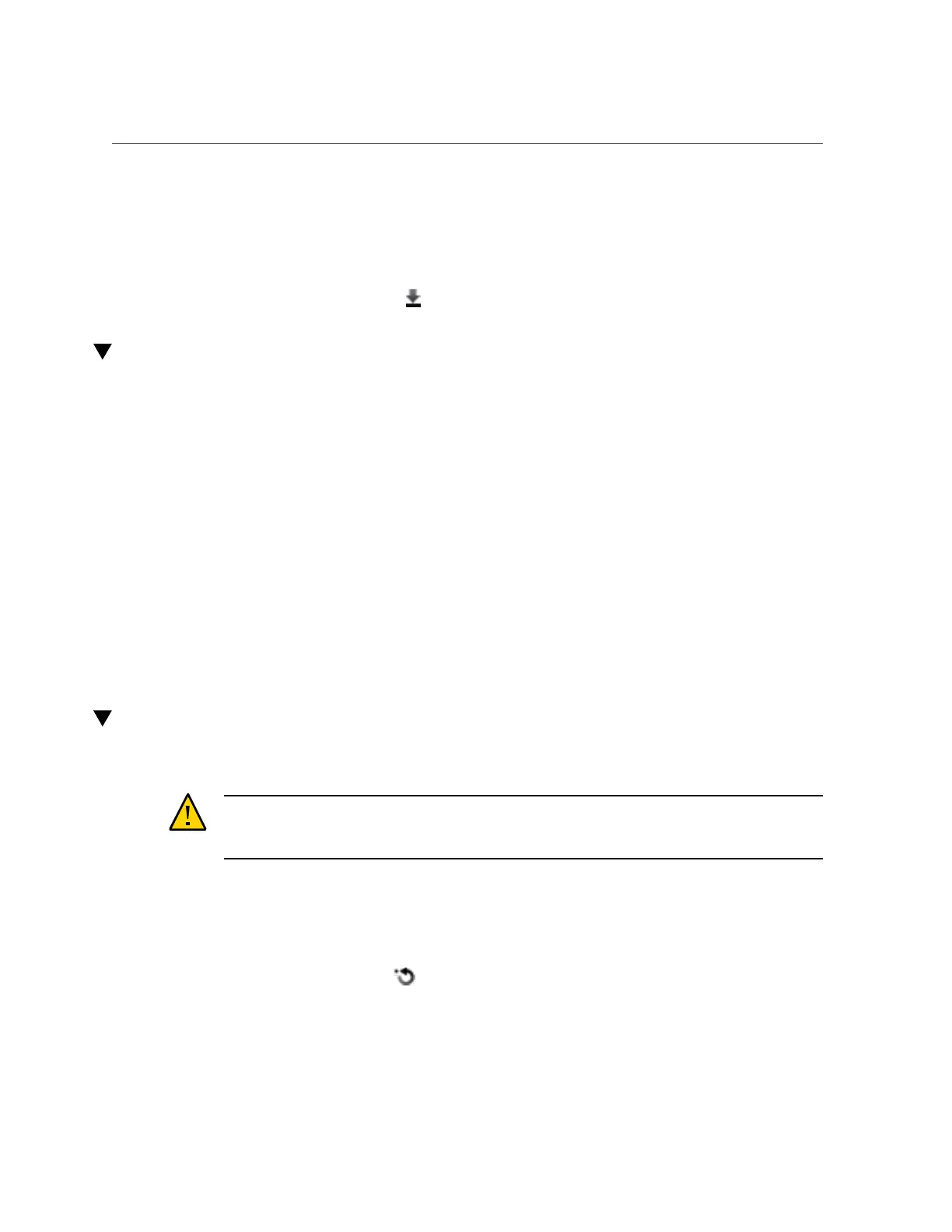Creating a Configuration Backup (CLI)
2.
Click the Backup button above the list of saved configurations and follow the
instructions. You are prompted to enter a descriptive comment for the backup.
3.
Click APPLY to create the backup configuration.
4.
Click the download icon to download the configuration locally.
Creating a Configuration Backup (CLI)
Use the following procedure to create a configuration backup.
1.
To back up a configuration, use the backup CLI command. You are prompted to
enter a descriptive comment for the backup.
hostname:maintenance system configs> backup
Backup Configuration. Enter a descriptive comment for this configuration, and
click Commit to backup current appliance settings:
hostname:maintenance system configs conf_backup step0> set comment="pre-upgrade"
comment = pre-upgrade
2.
To execute the backup operation, use the done command:
hostname:maintenance system configs conf_backup step0> done
hostname:maintenance system configs>
Restoring from a Saved Configuration (BUI)
Use the following procedure to restore from a saved configuration.
Caution - Backing up a configuration on one appliance platform, then restoring that
configuration on a different appliance platform is unsupported. For more information, see
“Configuration Restore Impact” on page 308.
Before You Begin
Before restoring a saved appliance configuration, review the guidelines in “Configuration
Restore Impact” on page 308.
1.
Go to Maintenance > System.
2.
Click the rollback icon on any saved configuration to begin the process of
reverting the system to that saved configuration.
Backing Up the Configuration 311
