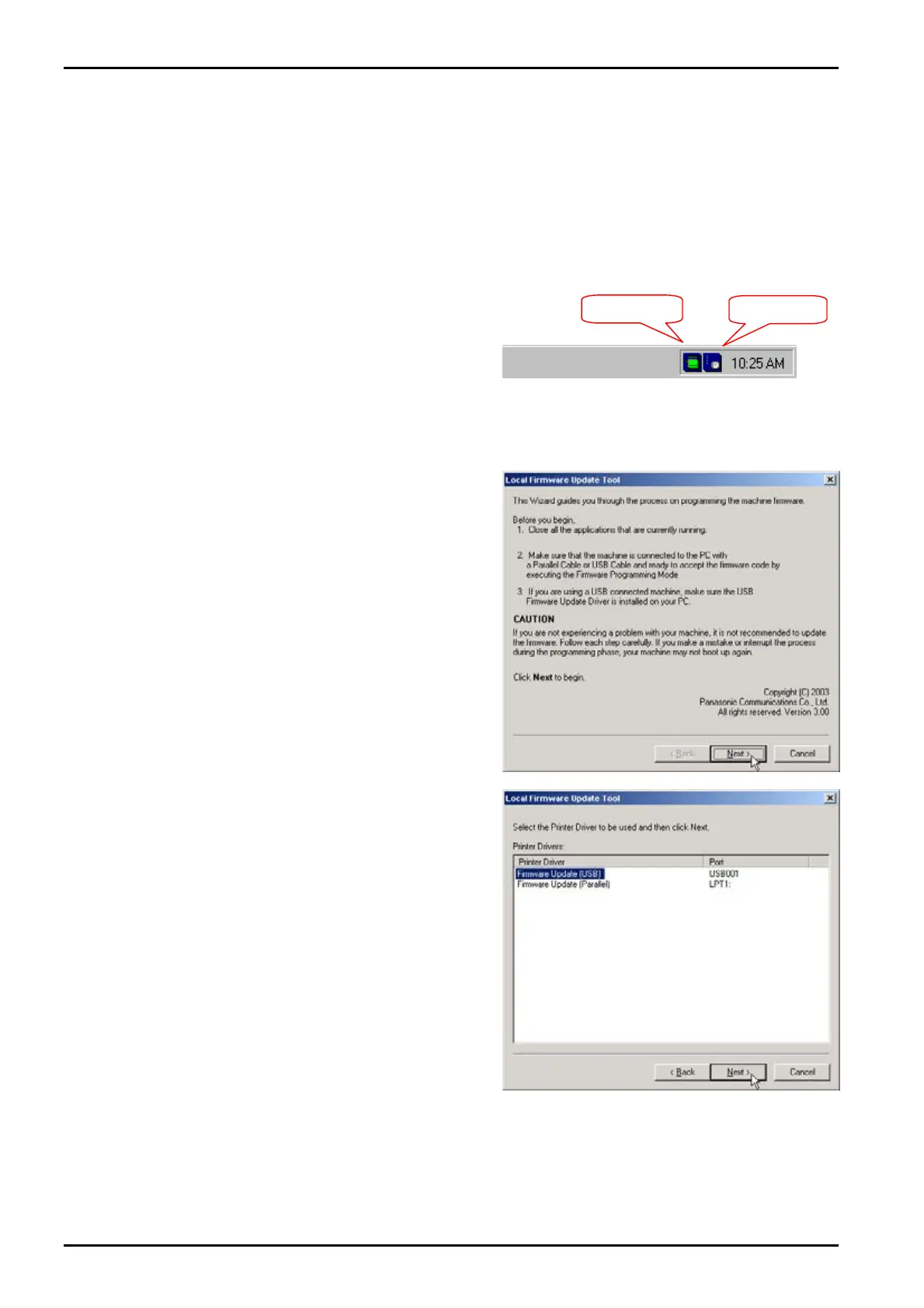Local Firmware Update Tool (Parallel /USB Port)
Page 8
4. Using the Local Firmware Update Tool
1
Set the machine to the Firmware Update Mode and then connect the unit and PC with a Parallel
cable or USB cable.
Note: For the USB Port Models, the Plug & Play of the Printer mode is activated when the
USB cable is connected without the unit set in the USB Firmware Update Mode. If
this happens, please click the [Cancel] button for the Plug and Play Driver
installation.
2
Please close the all applications that are
currently running.
Also ensure that the Status Monitor and/or
Port Controller are closed. If they are
running, right click on the icons in the system
tray and select Exit/End.
Note: About Windows 2000/XP, using
Network Firmware Update Tool, the
authority more than a Power User is
required.
3
From the Windows Desktop, double-click on
the Local Firmware Update Tool shortcut
icon to start the Panasonic Firmware
Programming Wizard.
Click [Next>].
Note: Please close all applications that are
currently running.
Also ensure that the Status Monitor
and/or Port Controller are closed. If
they are running, right click on the icons
in the system tray and select Exit/End.
4
Select the Firmware Update Driver USB or
Parallel.
Click [Next>].
Note: The “Firmware Update Driver (USB)” is
only displayed if you installed it with the
unit Plug and Play.
Port Controller
Status Monitor
