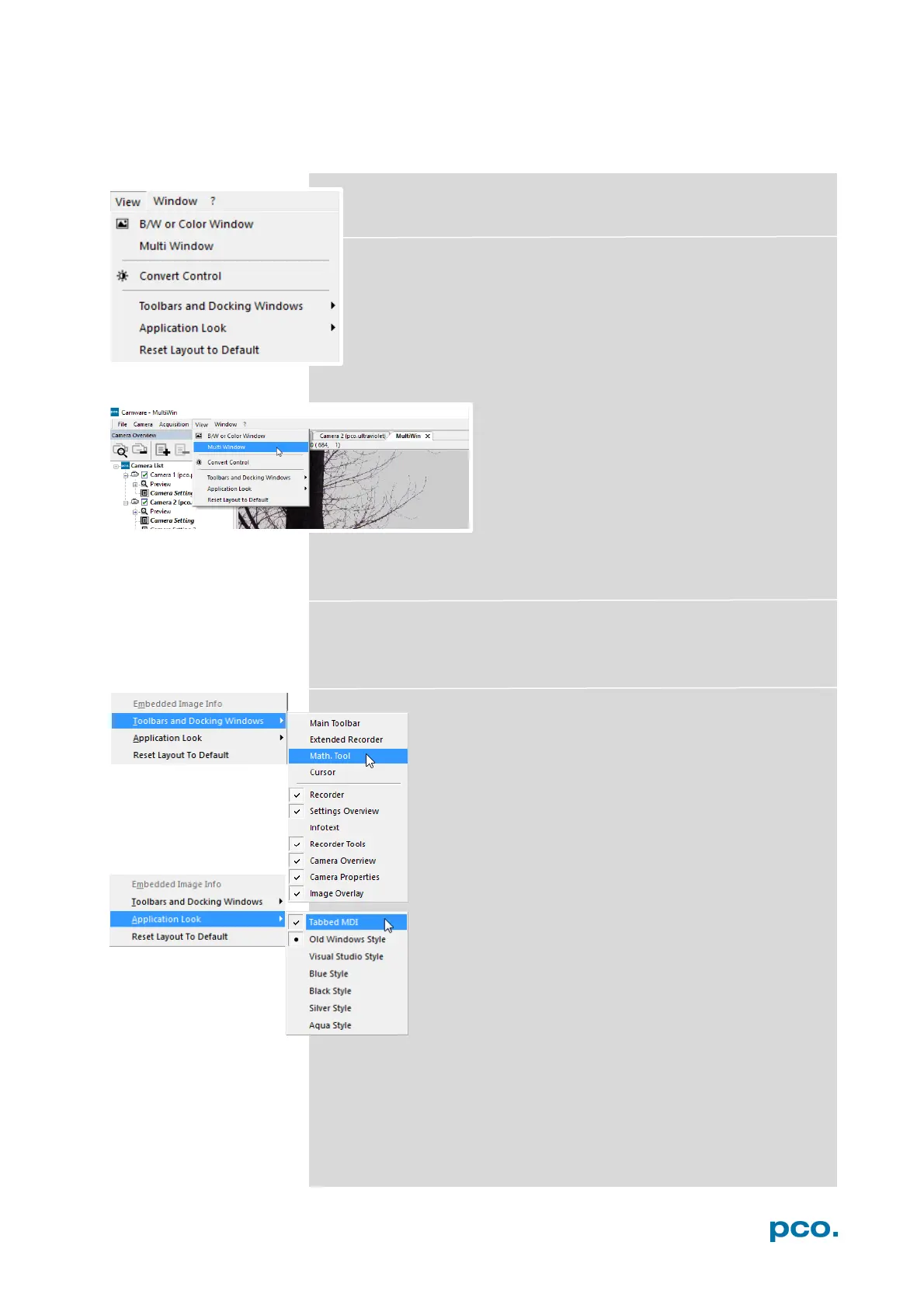53
6.9.5 VIEW MENU
B/W or Color Window
Use this command to open a new display window.
Multi window
View the images of all active cameras in
consecutive order in one window. This
function provides an easy comparability of the
views of different cameras.
Use the same ROI and timing settings for all
cameras.
Only available when using more than one camera. Only after a
complete sequence is recorded (sequence mode) or after buffer is full
for the first time (Ring Buffer).
Convert Control
See chapter 6.3.10
Toolbars and Docking Windows
Standard toolbars of Camware 4 are Recorder/ Recorder
Tools / Camera Overview / Camera Properties and
Image Overlay. Additional Toolbars are displayable, but
not essentially needed: Main Toolbar / Extended
Recorder / Math. Tool / Cursor. For function Infotext see
6.9.1
Application Look
The Style and Look of Camware can be customized;
many different style sheets are selectable. The Tabbed
MDI function (un)docks the view windows.