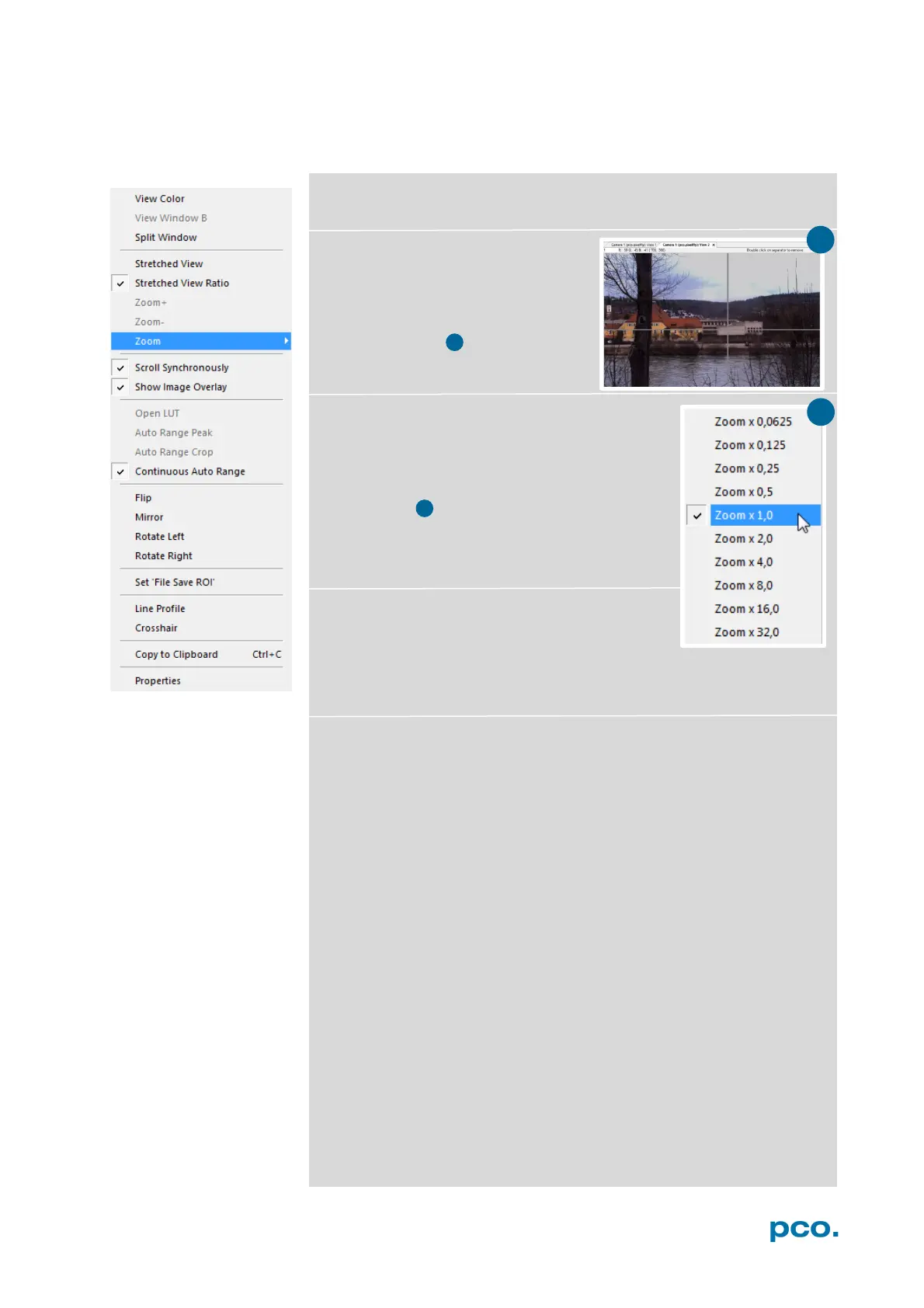56
6.9.8 VIEW WINDOW MENU
All functions of the View window menu are explained briefly.
Right-click in the View window to open this menu.
View Color: color window.
View Window B: if Double Shutter
mode is activated, this will switch to
window B (second image).
Split window: splits the View
window in four parts. Double click
on separator to remove.
Stretched View: image will be fitted into the
display window.
Stretched View Ratio: aspect ratio is
maintained.
Zoom +/-: image zoom (only available if
Stretched View is deactivated).
Zoom: set the factor of the Zoom (from 0.0625
to 32).
Scroll Synchronously: if more than one image
window is opened, it is possible to scroll
synchronously through the images (only
available if Stretched View is deactivated).
Show Image Overlay: activates the overlay see 6.4
Open LUT: opens look-up table file for false-color illustration.
Auto Range Peak: searches for the minimum and maximum 16 bit
intensity values of the image. Given these numbers the converter
scales the 8 bit display (256) within these two values.
Auto Range Crop: sets the converter to ignore the extreme intensity
values of the image and scales the display in a smaller range. Thus
dark or bright light spots, reflections, etc. are cut off.
Continuous Auto Range (Crop): this option enables the automatic
min/max function during record and replay.