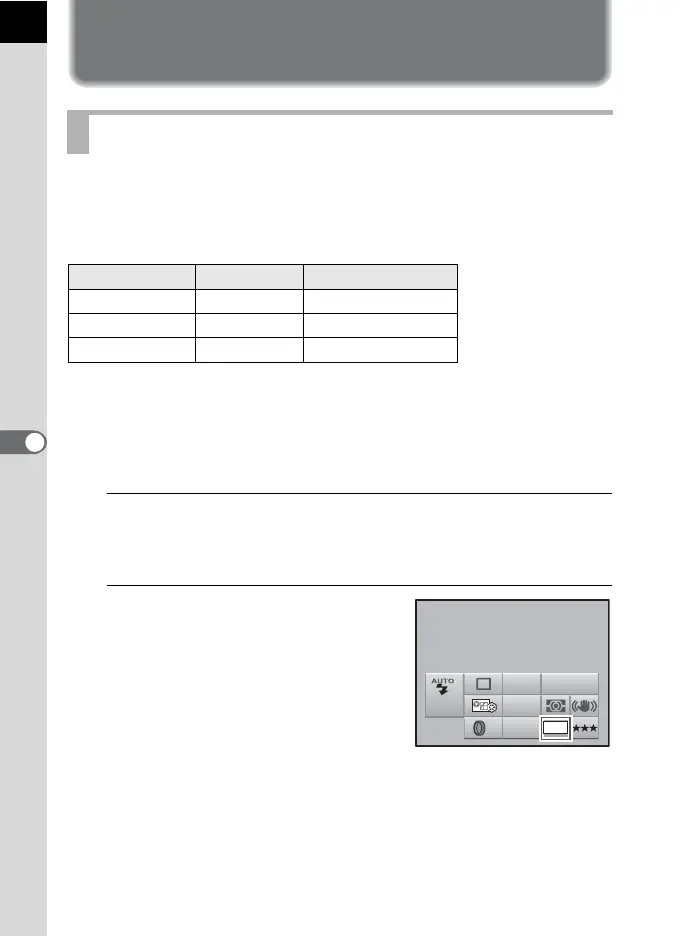150
Shooting Settings
6
Setting the File Format
You can select the number of recorded pixels from J, P and i. The
more pixels there are, the larger the picture and the bigger the file size.
The file size will also differ according to the [JPEG Quality] setting. The
default setting is J.
The paper sizes above are references for optimal printing by recorded
pixels. The quality of the captured photo or printed picture depends on the
quality level, exposure control, resolution of the printer and a variety of
other factors.
1
Press the 4 button in the status screen.
The control panel appears.
Press the M button when the status screen is not displayed.
2
Use the four-way controller
(2345) to select [JPEG Rec.
Pixels] and press the 4 button.
The [JPEG Rec. Pixels] screen appears.
Setting the JPEG Recorded Pixels
Recorded Pixels Pixels Paper Size
J
3872×2592 10"×12" / A3 paper
P
3008×2000 8"×10" / A4 paper
i
1824×1216 5"×7" / A5 paper
10M
AF.A
JPEG
AWB
ISO
AUTO
10M
OFF
400
JPEG Rec. Pixels
