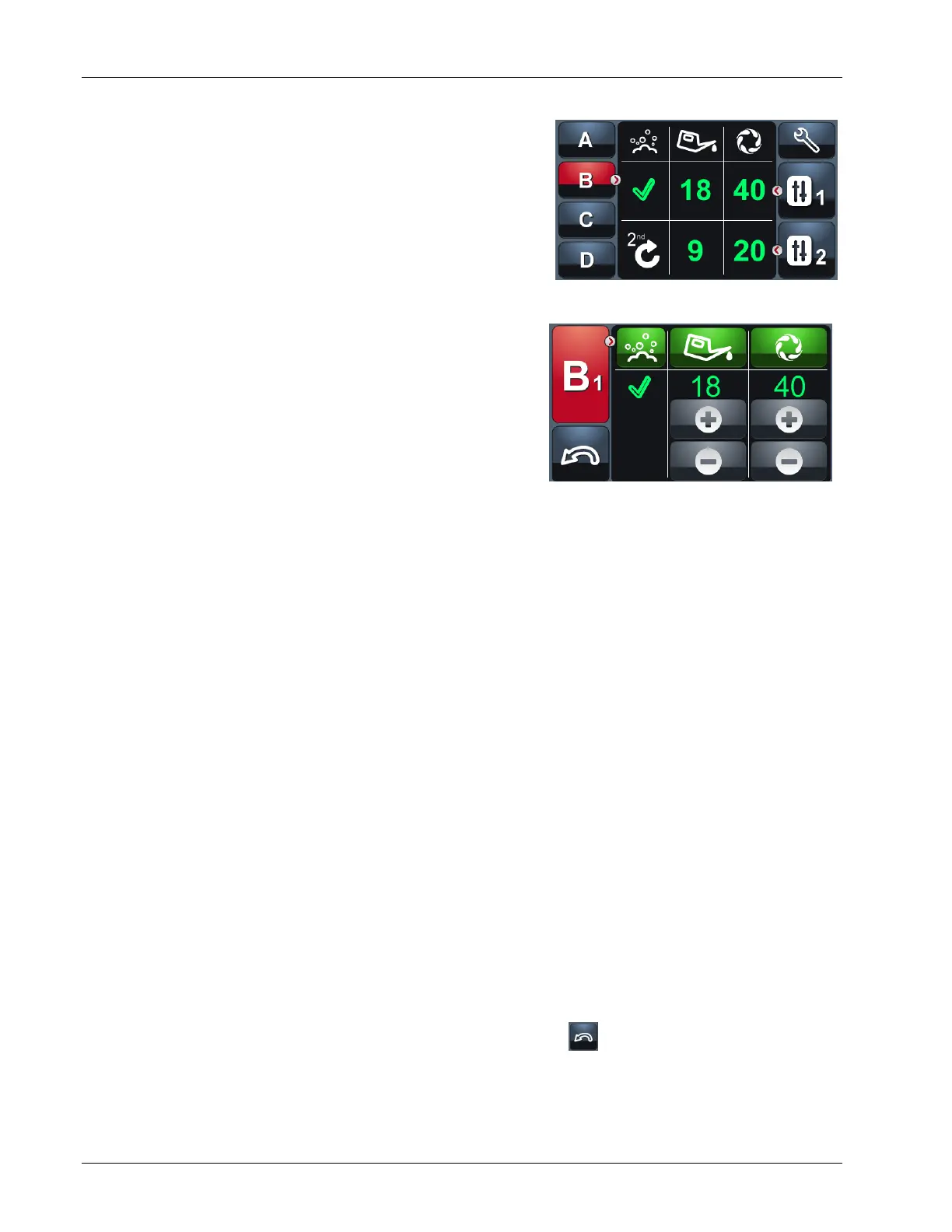Phoenix LT4 Lane Machine Operation, Maintenance, and Parts Manual
3-6 Rev. Date: 01/22 61-900040-000
First Pass
To edit the first pass, select the program to be
changed on the Home screen. In the instance of
Figure 3- 7, Program B has been selected as indicated
by the ">" next to the program letter "B."
Select the Edit First Pass button. The Edit First Pass
screen is shown in Figure 3- 8. The name of the
program will be displayed along with a "1." Any of the
operations can be turned on or off by selecting the
appropriate icon at the top. Additionally, selecting the
"" under the cleaning icon and removing it, or setting
the oiling/buffing distances to zero will disable the
respective operation. Operations that are turned on
will be colored green while ones that are not enabled
are grayed out.
NOTE
If the oiling or buffing distance (regardless of first or second pass) is disabled, the
next time the operation is enabled the machine will use the previously stored
distance values for each.
Selecting the "+" under the oiling icon will increase the oiling distance while selecting the "-"
will decrease it.
Selecting the "+" under the buffing icon will increase the buffing distance while selecting the
"-" will decrease it.
If changing either distance by more than a few feet, it is not necessary to repeatedly select
the "+" or "-" buttons. Simply touch and hold the button and the numbers will scroll after a
few seconds.
Also, as it not possible to oil without buffing, once the oil distance increases to the point of
matching the buffing distance, further increases in the oil distance will automatically
increase the buffing distance. Similarly, when the buffing distance decreases to the point of
matching the oil distance, further decreases of the buffing distance will automatically
decrease the oil distance.
As mentioned previously, the units displayed under the oiling and buffing icons represent
the distances, in feet, from the foul line that this program would oil and buff respectively.
When the changes are complete, select the Return button, , at the bottom left corner to
save and return to the Home screen.
NOTE
It is not possible to discard changes or return to the Home screen without saving any
changes that were made.
