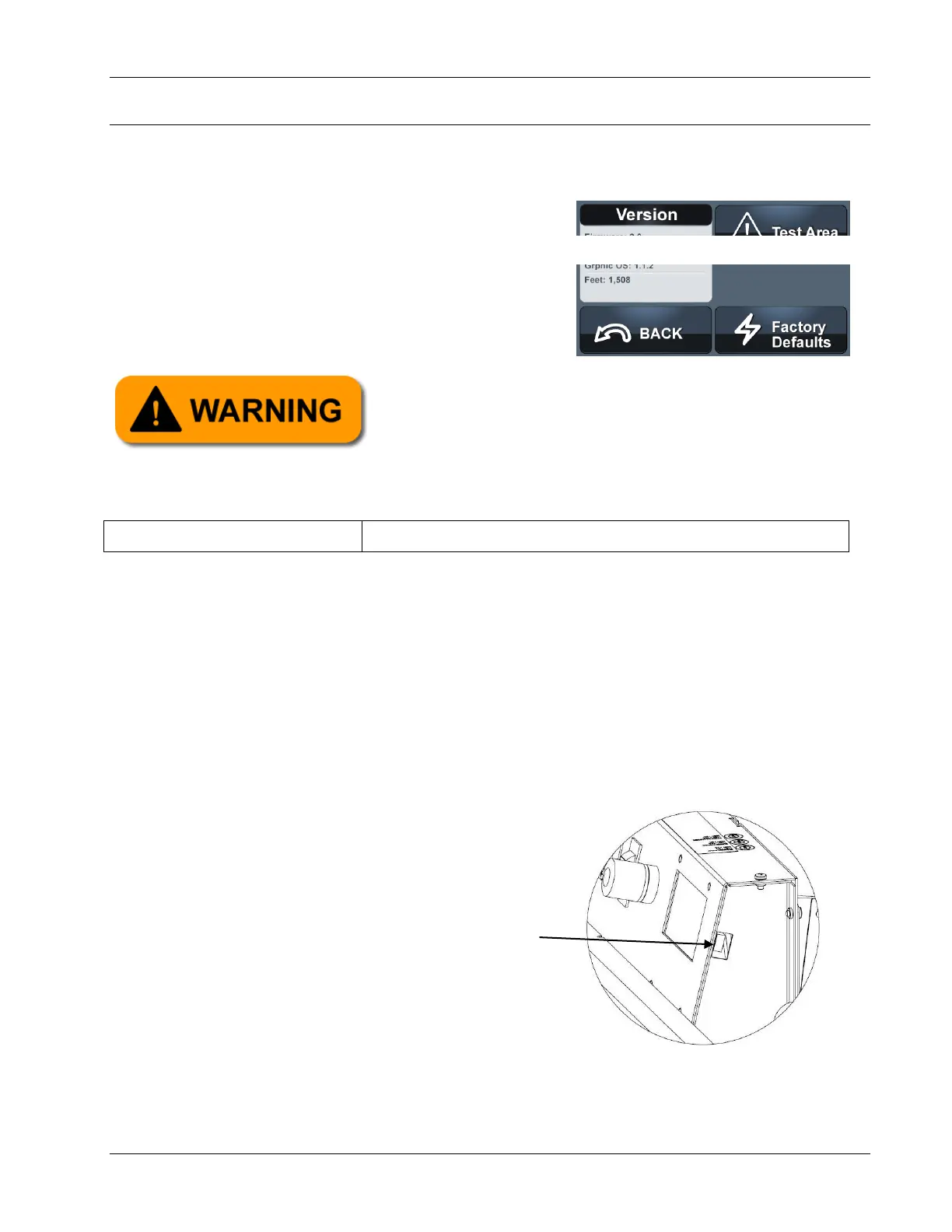Maintenance and Adjustments
61-900040-000 Rev. Date: 01/22 4-39
4.5 UPDATING THE PHOENIX LT4 SOFTWARE
From time to time the Phoenix LT4 firmware may be updated to include new features or
correct bugs in the software. In the event that a newer version is available, the software can
be upgraded easily. The software version present on
the Phoenix LT4 can be identified by selecting the
Test screen icon from Home screen. The version
information will be displayed as shown in Figure 4-
50.
To update the firmware follow the procedure below with the machine operating position.
1. When the software is updated, all customizations will be lost. Prior to upgrading
the machine, be sure to take note of all program specifications along with machine
settings such as transfer motor speed, end of lane delay, etc. Refer to Section 3.2.1
– The Touch Screen and Section 3.2.5 – The Test Area for information on accessing
the machine settings.
2. Obtain the latest software by contacting the Brunswick Customer Response Center
at 1-800-YES-BOWL (1-800-937-2695). Additionally, Technical Support can be
reached by e-mailing techsupport@brunbowl.com or via fax at 1-231-725-4667.
3. Load the software onto a USB flash drive. Software must be a .upd file and be
placed on the USB flash drive at the root/top
level (not in a folder).
4. Unlatch the oil compartment door latches and
open the cover.
5. Locate the USB port, shown in Figure 4- 51, on
the buffer brush motor side of the control box.
Software update will overwrite all program and
settings. Be sure all program parameters and settings
have been copied from the Test area and Programs
menu before updating software.
