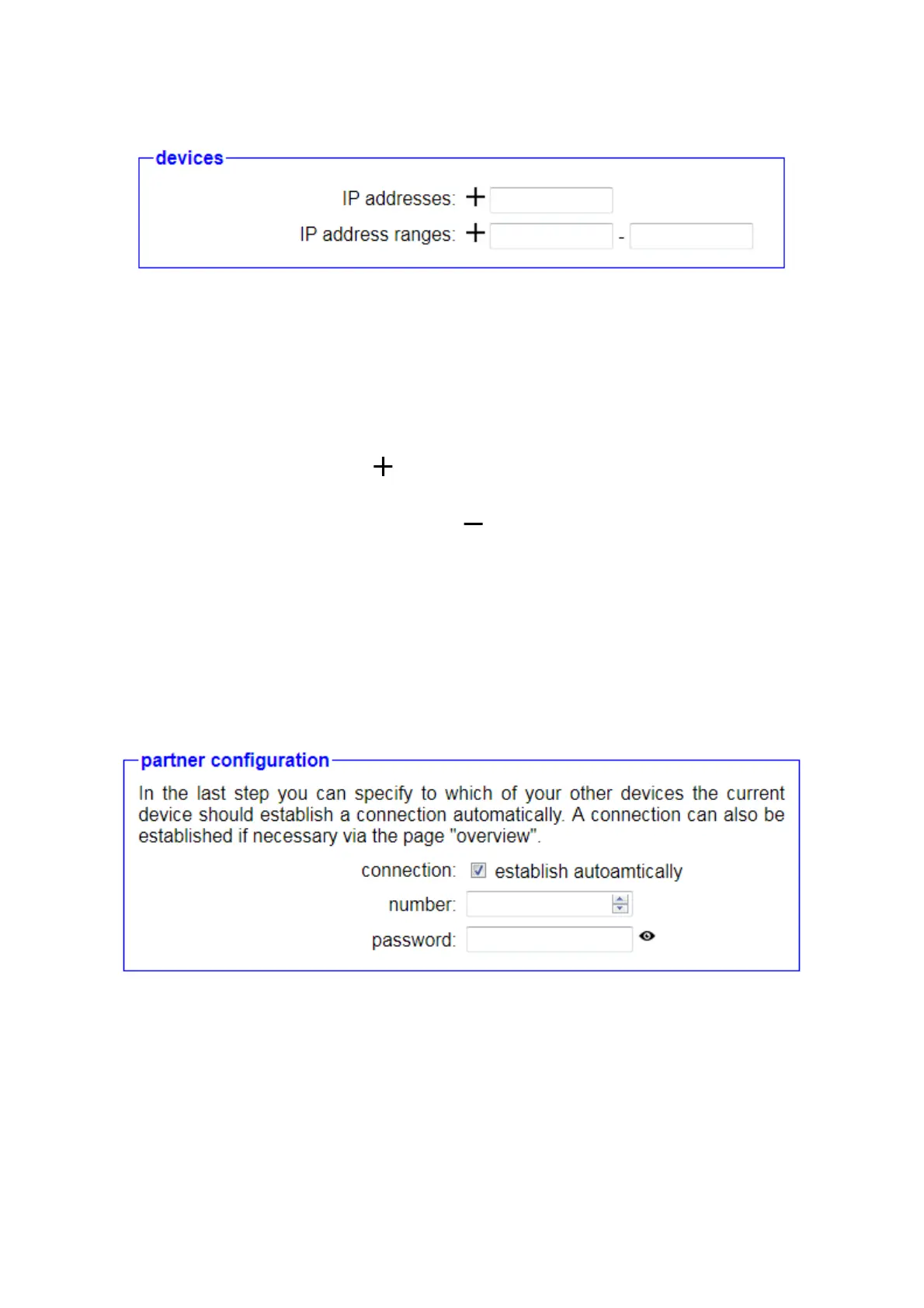In addition to the IP settings, the “Devices” block appears as soon as a
peripheral interface has been selected. Individual IP addresses as well
as entire IP address ranges can be defined there for the peripheral
devices that are allowed to communicate with the devices of the partner
device via the CONNECT device. To add an address or an address
range to the list, you must enter the addresses in the appropriate input
fields and then click on the Click icon. You can repeat this process as
often as you like. If you would like to remove an entry from the list, all
you have to do is click on the symbol click before the respective entry.
A notice:
The devices that automatically receive an IP address from the
CONNECT device via DHCP do not need to be configured manually.
3.2.1.4 Partner configuration
In the final commissioning step, you have the option of specifying
whether the device should automatically establish a connection to
another device from your CONNECT cloud. If you would like to use this
function, you must first check “Connection” andEnter the number and, if
necessary, the password of the device to which a connection is to be
established. Automatic connection establishment is usually suitable for
the device in the office if an immediate connection is desired, or for
permanent connections.
Page 19 Handbook CONNECT / CONNECT-II / CONNECT-CONTROL V1.13