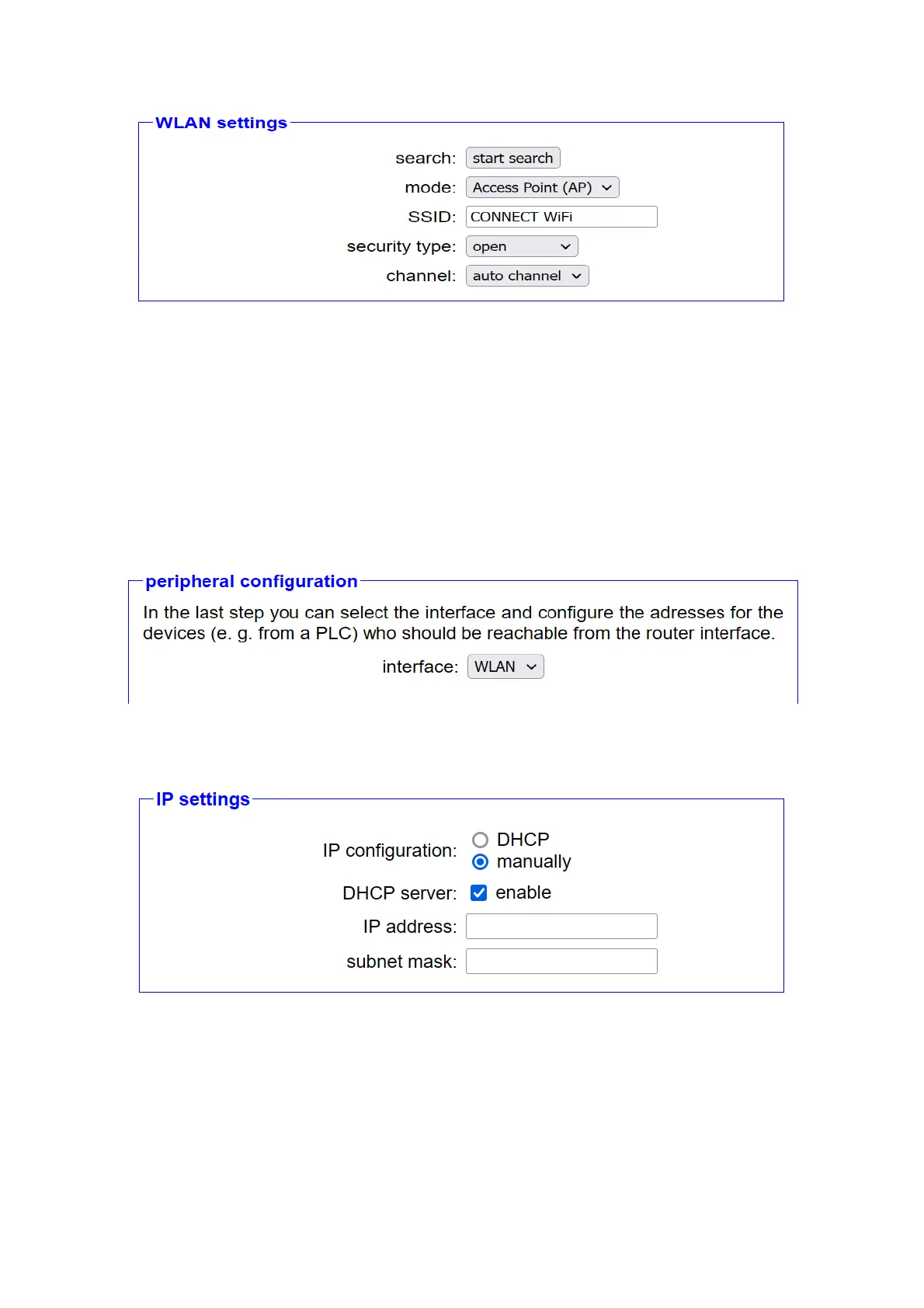CONNECT device should connect to. The fields SSID, security level,
password and channel are available for this purpose. If you are not sure
about the settings, you can also use the “Start Search” button to display
a list of available WiFi networks. Then you just have to click on the
relevant search entry. All fields except the password will then be filled in
automatically.
3.2.3.3 Peripheral configuration
In the last step you have to configure the peripheral interface.
A block with IP settings is displayed directly below the selection list for
the peripheral interfaces. There you specify the IP address and, if
necessary, the subnet mask for the device. If on the networkIf a DHCP
server already exists, the device can get the settings there automatically.
However, if you want to set the parameters manually and the “DHCP
server” setting is activated, devices that are connected to the CONNECT
no longer necessarily have to be configured manually, but they then
Handbook CONNECT / CONNECT-II / CONNECT-CONTROL V1.13 Page 26