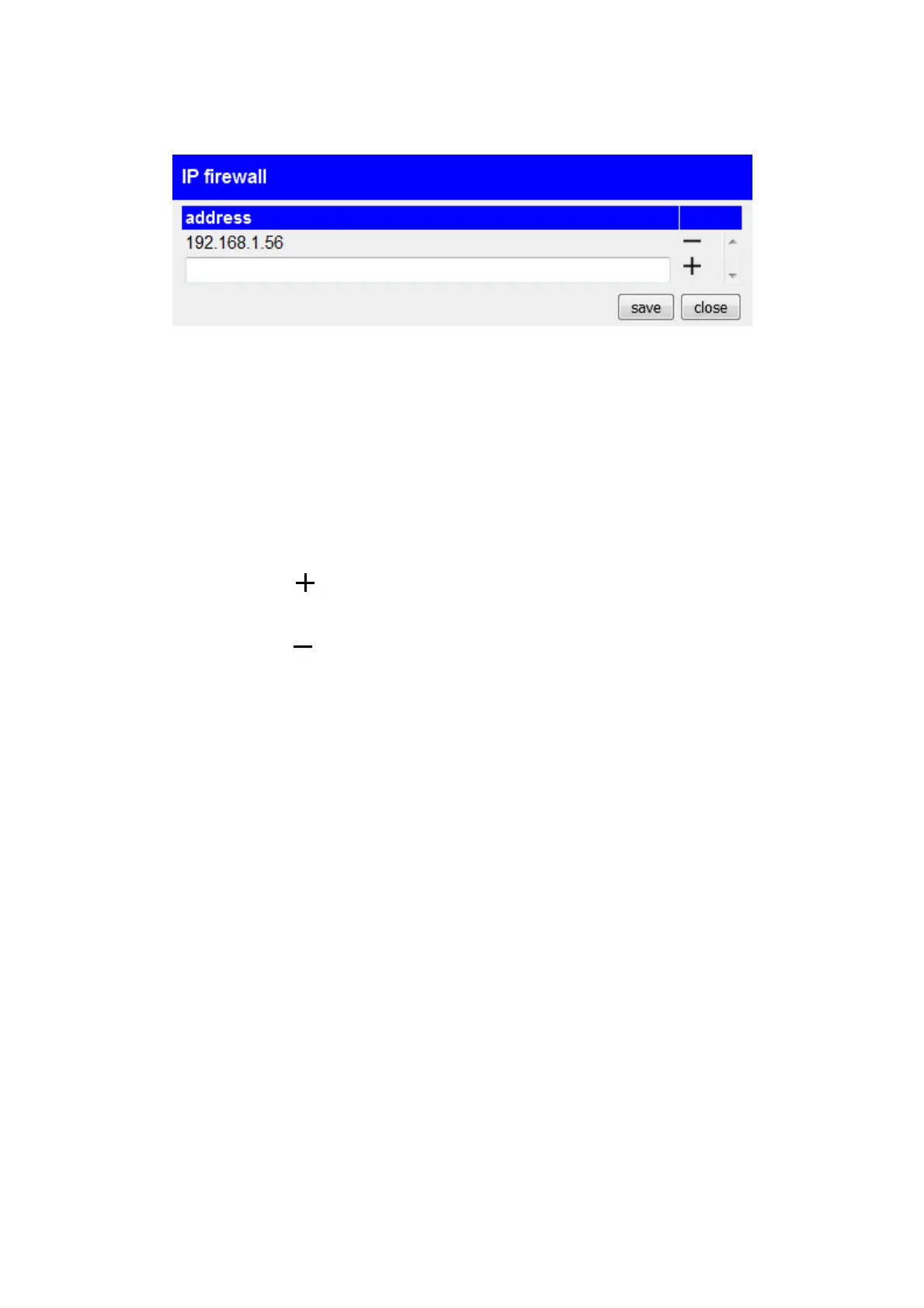4.3.3.4 IP firewall
If the IP switch option is installed and activated in your device, you have
the option in the “IP Firewall” dialog to allow devices on the peripheral
interface to access the router interface and, if available, the network or
Internet behind it to grant. To do this, you simply need to enter the IP
addresses of the devices for which this access is permitted in this dialog.
All other devices are denied this access. It doesn't matter whether an IP
conversion is also configured for these IP addresses or not.
To add a new entry to the table, you must select the bottom row and
finally click the icon click.
To delete an entry that has already been created, all you have to do is
click on the symbol click in the respective line.
Once you have completed your configuration, you still need to click on
the “Save” button to apply the settings.
A notice:
If you use the LTE connection type, this dialog is not available because
no router interface is used here.
Page 47 Handbook CONNECT / CONNECT-II / CONNECT-CONTROL V1.13