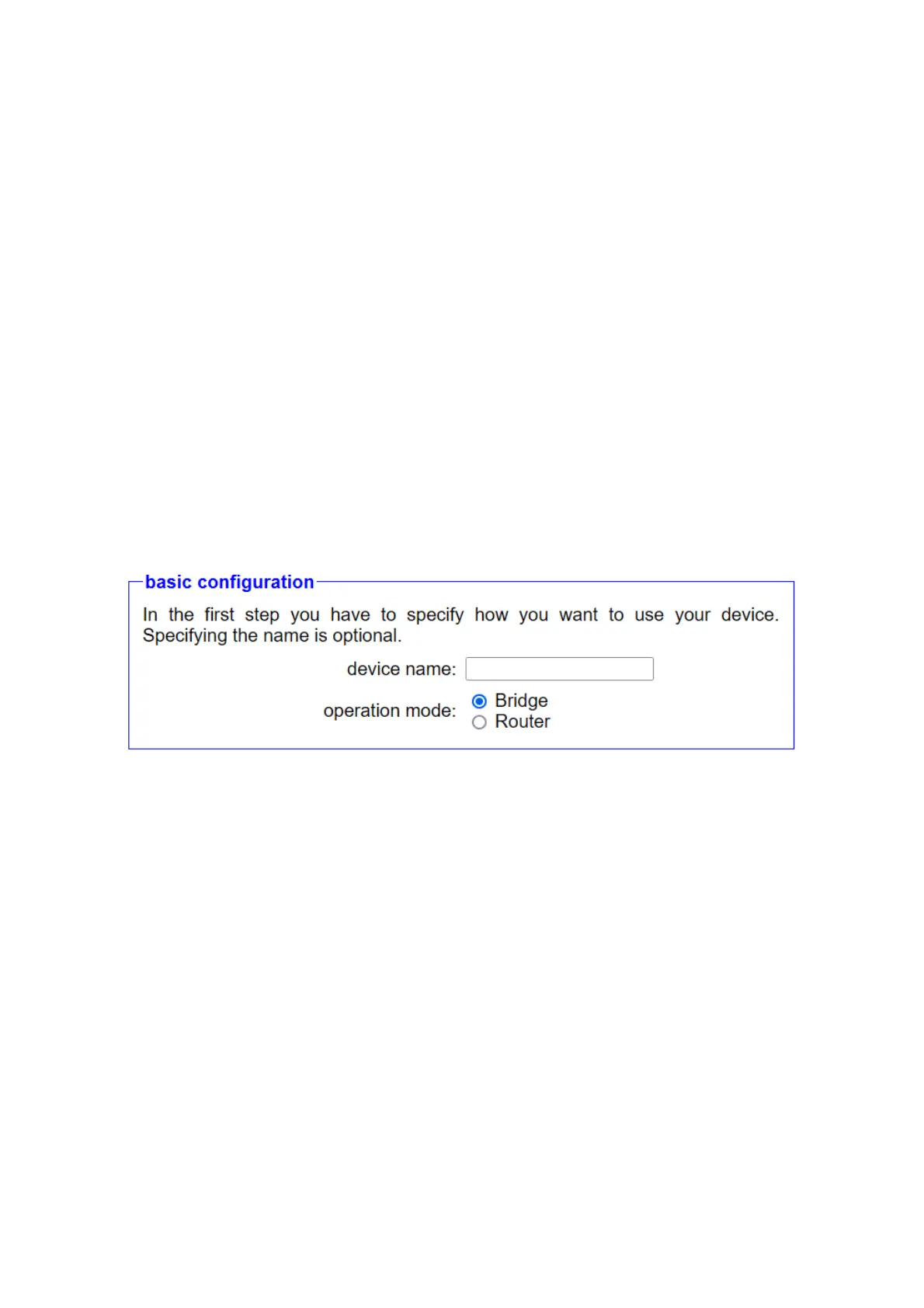If the IP switch option is installed in your device and you have activated it
and set CONNECT or GATEWAY as the connection type, the “Remote
access” setting will also appear, with which you can completely
deactivate access to and from other devices. This may be desired if the
device is only used to convert IP addresses without any remote
maintenance function.
Important:
Configure automatic connection establishment only on one of the two
devices (usually the device in the office). Otherwise it is hardly possible
to manually establish a connection to another device.
3.2.2 Router option
3.2.2.1 Basic configuration
In the first step, you can give your device a name and then specify the
operating mode:
• Bridge:The CONNECT device connects multiple interfaces into a
common network. The participants connected to the device are all
in the same subnet.
• Routers:The CONNECT device routes between the WAN interface
network and the network of one or more LAN interfaces. The two
networks each have their own subnet.
Handbook CONNECT / CONNECT-II / CONNECT-CONTROL V1.13 Page 20