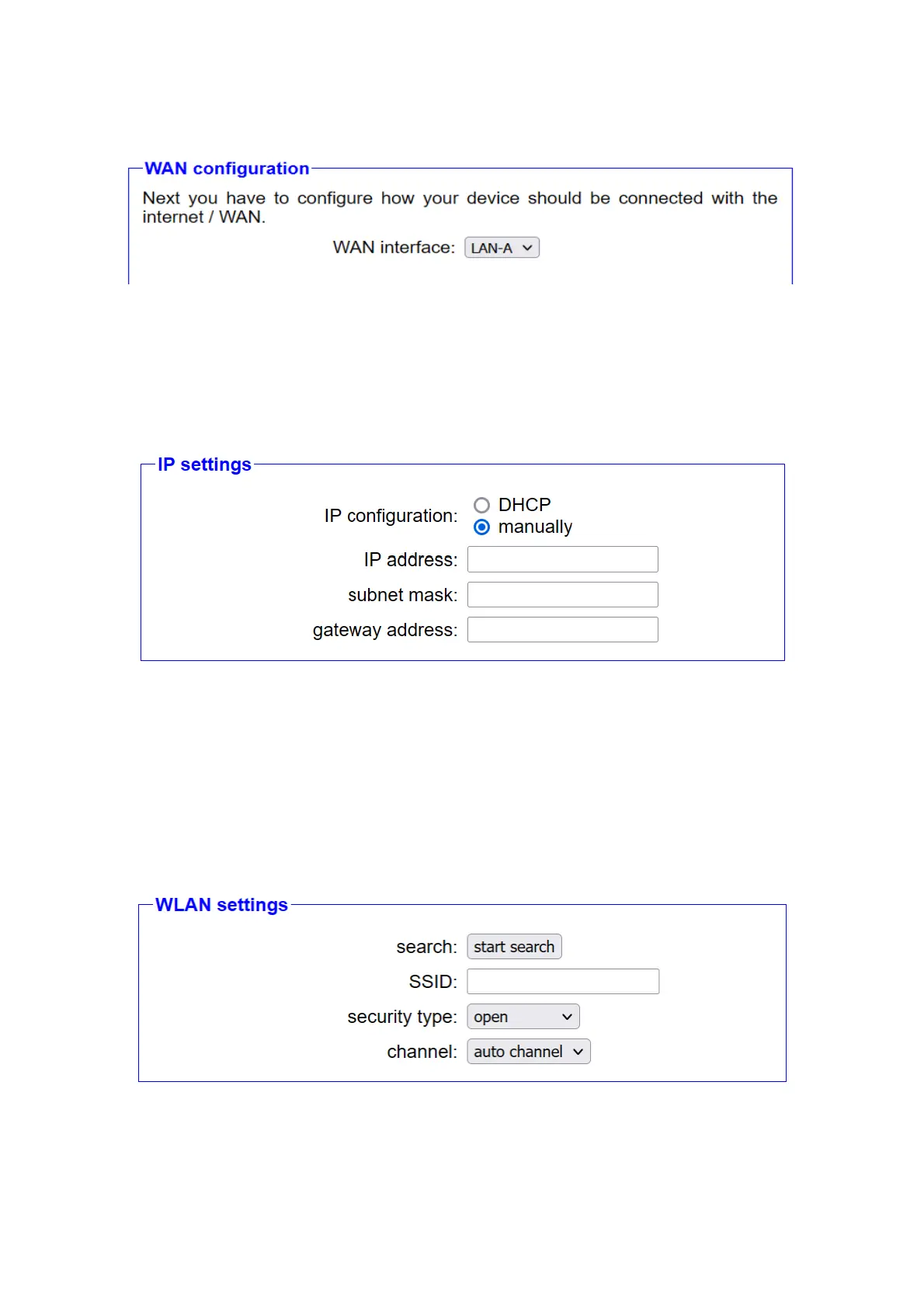3.2.2.2 WAN configuration
If you have selected router as the operating mode, the next step is to
configure the WAN interface. To do this, you must first select which
interface should be used for the WAN. However, if you have selected
Bridge as the operating mode, this step will be automatically skipped.
A field for manually configuring the IP parameters appears directly below
the selection list for the WAN interface. There you can first choose
whether the device should obtain the configuration from a server via
DHCP or whether the parameters should be set manually. When
configuring manually, you then have to enter the IP address and, if
necessary, the subnet mask as well as the IP address of the gateway.
If you have selected WLAN as the WAN interface, a block with WLAN
settings will also appear. There you specify which oneWLAN network the
CONNECT device should connect. The fields SSID, security level,
password and channel are available for this purpose. If you are not sure
Page 21 Handbook CONNECT / CONNECT-II / CONNECT-CONTROL V1.13