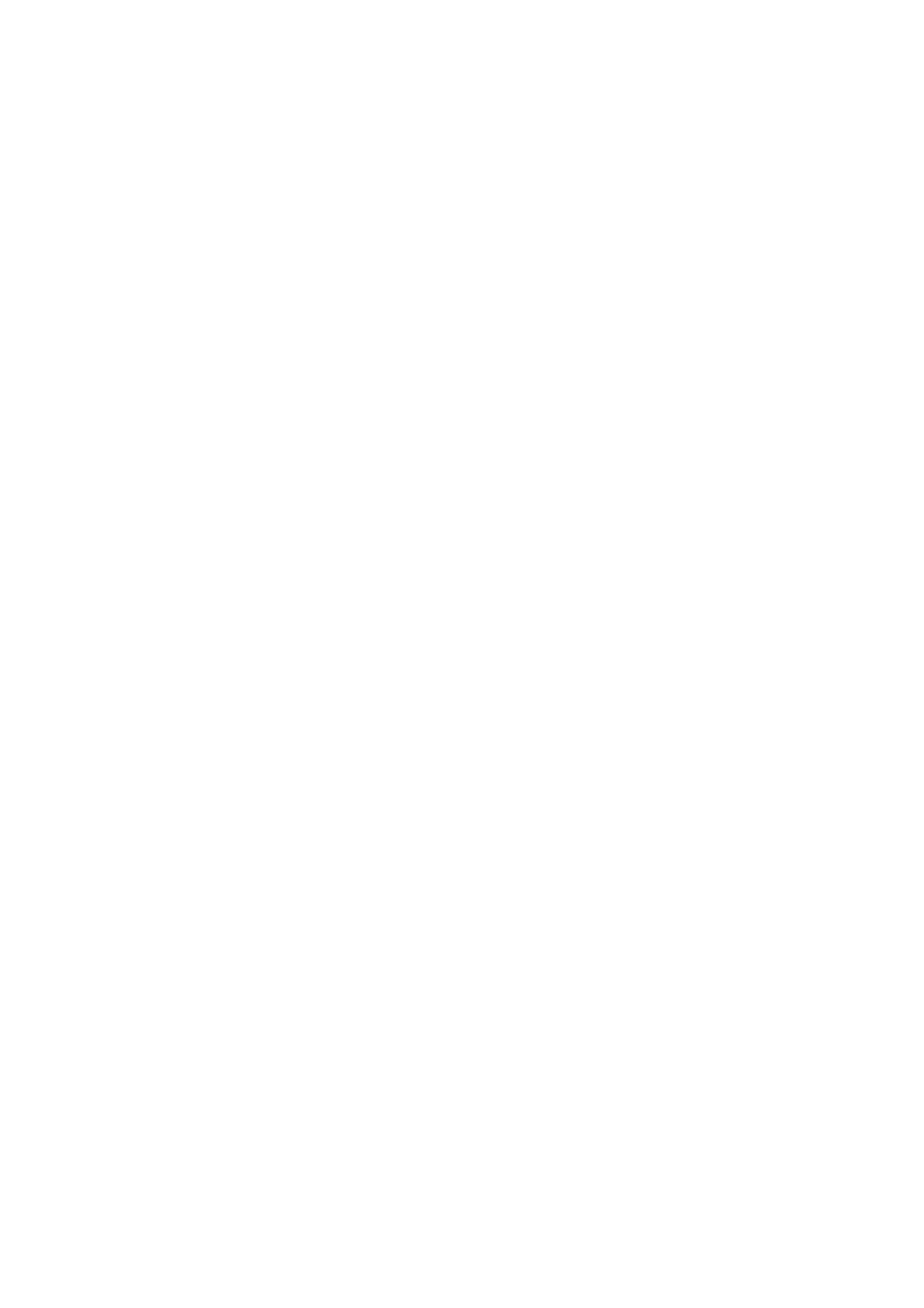If you would like to access via WiFi, please first make sure that the WiFi
interface of your laptop or tablet is activated and then display the list of
available WiFi networks. You should now see a WLAN network with the
SSID “RUT955_****”. You can find the exact SSID and the WLAN
password required for connection from the label on the bottom of the
device.
However, if you want to access via one of the LAN ports, all you have to
do is connect your computer and the device with a cable.
As soon as you are connected to the device via WLAN or LAN, you now
have to check your IP configuration and adjust it if necessary. The
CONNECT-CONTROL devices are configured so that a DHCP server is
active on this interface. Is your device with which you want to access the
CONNECT-CONTROL configured so that itautomatically obtains an IP
address from a DHCP server, no further configuration is necessary.
Otherwise, you will need to switch your device to DHCP or manually
assign it any IP address from the range 192.168.1.2 to 192.168.1.254.
If you have a valid IP address, you can now access the web server
integrated in the device. To do this, open a web browser and enter the IP
address 192.168.1.1 in the address bar. You should now see a page
about getting the device started.
3.1.3 Device RUT955 from Teltonika
The hardware of the CONNECT-CONTROL device corresponds to the
RUT955 from Teltonika Networks. If you have purchased the RUT955
device separately, you have the option of loading the CONNECT-
CONTROL software onto it after registering for a fee. Your RUT955
device then has the same functionality as a directly purchased
CONNECT-CONTROL device.
Before you can load the software into the device, you must first connect
to it and access the web interface. The access path depends on the
configuration you have already carried out. If your device is still in factory
condition, please read the Teltonika quick guide.
Once you have opened the device's web interface and logged in, first
navigate to the menu item "System" → "Firmware" and check the
firmware version. The device must have a version between 00.06.07.0
and 00.06.07.7. If your device has an older or newer firmware, please
Handbook CONNECT / CONNECT-II / CONNECT-CONTROL V1.13 Page 10