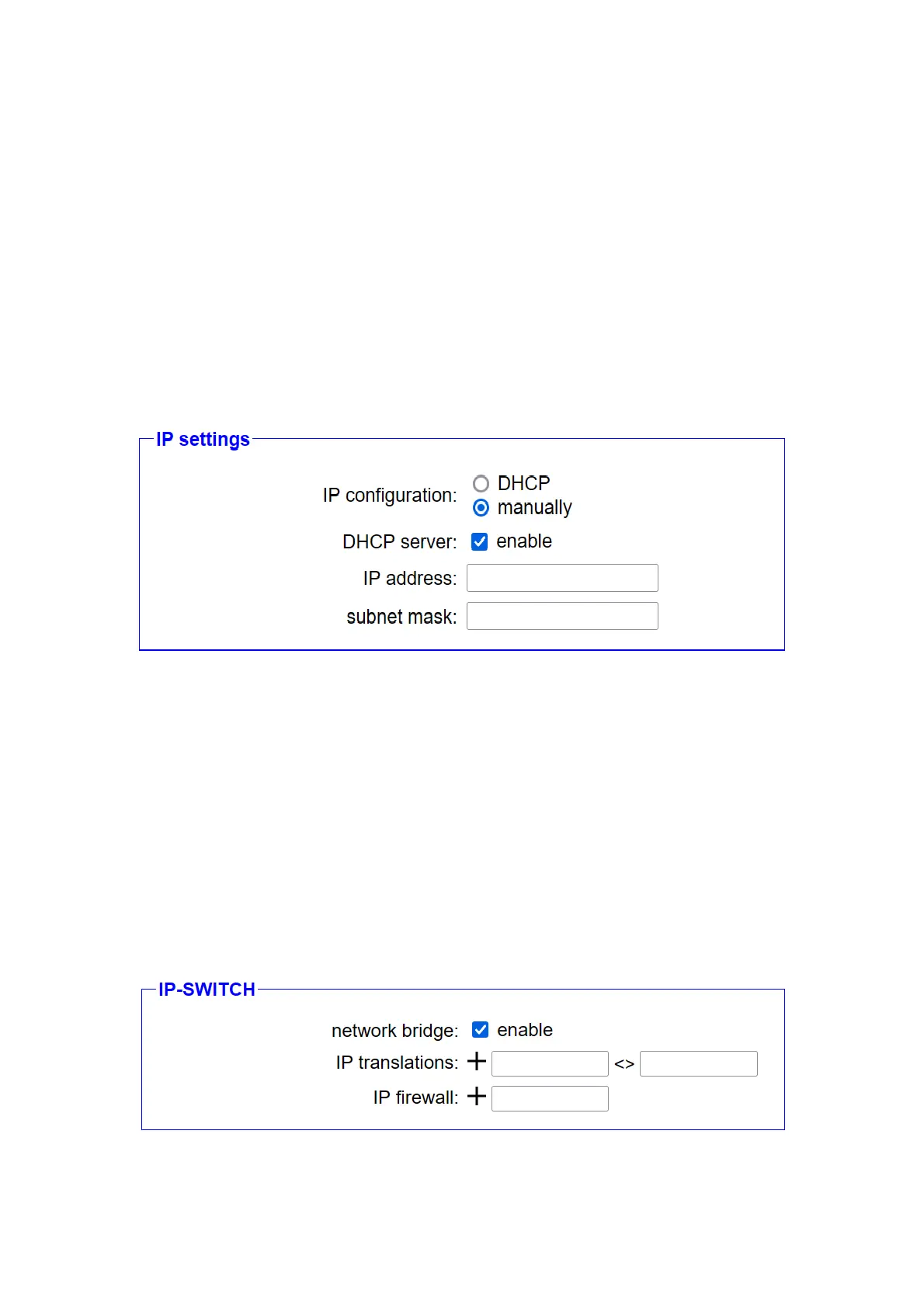automatically receive an IP configuration from the CONNECT device.
Manual configuration of devices that are connected to the CONNECT is
of course still possible.
A notice:
Please note that devices that have automatically received an IP
configuration via the CONNECT via DHCP are not automatically
reachable from the network at the router interface. The entry for the IP
conversion must always be made manually.
If you have selected WLAN as the peripheral interface, a block with
WLAN settings will also appear. There you can first use the mode to
determine whether the device should provide its own network as an
access point or connect to an existing network as a client. You can then
fill in the SSID, security level, password and channel fields accordingly. If
you are not sure about the settings of your existing WiFi network, you
can use the “Start Search” button to display all networks within range.
Clicking on the search entry then fills in all fields except for the password.
The “IP-SWITCH” group is displayed as the last block. There you can
first determine whether a network bridge should be active between the
Page 27 Handbook CONNECT / CONNECT-II / CONNECT-CONTROL V1.13