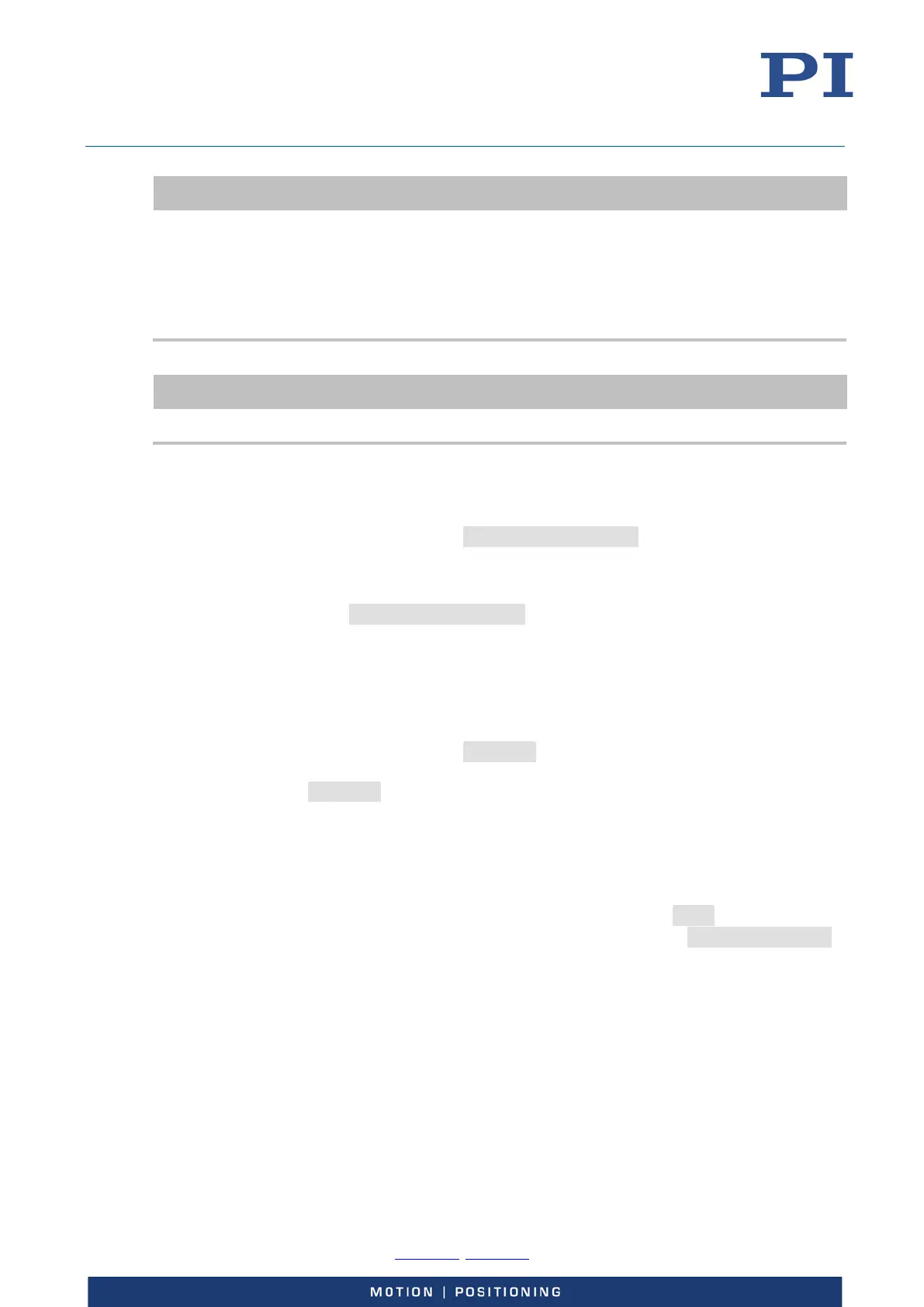User Manual
E727T0005, valid for E-727
BRO, 2019-06-28
Physik Instrumente (PI) GmbH & Co. KG, Auf der Roemerstrasse 1, 76228 Karlsruhe, Germany Page 124 / 240
Phone +49 721 4846-0, Fax +49 721 4846-1019, Email info@pi.ws, www.pi.ws
INFORMATION
The number of write cycles in the nonvolatile memory is restricted by the limited lifetime of the
memory chip.
Only record macros when it is necessary.
Use variables (p. 130) in macros to make macros more flexible, and give the corresponding
variable values when starting macro execution.
Contact our customer service department (p. 234) if the E-727 shows unexpected behavior.
INFORMATION
A macro must be deleted before a macro with the same name can be re-recorded.
1. Start the macro recording.
− If you are working with PITerminal or in the Command entry window
ofPIMikroMove: Send the MAC BEG macroname command, where
macroname indicates the name of the macro.
− If you are working in PIMikroMove on the Controller macros tab: Click the
Create new empty macro icon to create a tab for entering a new macro. Do not
enter the MAC BEG macroname command.
2. Enter the commands to be included in the macroname macro line by line, using the normal
command syntax.
Macros can call up themselves or other macros in several nesting levels.
3. End the macro recording.
− If you are working with PITerminal or in the Command entry window
ofPIMikroMove: Send the MAC END command.
− If you are working in PIMikroMove on the Controller macros tab: Do not enter
the MAC END command. Click the Send macro to controller icon and enter the
name of the macro in a separate dialog window.
The macro has been stored in the nonvolatile memory of the E-727.
4. If you want to check whether the macro has been correctly recorded:
If you are working with PITerminal or in the Command entry window ofPIMikroMove:
− Get which macros are saved in the E-727 by sending the MAC? command.
− Get the contents of the macroname macro by sending the MAC? macroname
command.
If you are working in PIMikroMove on the Controller macros tab:
− Click the Read list of macros from controller icon.
− Mark the macro to be checked in the list on the left side and click the Load
selected macro from controller icon.