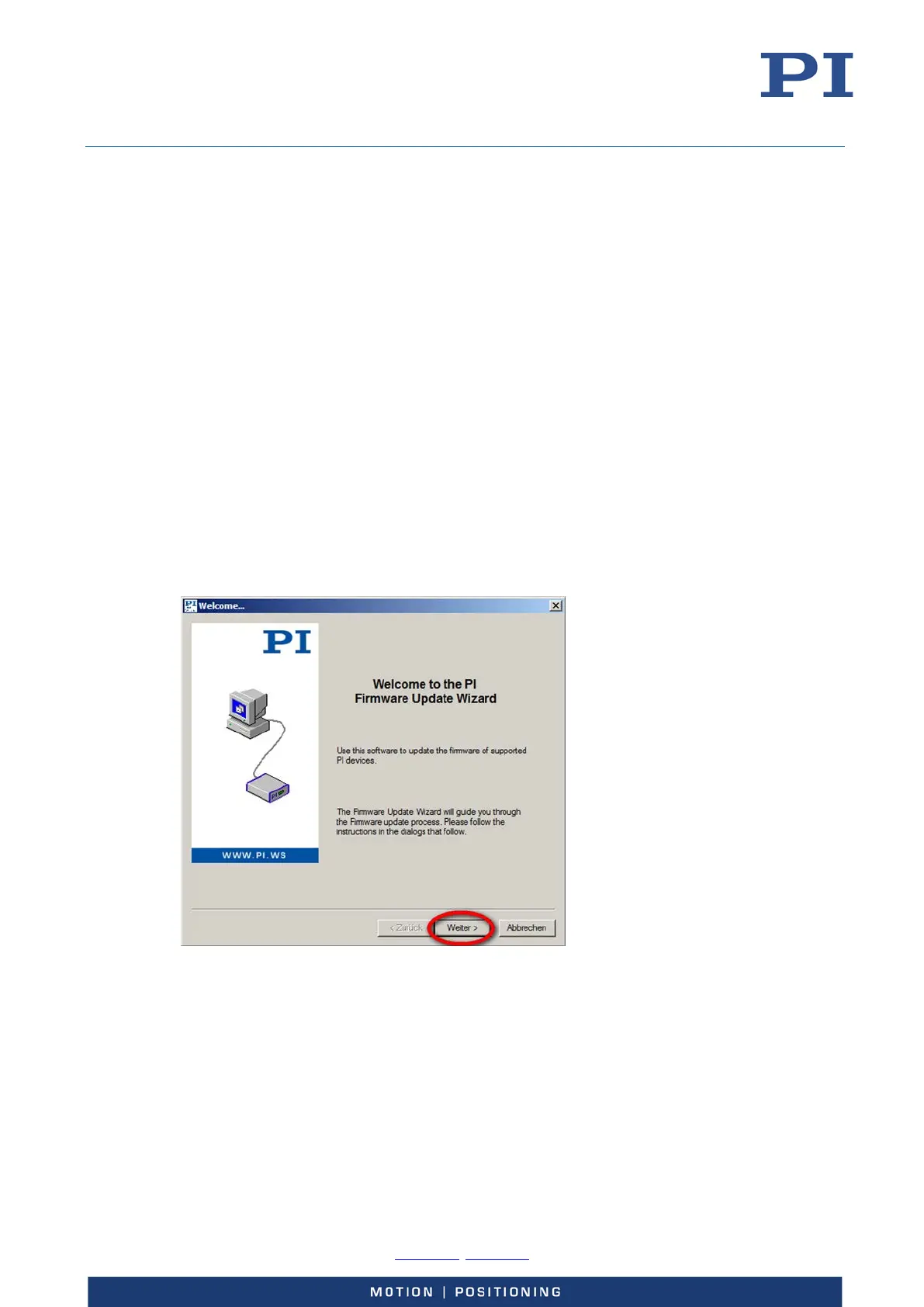User Manual
E727T0005, valid for E-727
BRO, 2019-06-28
Physik Instrumente (PI) GmbH & Co. KG, Auf der Roemerstrasse 1, 76228 Karlsruhe, Germany Page 205 / 240
Phone +49 721 4846-0, Fax +49 721 4846-1019, Email info@pi.ws, www.pi.ws
and copied the file to a directory on the PC. Make sure that this directory only contains the
current firmware file.
Example for a file name: E-727_DSP_FIRMWARE_HW_00000_FW_01008.hex.
Updating the firmware
Proceed as follows to update the firmware:
1. Make sure that the Power switch of the E-727 is in the OFF position (0).
2. Connect the included wide-range-input power supply to the 24 VDC connection of the E-727
via the included adapter.
3. Connect the E-727 to the PC via USB interface (USB type B).
4. Switch on the E-727:
a) Connect the power cord of the wide-range-input power supply to the power socket.
b) Put the Power switch of the E-727 in the ON position (|).
The power-on/reboot sequence is finished when the Power LED is continuously lit. Only then
the E-727 is ready for the update.
5. Start the PI Firmware Update Wizard on the PC.
− Use Start > All programs > PI > PIFirmwareWizard, or navigate to the folder, where the
PIFirmwareWizard is installed on your PC, and start it by double-clicking on
PIFirmwareWizard.exe
6. In the Welcome window, click Next (“Weiter” means “Next”, “Abbrechen” means “Abort”).
The Select PI controller window will open.
7. Make sure that Select from list is selected. Then select GCS as controller from the list:
