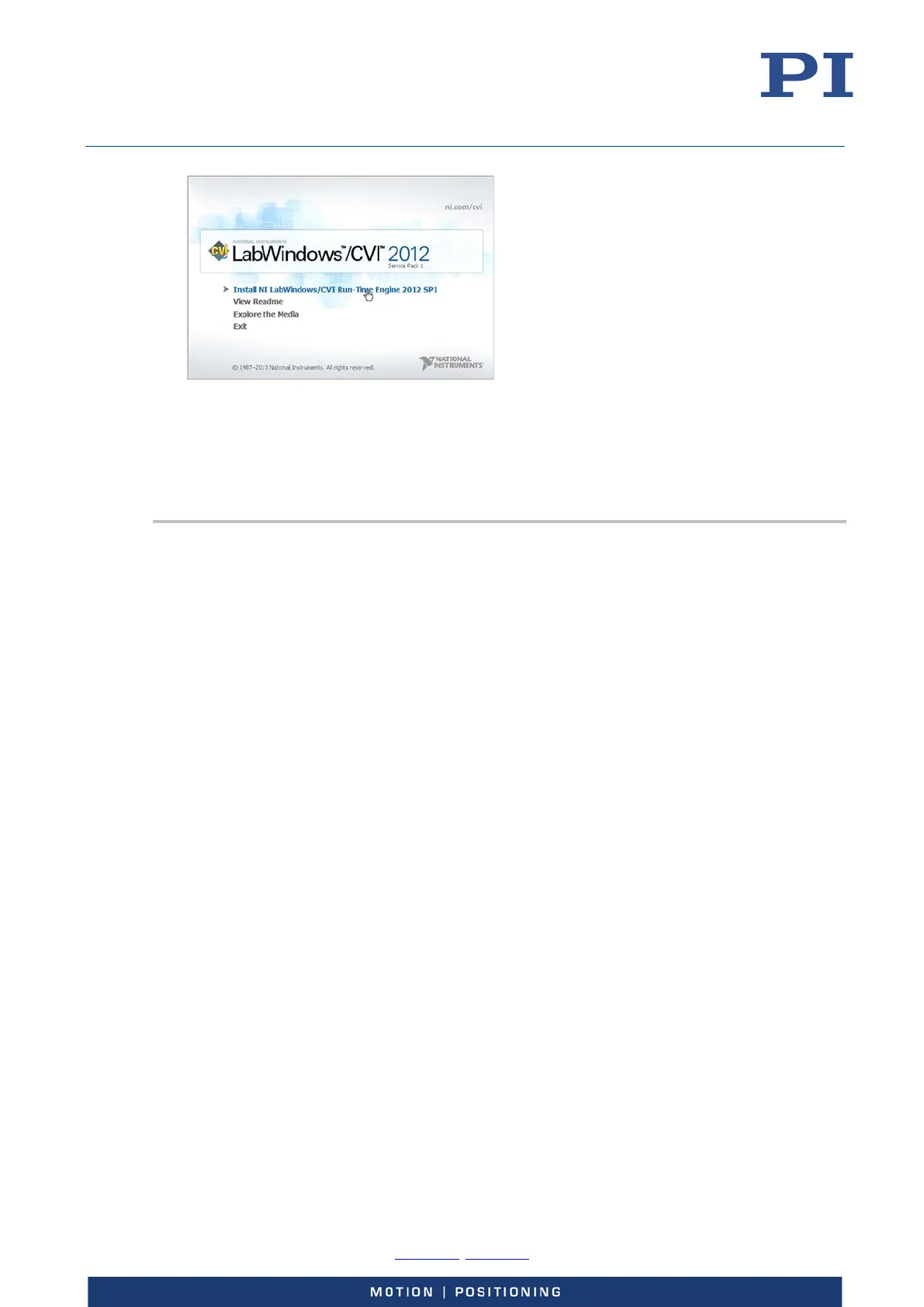User Manual
E727T0005, valid for E-727
BRO, 2019-06-28
Physik Instrumente (PI) GmbH & Co. KG, Auf der Roemerstrasse 1, 76228 Karlsruhe, Germany Page 45 / 240
Phone +49 721 4846-0, Fax +49 721 4846-1019, Email info@pi.ws, www.pi.ws
Start the installation of the NI LabVIEW Run-Time Engine with Install NI LabWindows/CVI
Run-Time Engine 2012 SP1
Note that the installation of the NI LabVIEW Run-Time Engine can take some time.
If you accidently close the separate window before the NI LabVIEW Run-Time Engine has been
successfully installed: Go to the \SingleSetups directory on the product CD and start the
installation by double-clicking the NI_LabWindows-CVI-RTE_2012_SP1_Setup.exe file.
Installing the PC software on Windows
1. Read "Important information on the procedure for installation on Windows" (p. 43).
2. Start the installation wizard by double-clicking the PI_E-727.CD_Setup.exe file in the
installation directory (main directory of the CD).
The InstallShield Wizard window for the installation of programs and manuals for the E-727
opens.
3. Follow the instructions on the screen.
You can choose between default installation (Complete) and user-defined installation
(Custom).
With default installation (recommended), all components are installed. These include among
others:
− Driver for use with NI LabVIEW software
Exception: The Analog drivers component is provided for some PI controllers.
This component is only available through user-defined installation.
− Dynamic program library for GCS
− PIMikroMove
− PC software for updating the firmware of the E-727
− PI Update Finder for updating the PC software
− For controllers that have a USB interface for communication with the PC: USB
drivers
With user-defined installation, you have the option of excluding individual components from
the installation.