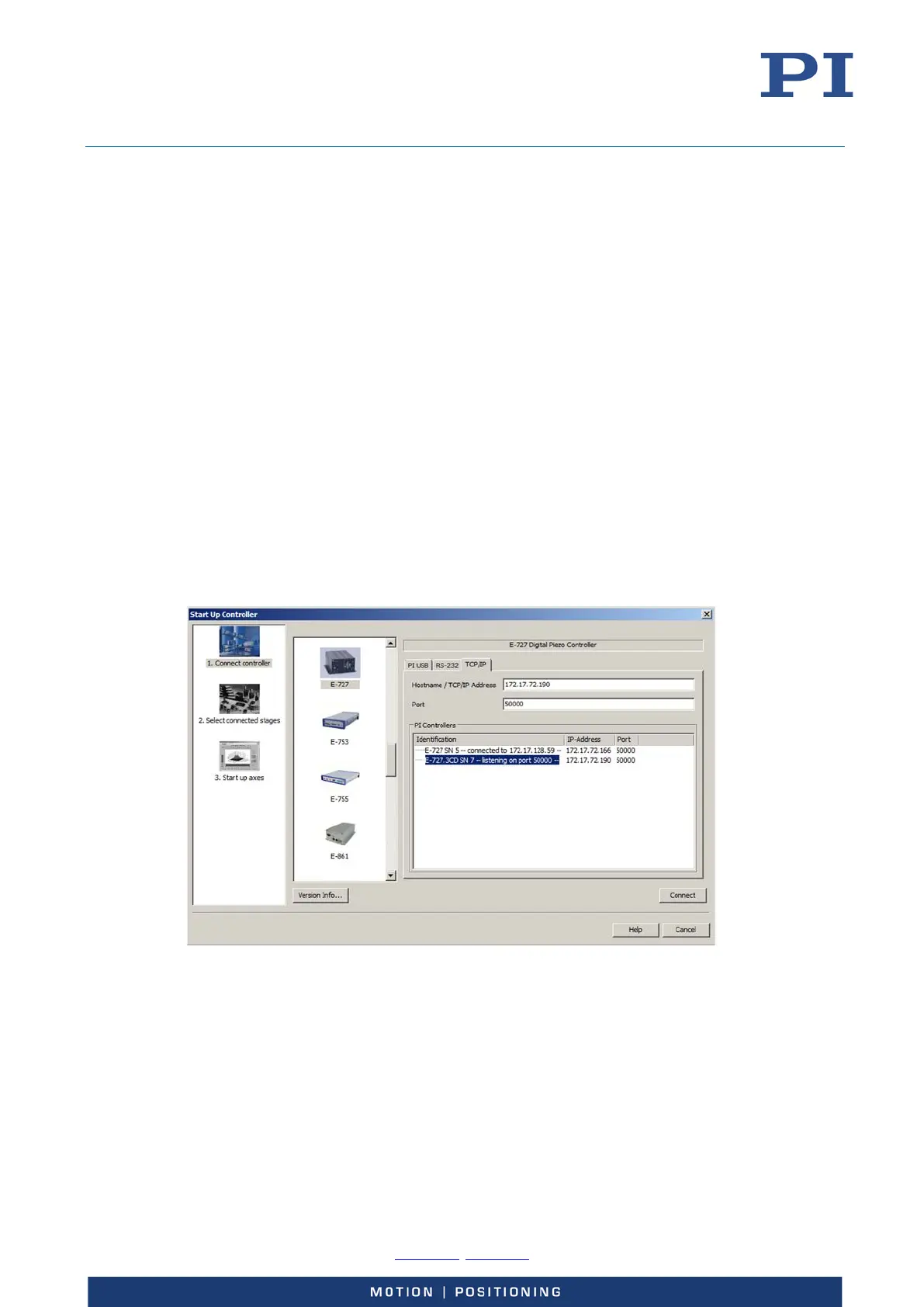User Manual
E727T0005, valid for E-727
BRO, 2019-06-28
Physik Instrumente (PI) GmbH & Co. KG, Auf der Roemerstrasse 1, 76228 Karlsruhe, Germany Page 60 / 240
Phone +49 721 4846-0, Fax +49 721 4846-1019, Email info@pi.ws, www.pi.ws
5. Power-cycle the E-727.
6. Establish the connection between PC and the E-727 as described in " Establishing
communication via TCP/IP" below.
Establishing communication via TCP/IP
The procedure for PIMikroMove is described in the following. The procedure for other PC software
programs (PITerminal, drivers for use with NI LabVIEW software) is similar.
1. Start PIMikroMove.
The Start up controller window opens with the Connect controller step.
− If the Start up controller window does not automatically open, select the
Connections > New... menu item in the main window.
2. Select E-727 in the field for controller selection.
3. Select the TCP/IP tab on the right side of the window.
All E-727 controllers in the same network are listed in the PI Controllers field.
4. Click the PI E-727 … SN ... entry in the controller list (SN stands for serial number).
− If several PI E-727… SN ... entries are shown, identify your E-727 on the basis of
its nine-digit serial number.
− If the E-727 is not displayed in the controller list, check the network settings.
Consult your network administrator if necessary.
Do not select a controller with which a connection via TCP/IP already exists. Otherwise, an
error message will be displayed as soon as you want to establish communication with this
controller.
5. Check the IP address in the Hostname / TCP/IP Address field and the port number in the Port
field.
6. Click the Connect button to establish communication.
If communication has been successfully established, the Start up controller window switches
to the Start up axes step.
