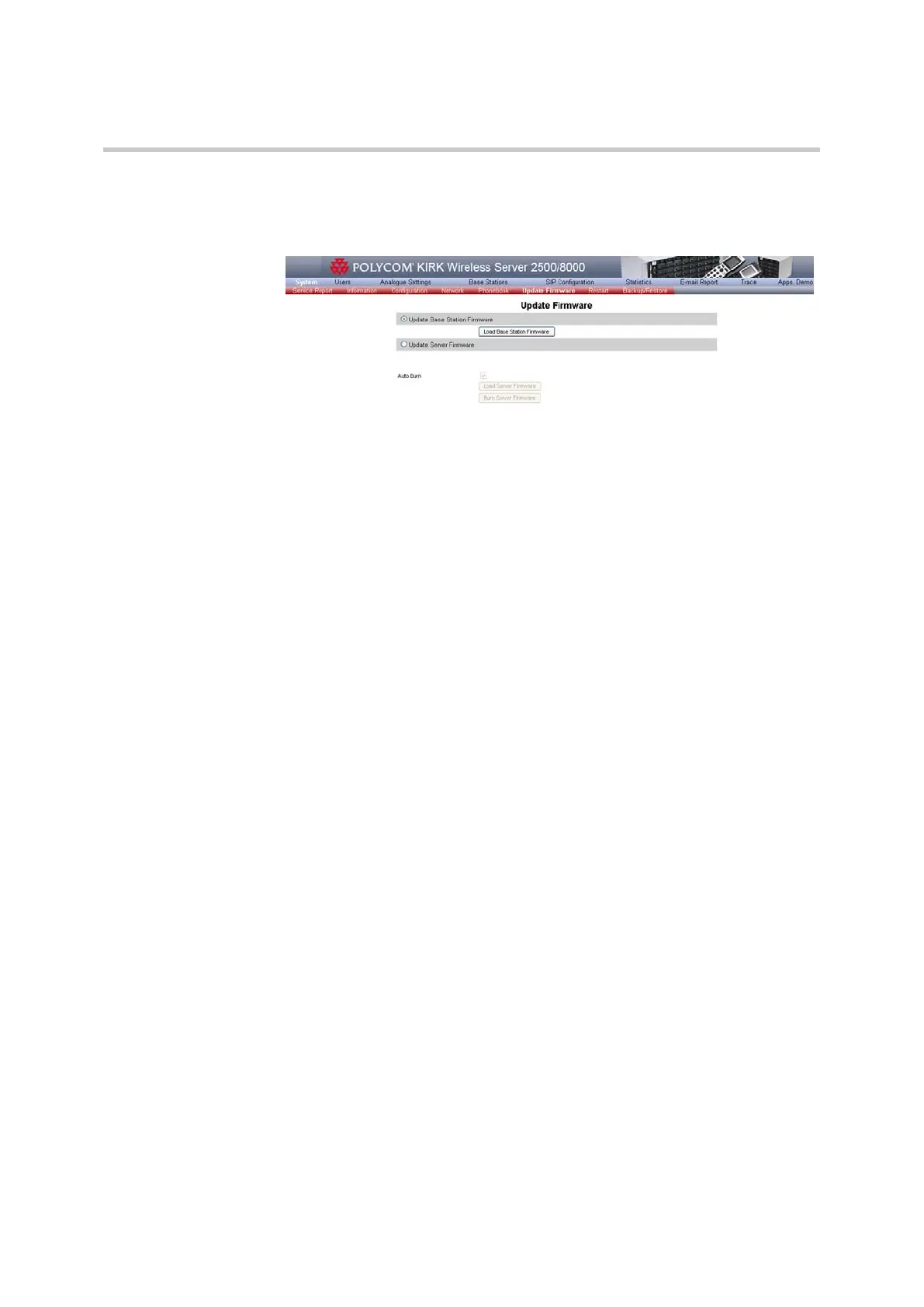Polycom KIRK Wireless Server 8000 & KIRK Wireless Server 2500 Configuration Guide Update Firmware
33 Polycom, Inc.
To Update Base Station Firmware
1 On the System menu, click Update Firmware.
Figure 4-19 Update Base Station Firmware
2 Select the Update Base Station Firmware radio box.
3 Click the Load Base Station Firmware button. A new window is
displayed, showing a matrix containing all possible RFPs’ locations.
4 Select from the Type combo the type of RFP (RFP5 or RFP4 (Infineon) from
SW PCS09_). The checkbox(es) in the matrix corresponding to the RFP
available will be enabled.
RFP Firmware Update by means of built-in Firmware
1 Make sure the Use built-in Firmware checkbox is selected. In this case,
RFPs will use an embedded code from the KIRK Wireless Server software.