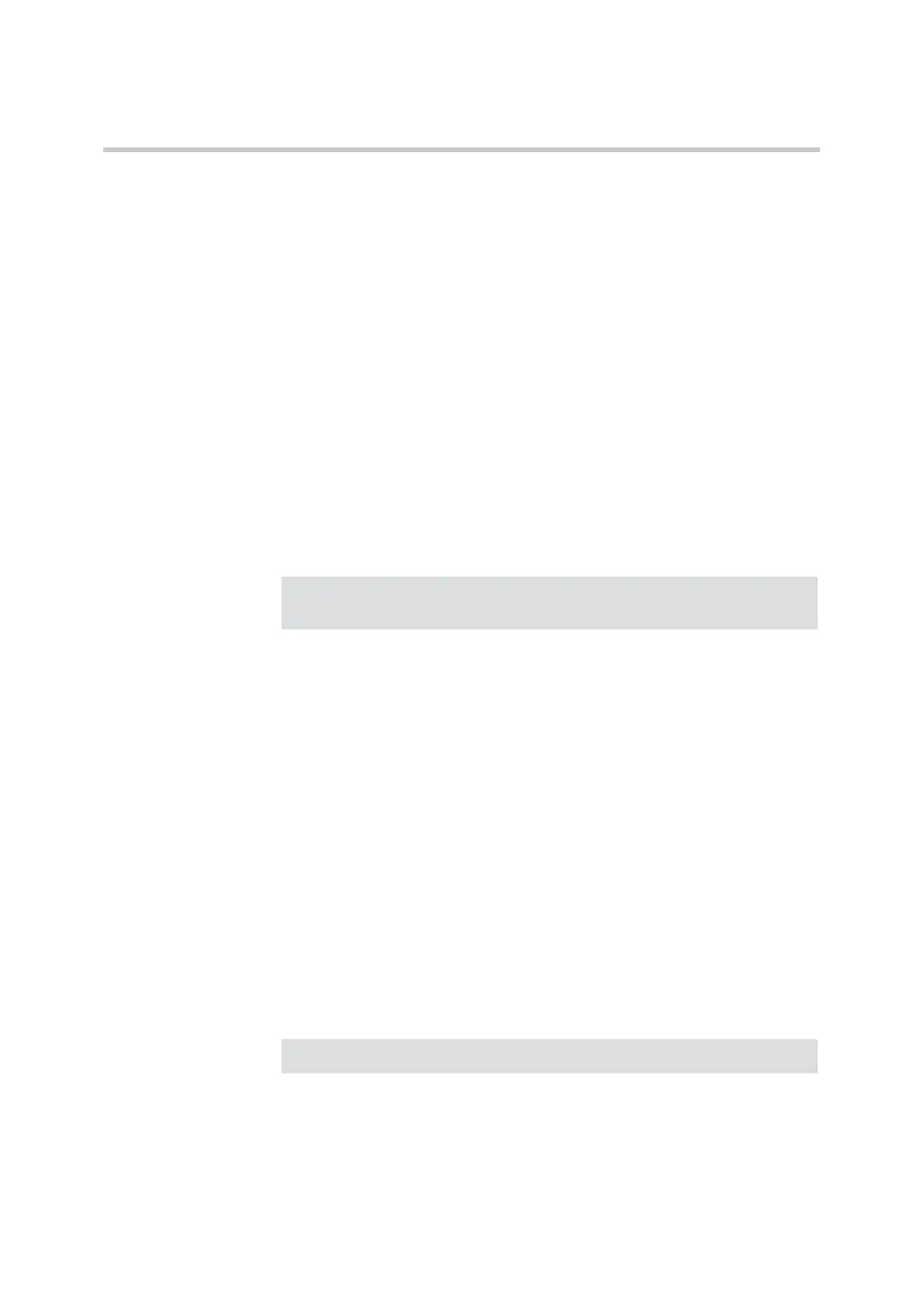Polycom KIRK Wireless Server 8000 & KIRK Wireless Server 2500 Configuration Guide E-mail Report
81 Polycom, Inc.
1 In the E-mail info pane specify from which e-mail account you want to
send the statistical information.
2 From the Status Mail Timing list, select how often you want to send the
status mail. The default setting is Disabled.
3 In the SMTP Port field, enter the port used for incoming mail.
4 In the SMTP Address field enter the IP address of the SMTP server.
5 In the SMTP User field enter the user name if required by the SMTP
server.
6 In the Reply Address field enter the e-mail address to which the report
recipient can reply.
7 In the Recipient E-mail Address field type KIRK Wireless Server
8000statistics@polycom.com.
8 In the Carbon Copy fields enter the e-mail addresses of any other
recipients to which you want to send a copy of the report.
9 Under Send Configuration, Statistics & Traces, click the Send
Configuration Statistics via E-mail button to send the report.
You can also send the statistics report from the ‘’ tab, on page 34.
The KIRK Wireless Server 8000 generates the following files:
• configuration.txt
• eng1.tar.gz
• gain_data.txt
• level_2_trace.txt
• level_3_trace.txt
• pp_statistic.csv
• restart_data.txt
• rfp_statistic.csv
• settings.txt
• statistics.txt
• trace_start_up.txt
• user_data.txt
• Warnings.txt
Note
If E-mail report is not used, make sure that Status Mail Timing is disabled.
Please fill in the required content in Company Info panel.
Note
More files might be added.