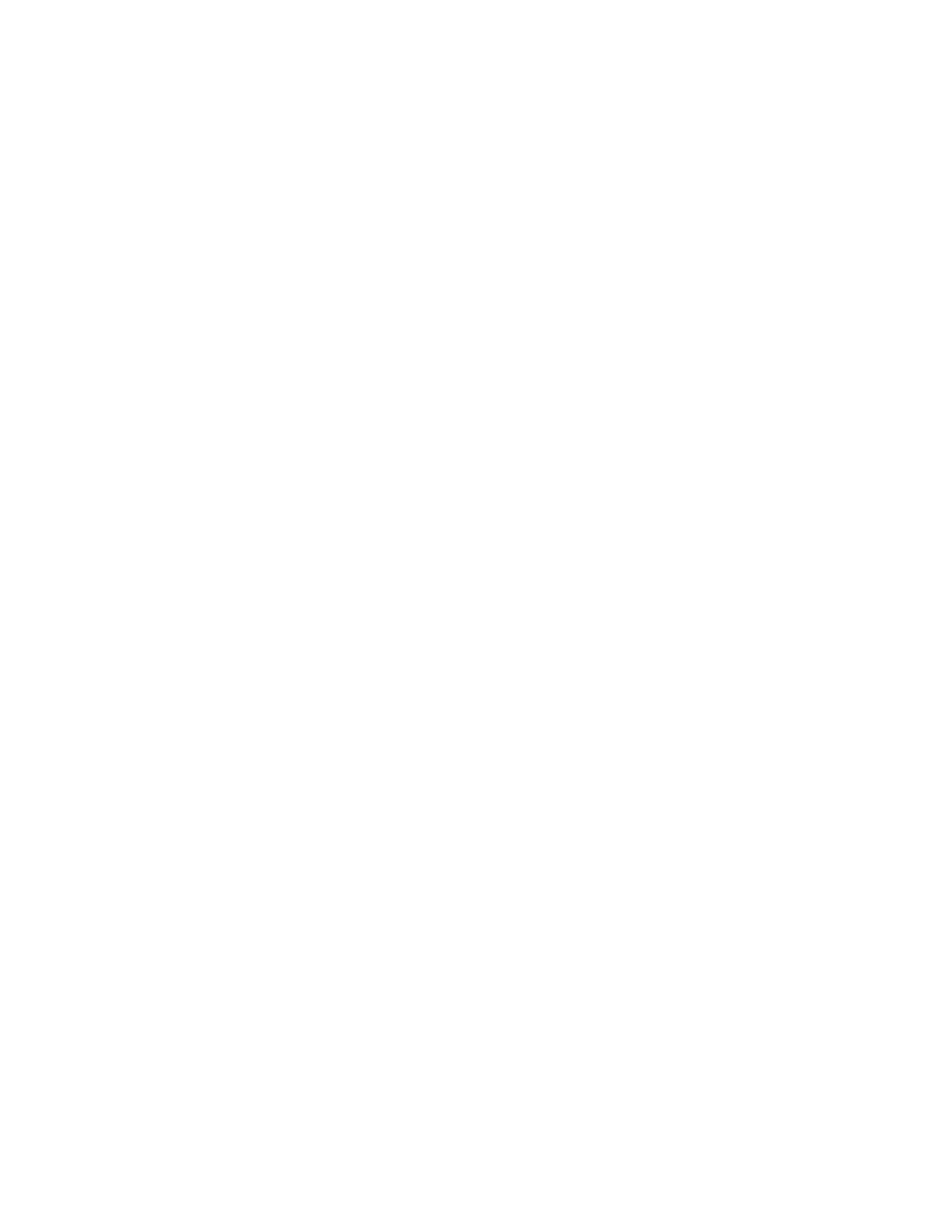Enable Recent Calls and Speed Dial................................................................... 224
Security Certificates for RealPresence Touch.................................................................224
Customize the RealPresence Touch Screens.................................................................224
Choose the Home Screen Icons.......................................................................... 225
Choose the Place a Call Screen Icons.................................................................225
Change the Background Image............................................................................226
Setting Up and Configuring Directory Servers for the RealPresence Touch...................226
Set Up Directory Servers for the RealPresence Touch........................................ 226
Enable Microsoft Skype Mode for RealPresence Touch................................................. 228
Enable Skype for Business Mode................................................................................... 228
Disable Skype for Business Mode.................................................................................. 229
Updating Software...........................................................................................................229
Dynamic Polycom Touch Device Software Updates............................................ 229
Managing Polycom Touch Device Software on Your Server................................ 230
Update Software from the Web Interface............................................................. 231
Update Software from the Local Interface............................................................231
Update RealPresence Touch Software from a USB Storage Device................... 232
Update the Software and the Factory Restore Partition From a USB Storage
Device............................................................................................................. 232
Troubleshooting the RealPresence Touch Device.......................................................... 233
View System Details and Connection Status....................................................... 233
View Call Statistics............................................................................................... 233
Download RealPresence Touch Logs.................................................................. 234
Transfer RealPresence Touch Logs to a USB Storage Device............................ 234
Manually Reboot a RealPresence Touch Device................................................. 234
Restart a RealPresence Touch Device.................................................................235
Restart a System from a RealPresence Touch Device........................................ 235
Perform a Factory Restore on the RealPresence Touch......................................235
Perform a Factory Restore Using a USB Storage Device....................................236
Test the Software Download URL........................................................................ 236
Setting Up a Polycom Touch Control Device...............................................238
Positioning the Polycom Touch Control...........................................................................238
Set Up the Polycom Touch Control................................................................................. 238
Enable the Polycom Touch Control................................................................................. 239
Configuring the Software.................................................................................................239
Configure LAN Settings........................................................................................240
Configure Location and Time Settings................................................................. 241
Configure Admin ID and Password...................................................................... 242
Powering On the Polycom Touch Control....................................................................... 242
Power Off the Polycom Touch Control............................................................................ 242
Contents
Polycom, Inc. 10