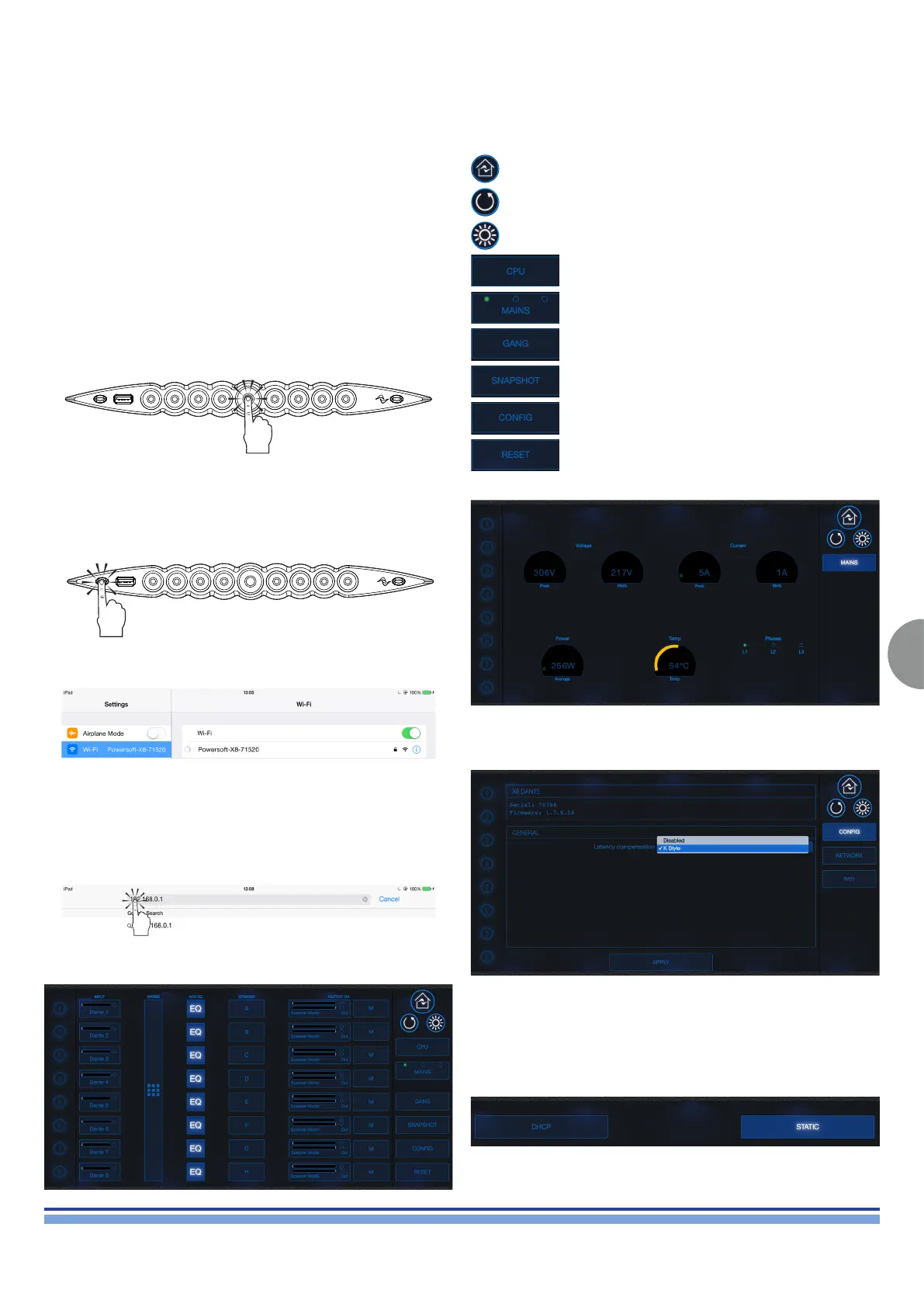INDEX
39
X8 | SERVICE MANUAL
Follow this procedure to activate the Wi-Fi connection and
remotely access your Powersoft X Series amplier platform.
1. Switch on the amplier by holding down the central button on
the front panel;
2. Press the leftmost button in the front panel: the button will light
up and the system will establish a new local Wi-Fi network whose
SSID is in the form:
Powersoft_MODELNAME_SERIAL
(e.g. Powersoft_X8_71520)
3. Access your mobile device and edit the Wi-Fi conguration;
4. Insert the following default Wi-Fi encryption password:
0123456789
5. Open the web browser and type the following IP address in the
address bar:
192.168.0.1
Bookmark this page for future access.
Connect the device.
APPENDIX A: X SERIES FRONT PANEL
Overview.
X Series Amplier platforms offer remote control and monitoring
via Armonía and the X Series Front Panel Webapp described in
this document.
The X Series Front Panel Webapp has been developed and
optimized for use in the latest version of your favourite tablet’s
browser.
For connectivity setup and details, please refer to your device’s
owners manual.
Home
Refresh
Blink connected active X Series Amplier Platform
Voltage, Current, Power and Temperature Monitoring
Access Ganging functions
Access Internal User Dened Snapshot Gallery
Access Networking setup
Performs a Soft Reset.
Mains Status Monitor (1/2/3 Phases)
The following is a brief description of the main page’s functions.
CPU
CONFIG
The CPU window offers Voltage, Current, Power, Temperature,
and Phase Monitoring at a glance.
K Style Latency compensation may be selected via the CONFIG
window.
Furthermore: the Model Name, serial number, and rmware version
are all displayed within this window.
By tapping the NETWORK button, it is possible to toggle between
DHCP and STATIC settings
Note that any changes to the network’s IP Address, Subnet Mask,
and Gateway, do not inuence the default Amplier IP Address
used to access the X Series Front Panel Webapp.
CH NAVIGATION
MENU
EDIT AREA
