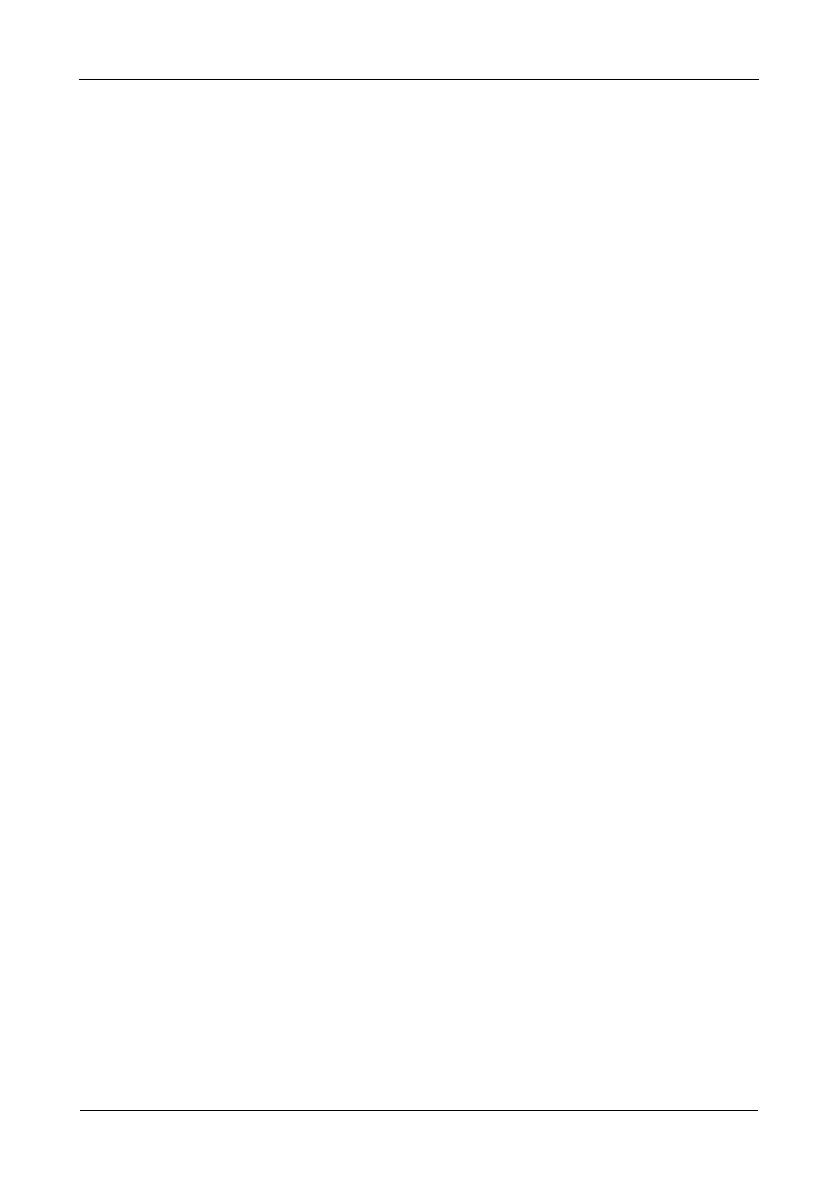Pegasus R6, R4 Product Manual
30
Viewing Scheduled Background Activities
To view a list of scheduled background activities:
1. From the Admin menu, choose Background Activities.
2. Click the Scheduler button.
The list of scheduled background appears.
Adding a Scheduled Background Activity
To add a new scheduled background activity:
1. From the Admin menu, choose Background Activities.
2. Click the Scheduler button.
The list of scheduled background appears.
3. Mouse-over and click the background activity, then click the Settings button.
4. Make settings as needed.
• Choose the option for the activity you want:
• Media Patrol
• Redundancy Check
•Spare Check
• Choose a Start Time from the dropdown menus.
The menus have a 24-hour clock.
• Choose a Recurrence Pattern option, daily, weekly, or monthly.
• For the Daily option, enter an interval in the Every field.
• For the Weekly option, enter an interval in the Every field and
choose one or more days of the week.
• For the Monthly option, choose, Day of the Month option or a
sequential and specific day from the dropdown menu. Also choose
which months.
• Choose a Start From date from the dropdown menus.
• Choose an End On option:
• No end date or perpetual.
• End after a specific number of activity actions.
• Until date from the dropdown menus.
• For Redundancy Check, choose:
• Auto Fix option – Attempts to repair the problem when it finds an
error. Check to enable
• Pause on Error option – The process stops when it finds a non-
repairable error. Check to enable
