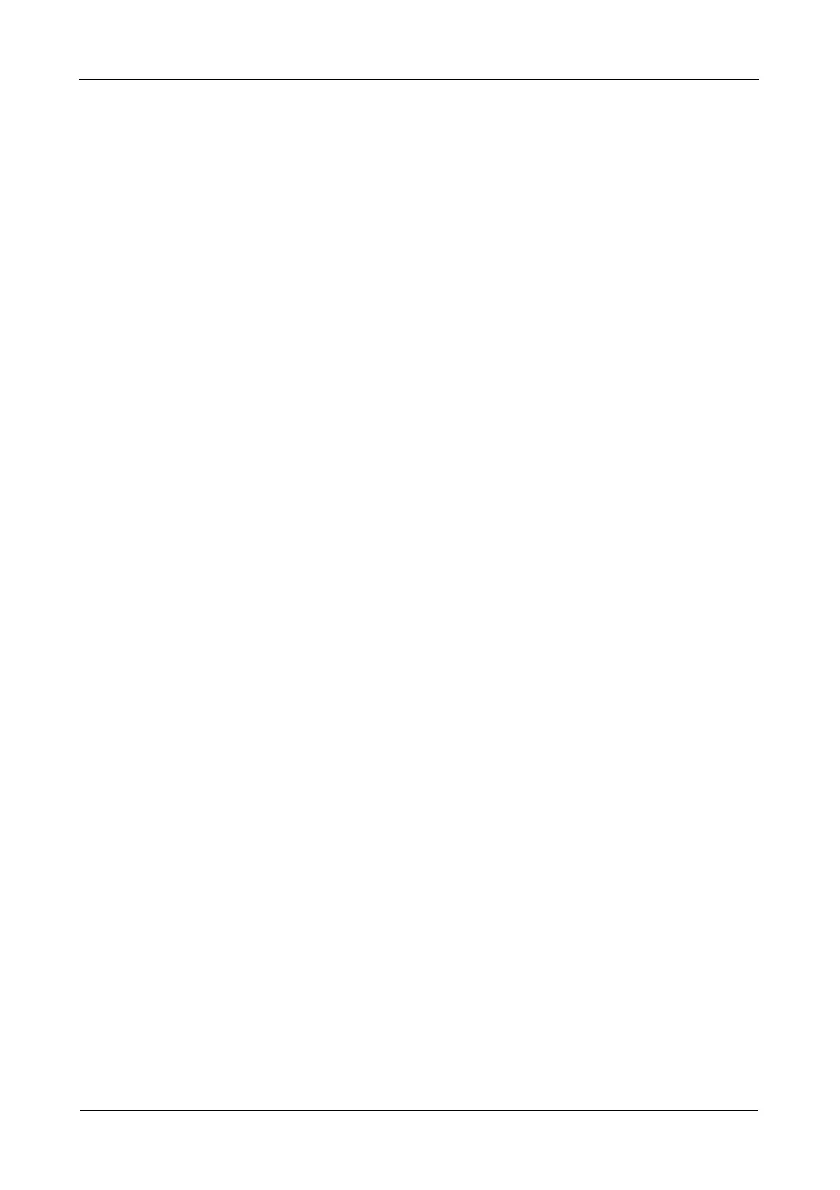Pegasus R6, R4 Product Manual
42
2. Click the Global Physical Drive Settings button.
3. Check the boxes to enable, uncheck to disable.
• Enable Write Cache
• Enable Read Look Ahead Cache
• Enable Command Queuing
4. Click the Save button.
5. Click the X icon to close the settings panel.
Making Individual Physical Drive Settings
To make individual physical drive settings:
1. Do one of the following actions:
• Click the Physical Drive icon.
• From the Device menu, choose Physical Drive.
2. Mouse-over and click the physical drive you want then click the Settings
button.
3. Make changes as needed:
• Enter, change, or delete the alias in the Alias field.
• Choose Unconfigured or PassThru Configuration.
Unconfigured drives are not visible to your computer. Use them to make
disk arrays.
PassThru drives are visible to your computer and are configured as
individual drives. They cannot be used to make a disk array.
4. Click the Save button.
5. Click the X icon to close the settings panel.
Making Physical Drive SMART Log Settings
To make physical drive SMART log settings:
1. Do one of the following actions:
• Click the Physical Drive icon.
• From the Device menu, choose Physical Drive.
2. Mouse-over and click the physical drive you want then click the Settings
button.
3. Click the SMART Log Settings tab.
4. Check the box to enable the SMART log.
5. Click the Save button.
6. Click the X icon to close the settings panel.
