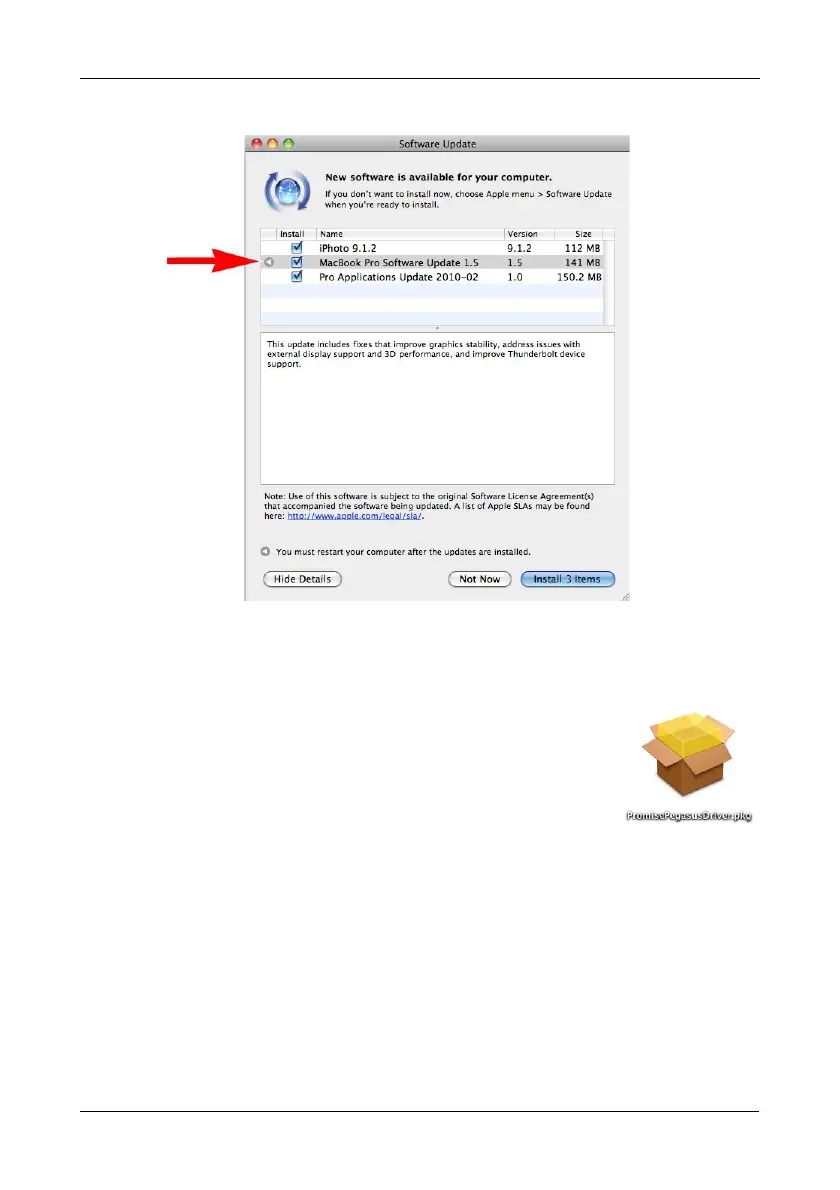Chapter 2: Installation and Setup
11
Figure 6. Software Update dialog box
Driver Installation: Macintosh
To install the driver software onto your computer:
1. Insert the CD into your computer’s DVD-ROM.
2. Double-click the driver installer icon (right).
The Welcome dialog box appears.
3. Click the Continue button.
The Install dialog box appears.
4. Click the Install button.
The password dialog box appears.
5. Type your password in the field provided and click the OK button.
The Confirmation dialog box appears to inform you that you must restart
your computer when installation is done.
6. Click the Continue Installation button to begin installation.
In a few moments the Install Succeed dialog box appears.
7. Click the Restart button to restart your computer.
When the computer has restarted, it is ready to work with the Pegasus unit.
