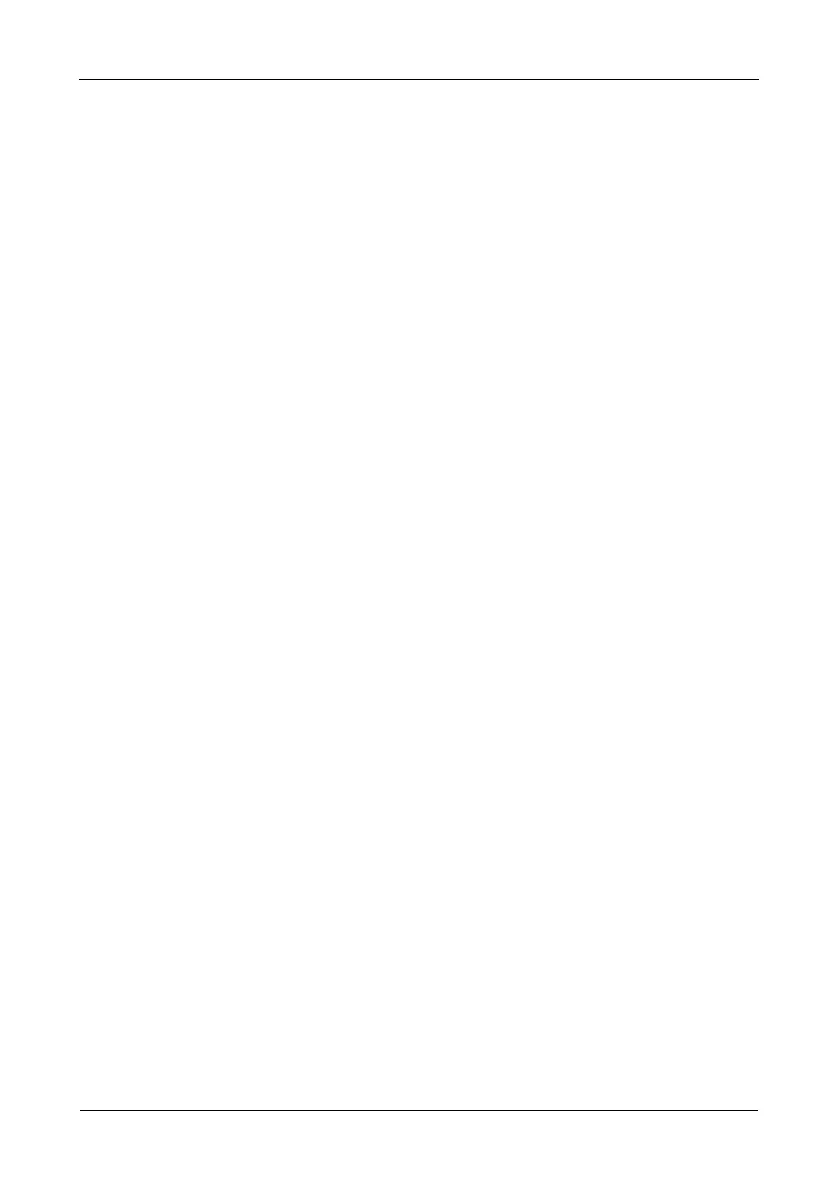Pegasus R6, R4 Product Manual
46
• Disk Array ID – DA0, DA1, etc.
• Alias – If assigned
• Operational Status – OK, Degraded, or Offline
• Media Patrol – Enabled or disabled on this array
• PDM – Enabled or disabled on this array
• Total Physical Capacity – Maximum capacity, including used and
unused capacity on the physical drives
• Configurable Capacity – Data capacity of the array
• Free Capacity – Unconfigured or unused capacity on the physical
drives
• Max. Contiguous Free Capacity – A single chunk of used capacity on
the physical drives
• Number of Physical Drives – The number of physical drives on this
array
• Number of Logical Drives – The number of logical drives on this array
• Number of Dedicated Spares – The number of spare drives dedicated
to this array
• Available RAID Levels – RAID levels that this disk array can support
Creating a Disk Array Manually
This feature creates a disk array only. You can also use the Wizard to create a
disk array with logical drives and spare drives at the same time.
To create a disk array:
1. Do one of the following actions:
• From the Dashboard window, click the Disk Array link.
• From the Storage menu, choose Disk Array.
2. Click the Create Disk Array button.
3. Accept the defaults or make changes:
• Enter an alias in the Alias field
Maximum of 32 characters; letters, numbers, space between
characters, and underline.
• Media Patrol – Uncheck to disable on this array.
For more information, see “Media Patrol” on page 73.
• PDM – Uncheck to disable on this array.
For more information, see “PDM” on page 73.
4. In the Select Physical Drives diagram, click the drives to add them to your
array.
