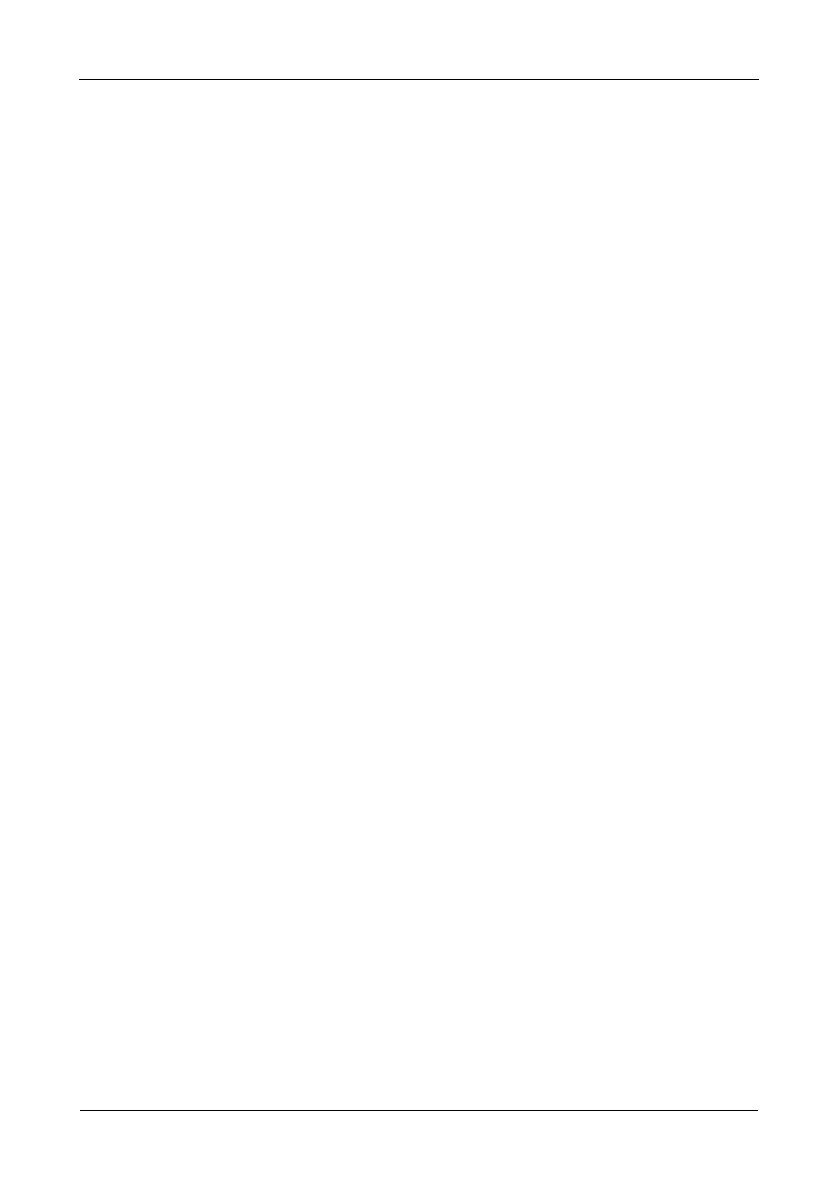Pegasus R6, R4 Product Manual
58
Viewing Logical Drive Information
To view logical drive information:
1. Do one of the following actions:
• Click the Logical Drive icon.
• From the Storage menu, choose Logical Drive.
The list of logical drives appears.
2. Mouse-over and click the logical drive you want then click the View button.
Logical Drive information displays, including:
• Logical Drive ID – LD0, LD1, etc.
• Alias – If assigned
• Array ID – ID number of the disk array where this logical drive was
created
• RAID Level – Set when the logical drive was created
• Operational Status – OK, Critical, or Offline
• Capacity – Data capacity of the logical drive
• Number of Axles – For RAID 10, 2 axles
• Physical Capacity – Data capacity of the physical drives
• Number of Physical Drives – The number of physical drives in the disk
array
• Stripe size – Set at logical drive creation
• Read Policy – ReadCache, ReadAhead, or None *
• Sector size – Set at logical drive creation
• Write Policy – WriteThru or WriteBack *
• Current Write Policy – May change from WriteBack to WriteThru under
certain conditions.
• Preferred Controller ID – Not applicable
• Tolerable Number of Dead Drives Per Axle – Number of physical
drives that can fail without the logical drive going offline
• Synchronized – A new logical drive shows “No” until synchronizing is
completed. See “Synchronization” on page 37
• Parity Pace – Pertains to some RAID levels
• WWN – Worldwide Number, a unique identifier assigned to this logical
drive
• RAID 5 & 6 Algorithm – Pertains to RAID 5 and 6
• Codec Scheme – Pertains to some RAID levels
• Serial Number – Assigned to this logical drive
