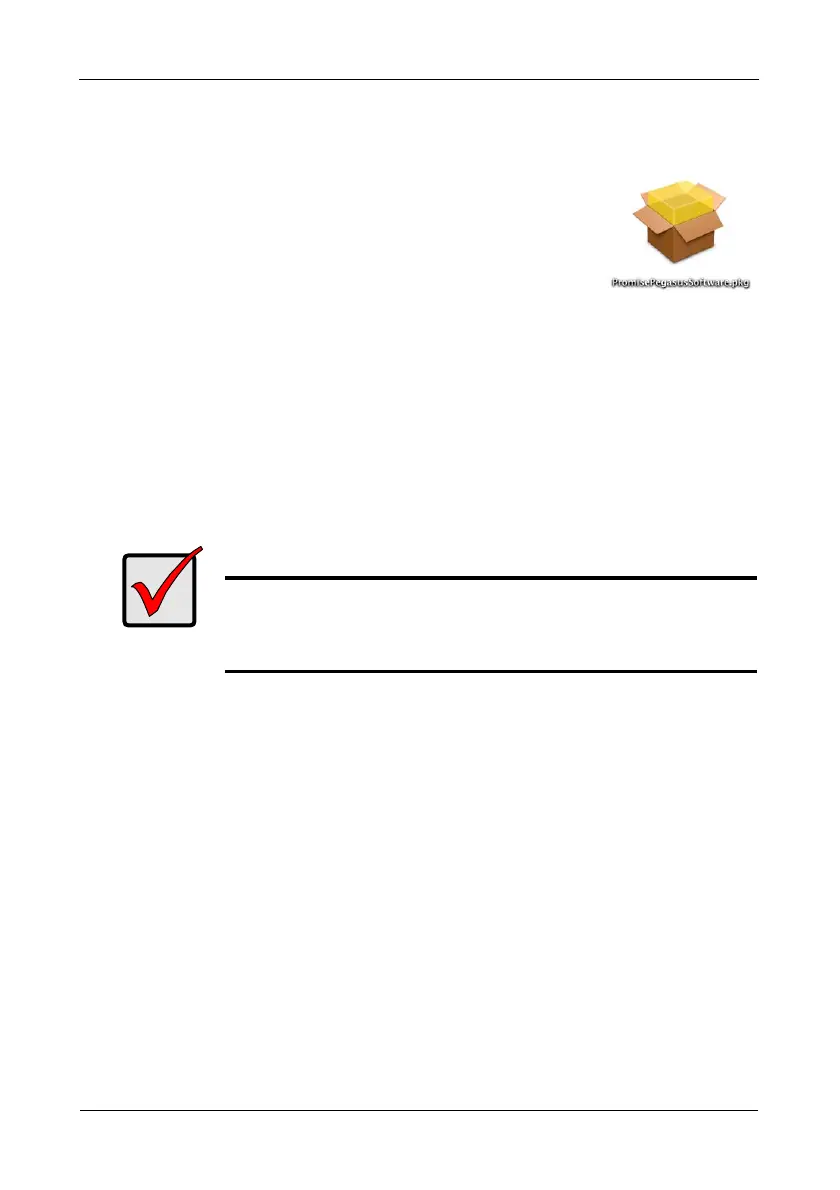Pegasus R6, R4 Product Manual
12
Software Installation: Macintosh
To install the Promise Utility software onto your computer:
1. Insert the CD into your computer’s DVD-ROM.
2. Double-click the Promise Utility installer icon (right).
The Welcome dialog box appears.
3. Click the Continue button.
The Install dialog box appears.
4. Click the Install button.
The password dialog box appears.
5. Type your password in the field provided and click the OK button.
In a few moments the Install Succeed dialog box appears.
6. Click the Close button to quit the installer.
The installer adds a Promise Utility icon to the Applications folder.
The Promise Utility loads automatically every time Mac OS X starts.
Your computer is ready to manage the Pegasus unit.
Important
You must register your Pegasus unit to receive support.
Go to: https://support.promise.com/userRegistration.aspx
Thank you!
