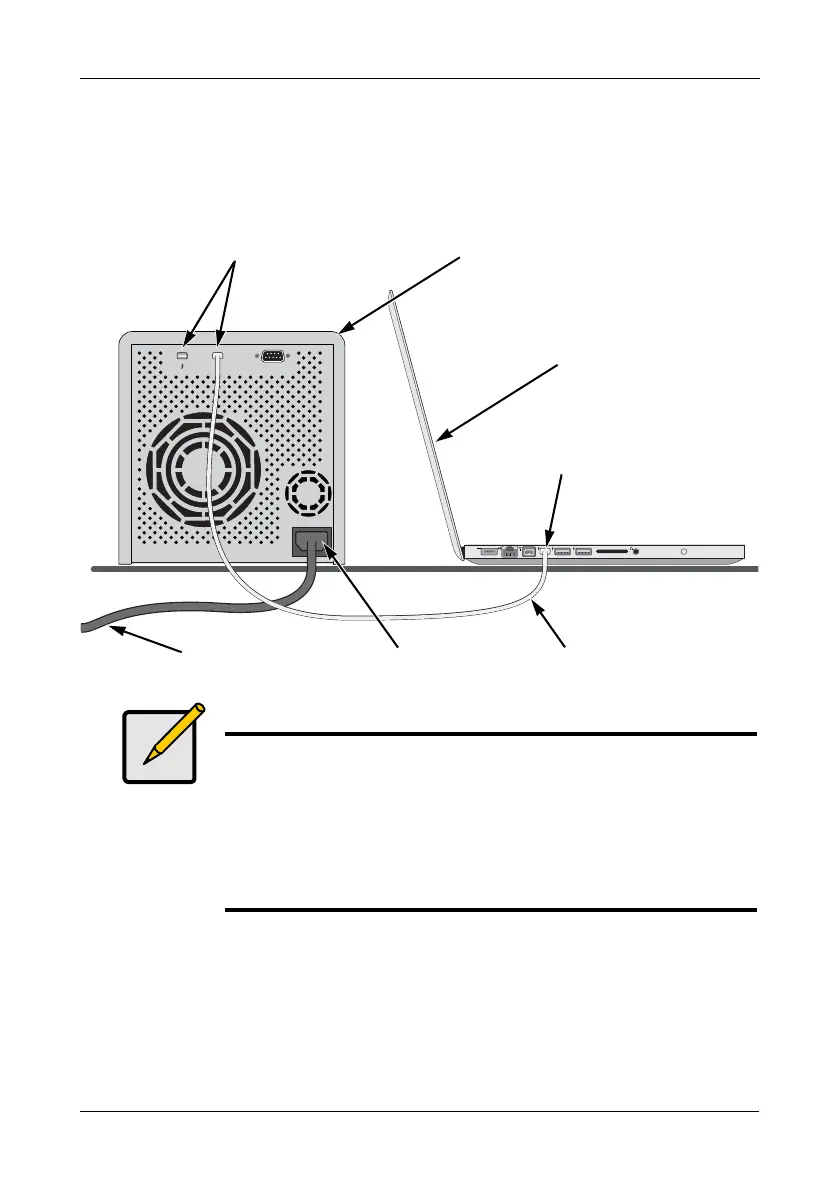Chapter 2: Installation and Setup
7
Connecting to your Mac Computer
Connect a Thunderbolt cable from one of the Thunderbolt ports on the back of
the Pegasus to the Thunderbolt port on your Mac computer.
Figure 3. Thunderbolt and power connections on a Mac computer
Notes
• Mini Display extension cables cannot be used to connect data
devices such as Pegasus to Thunderbolt-enabled computers.
Mini Display extension cables can only be used to connect
display devices to Pegasus.
• If you have multiple Pegasus units, connect the remaining
Thunderbolt port on the first unit to either Thunderbolt port on
the second unit.
Power cable
Thunderbolt ports
Thunderbolt port
Thunderbolt cableTo power source
MacBook Pro
(shown as an example)
Pegasus system
