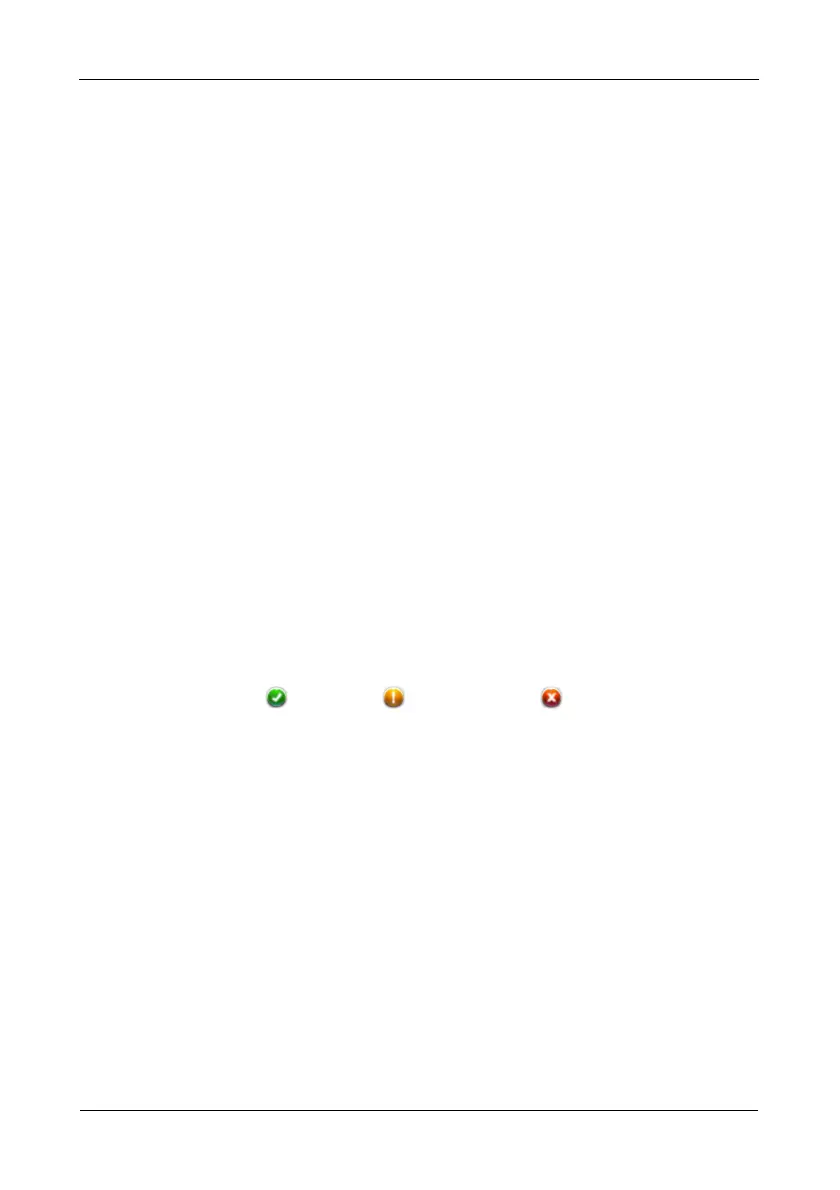Pegasus R6, R4 Product Manual
38
Managing Physical Drives
Physical drive management includes:
• Viewing a List of Physical Drives (below)
• Viewing Physical Drive Information (page 38)
• Viewing Physical Drive SMART Log Information (page 40)
• Locating a Physical Drive (page 41)
• Making Global Physical Drive Settings (page 41)
• Making Individual Physical Drive Settings (page 42)
• Making Physical Drive SMART Log Settings (page 42)
• Clearing a Stale or a PFA Condition (page 43)
• Forcing a Physical Drive Offline (page 43)
Also see “Physical Drive Problems” on page 106.
Viewing a List of Physical Drives
To view a list of physical drives in the Pegasus unit, do one of the following
actions:
• Click the Physical Drive icon.
• From the Device menu, choose Physical Drive.
Physical drive information includes:
• ID – ID number of the physical drive
• Status – = Normal. = Stale or PFA. = Dead.
• Model – Make and model of the drive
• Type – SATA, HDD or SSD
• Location – Enclosure number and slot number
• Configuration – Array number and sequence number, spare number,
unconfigured, or stale configuration
• Capacity – In GB
Viewing Physical Drive Information
To view physical drive information:
1. Do one of the following actions:
• Click the Physical Drive icon.
• From the Device menu, choose Physical Drive.
2. Mouse-over and click the physical drive you want then click the View button.
Physical drive information includes:
