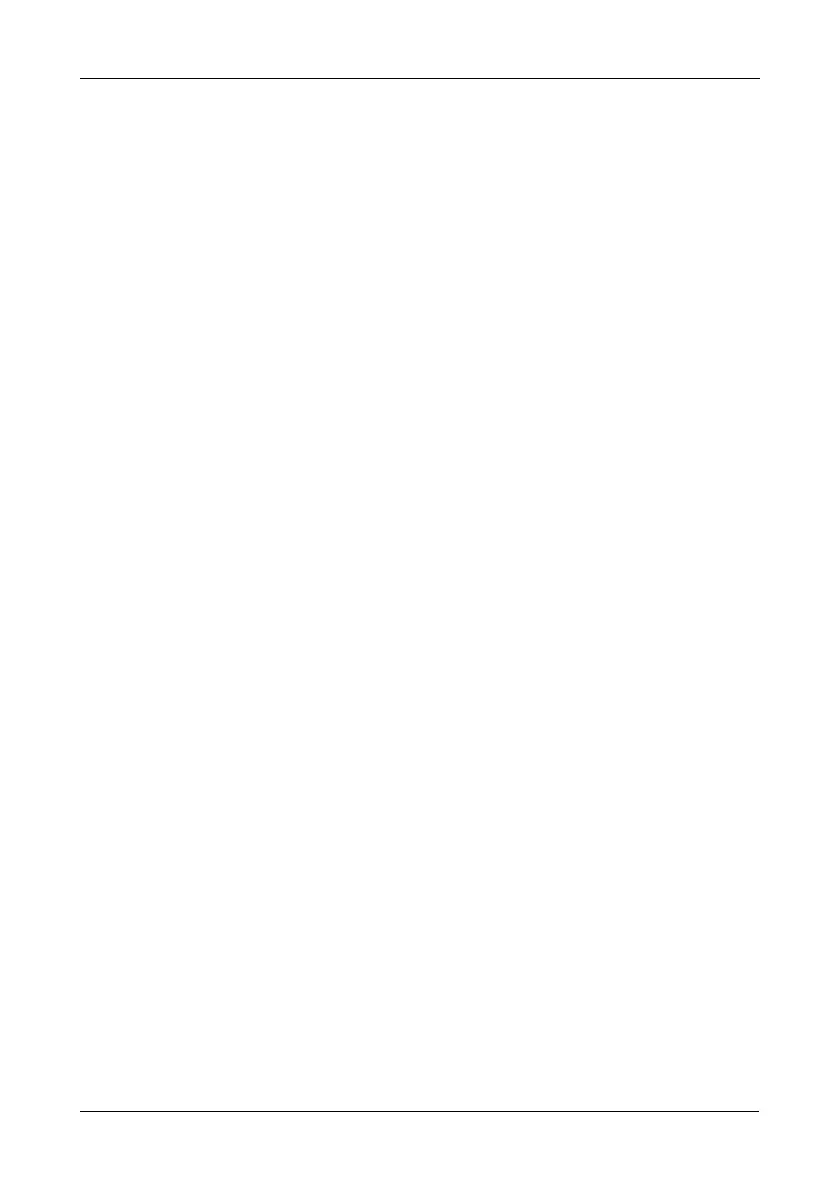Chapter 3: Management with the Promise Utility
35
3. Click the Rebuild Rate dropdown menu and choose a rate:
• Low – Fewer system resources to the Rebuild, more to data read/write
operations.
• Medium – Balances system resources between the Rebuild and data
read/write operations.
• High – More system resources to the Rebuild, fewer to data read/write
operations.
4. Check the Enable Auto Rebuild box to enable Auto Rebuild (rebuilds when
you swap out the failed drive with a new one).
5. Click the Confirm button.
6. Click the X icon to close the background activities panel.
Migration
The term “Migration” means either or both of the following:
• Change the RAID level of a logical drive.
• Expand the storage capacity of a logical drive.
See “Migrating a Logical Drive” on page 65 and “RAID Level Migration” on
page 84.
Making Migration Settings
To make migration settings:
1. From the Admin menu, choose Background Activities.
2. Click the Settings button.
3. Click the Migration Rate dropdown menu and choose a rate:
• Low – Fewer system resources to Migration, more to data read/write
operations.
• Medium – Balances system resources between Migration and data
read/write operations.
• High – More system resources to Migration, fewer to data read/write
operations.
4. Click the Confirm button.
5. Click the X icon to close the background activities panel.
PDM
Predictive Data Migration (PDM) is the migration of data from the suspect disk
drive to a spare drive, similar to rebuilding a disk array. But unlike rebuilding,
PDM automatically copies your data to a spare drive before the drive fails and
your logical drive goes Critical.
