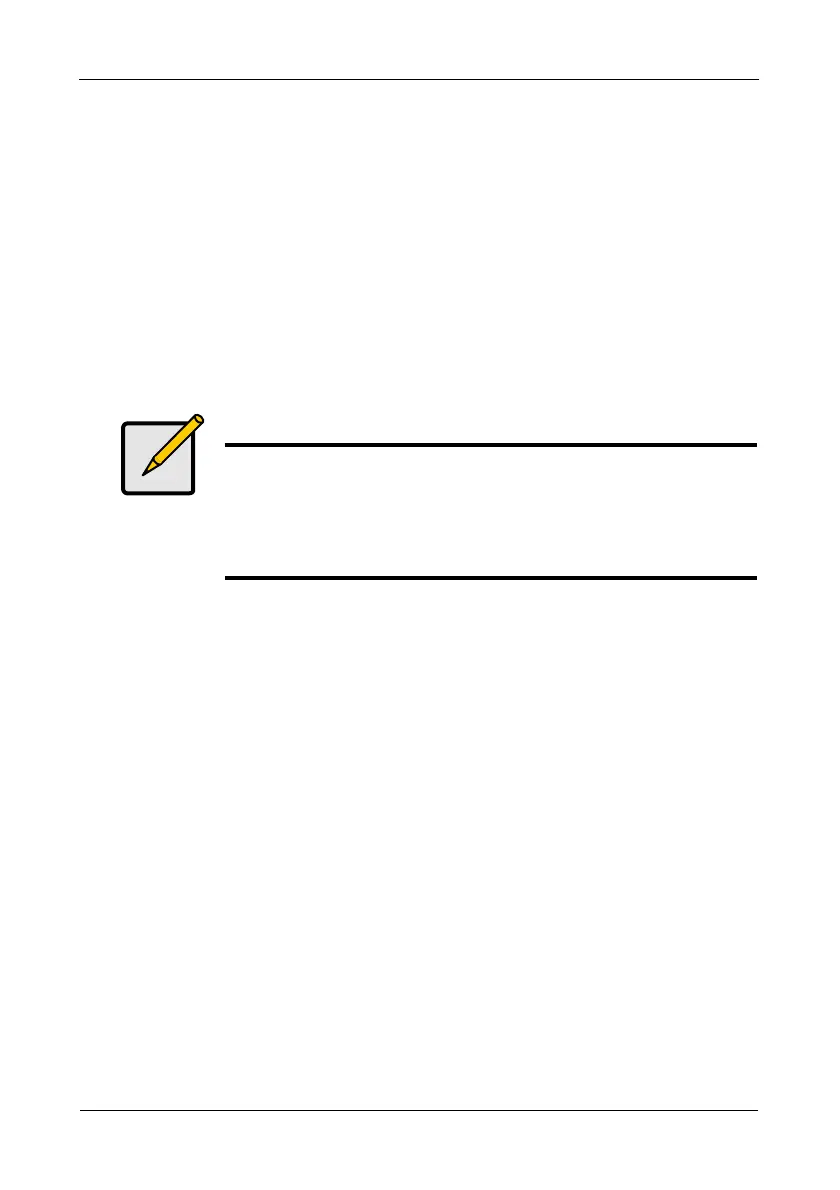Pegasus R6, R4 Product Manual
66
7. From the dropdown menu, choose a target RAID level.
The choice of RAID levels depends the number of physical drives in the disk
array. See the Note below.
8. In the Capacity field, accept the current capacity.
Or check the Expand Capacity box and enter a greater capacity and size in
MB, GB or TB.
If there is capacity remaining, you can create an additional logical drive.
9. Click the Next button.
The logical drive ID numbers, with the original and target RAID levels and
capacities are shown
10. To accept the proposed target values, click the Confirm button.
Running PDM on a Logical Drive
Predictive Data Migration (PDM) is the migration of data from the suspect disk
drive to a spare drive, similar to rebuilding a disk array. But unlike rebuilding,
PDM automatically copies your data to a spare drive before the drive fails and
your logical drive goes Critical.
PDM can be triggered automatically by Media Patrol. See “PDM” on page 35.
To run PDM on a logical drive:
1. From the Admin menu, choose Background Activities.
The list of background activities appears.
2. Mouse-over PDM and click the Start button.
3. Choose a Source Physical Drive.
The Source Physical Drive is the drive suspected of possible failure.
Source Physical Drives are identified by the disk array number and their
sequence number in the disk array.
4. Choose a Target Physical Drive.
The Target Physical Drive is the replacement drive.
Target physical drives are identified by their physical drive ID number.
5. Click the Confirm button.
Note
When you add physical drives to a RAID 10 array, it becomes a
RAID 1E array by default.
If you are adding an even number of physical drives to a RAID 10
array and you want the target array to be RAID 10, you must
specify RAID 10 under RAID level.
