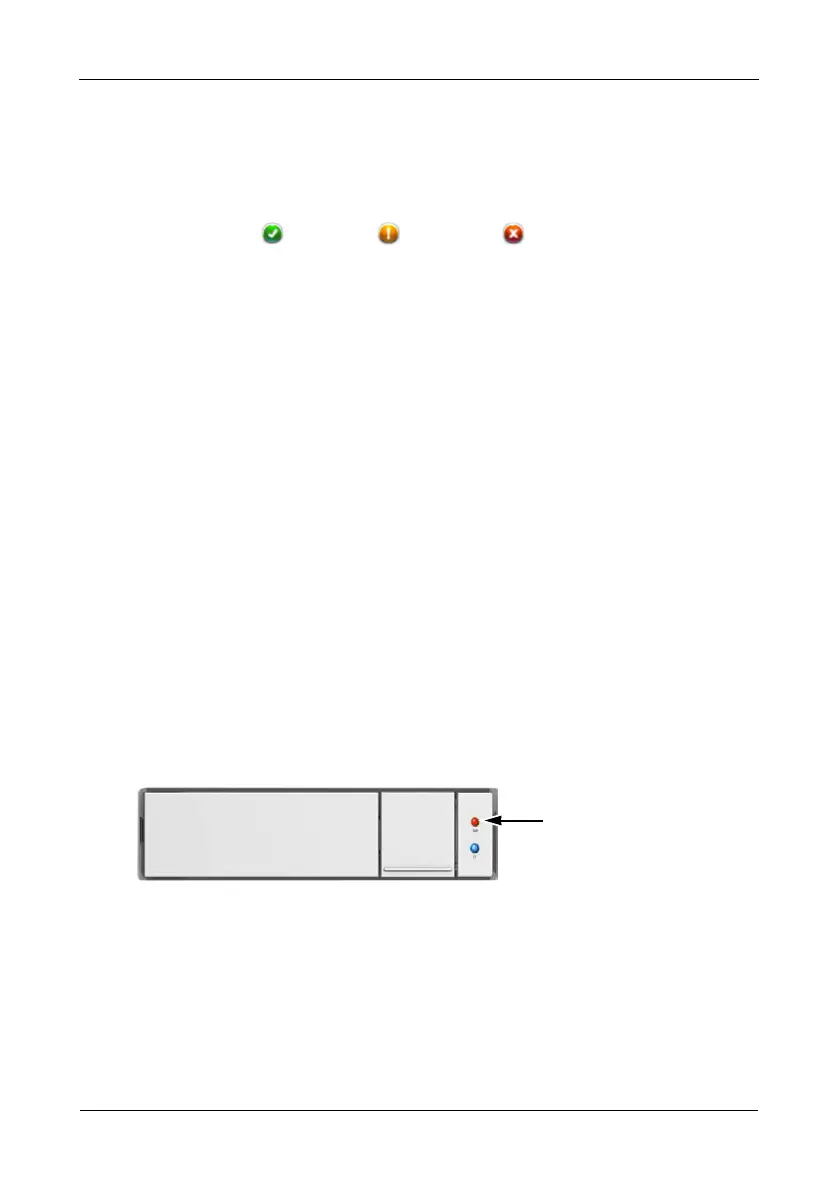Pegasus R6, R4 Product Manual
28
2. Mouse-over and click the Enclosure, then click the View button.
3. Scroll down until you see Temperature Sensors.
Enclosure information includes:
•ID – 1
• Status – = Normal. = Warning. = Critical.
• Location – Not applicable for Pegasus
• Healthy (temperature) Threshold * – Enclosure Warning Temperature
Threshold
• Current Temperature
Items with an asterisk (*) are adjustable under “Locating a Subsystem” on
page 28.
4. Click the X icon to close the information panel.
Locating a Subsystem
If you have multiple Pegasus units, and you want to verify which unit you are
accessing in the Promise Utility, use the Locate function.
To locate a subsystem:
1. Do one of the following actions,
• Click the Dashboard icon, then click the Controller link.
• From the Device menu, choose Component List.
2. Mouse-over and click the Subsystem, then click the Locate button.
The Drive Power/Status LEDs on all drive carriers blink blue and orange for
one minute.
Figure 3. Running the Locate function to identify an enclosure
For information on Subsystem problems, see “Subsystem Problems” on
page 115.
Drive Power/Status LEDs
blink blue and orange
