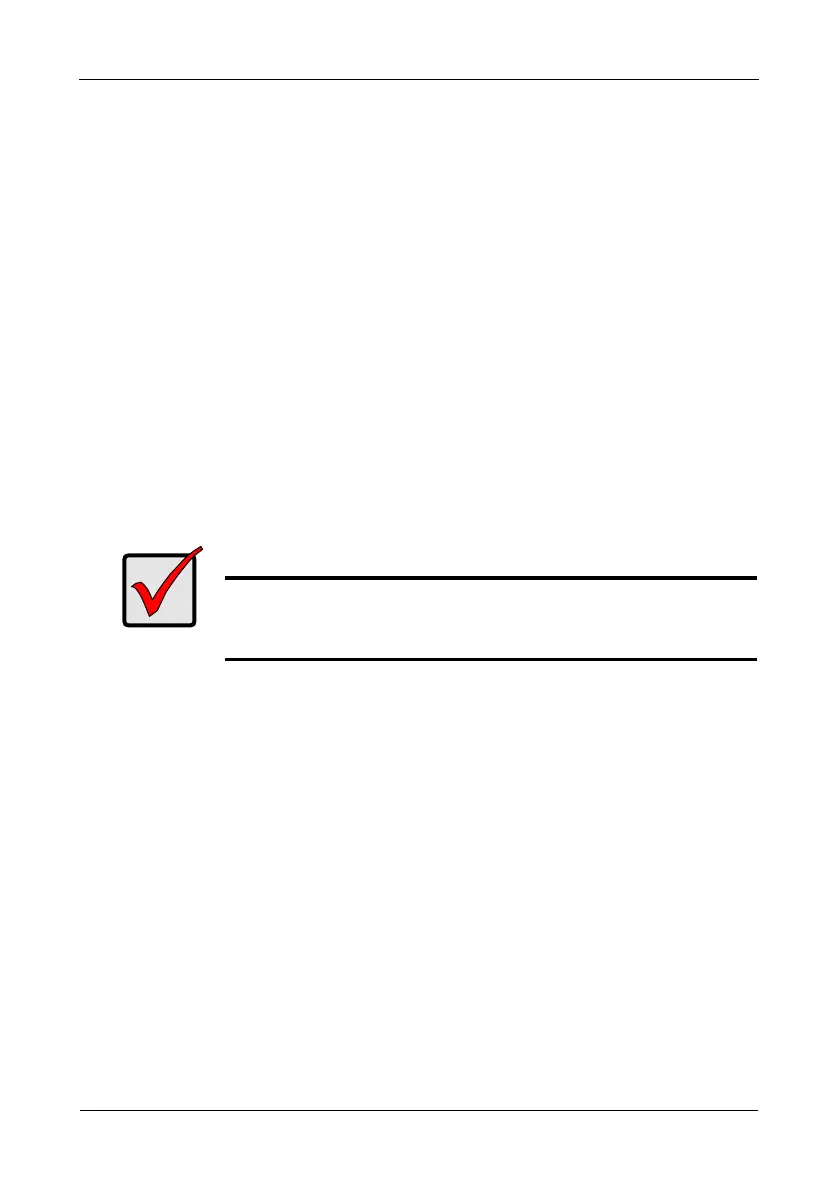Pegasus R6, R4 Product Manual
10
Installing the Software
The Pegasus unit ships ready to use without configuration or set-up. These
instructions are for users who plan to:
• Install their own physical drives
• Configure the Pegasus manually
Software installation involves two separate operations:
• Installing the OS driver
• Installing Promise Utility software
OS Support
The following operating systems support the Promise Utility:
• Mac OS 10.6.x
• MacBook Pro/iMac Software Update 1.5
MacBook Pro/iMac Software Update
To check your software version:
1. On the MacBook Pro or iMac desktop, click the Apple icon and choose
Software Update... from the dropdown menu.
The Software Update dialog box opens. See page 11, Figure 6.
2. Look for MacBook Pro/iMac Software Update 1.5.
•If MacBook Pro/iMac Software Update 1.5 appears in the list, click the
Install Items button and wait for the installation to finish.
•If MacBook Pro/iMac Software Update 1.5 does NOT appear in the list,
the update has already been installed on your computer. Go to “Driver
Installation: Macintosh” on page 11.
Important
Be sure the MacBook Pro/iMac Software Update 1.5 has been
installed BEFORE you install the Promise driver from the software
CD or from the Promise website.
