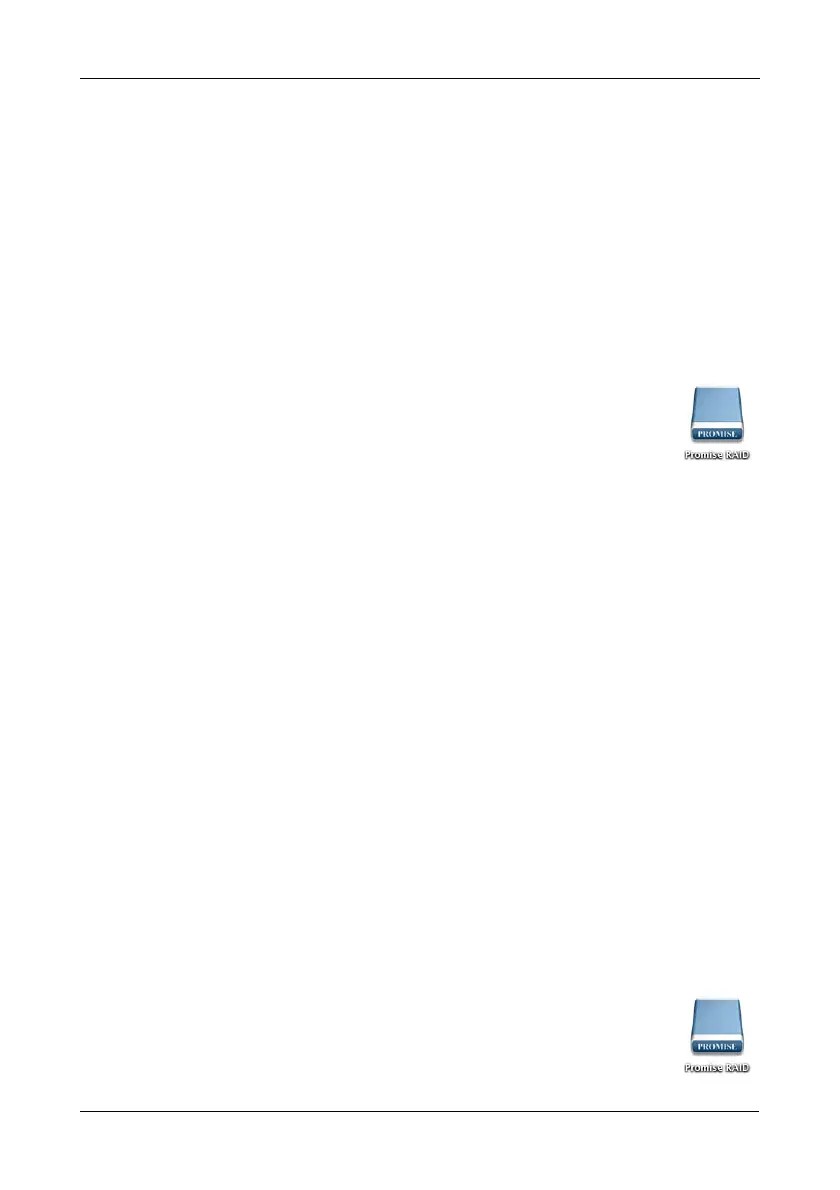Chapter 4: Technology Background
91
To format your logical drives using the Promise Utility with your own settings:
1. In the Logical Drive list, mouse-over the logical drive you want to format, and
click the Format button.
2. Supply information as required:
• Optional. Type a different name into the Volume Name field.
• Choose a partition from the Partition Type dropdown menu.
• Choose a format type from the Format Type dropdown menu.
For Macintosh computers, the default GPT Format partition and the default
Journaled HFS+ format are recommended.
3. Click the Format button.
When the Promise Utility has finished the partition and format
operation, new removable-drive icons, each representing one
logical drive, appear on your desktop (right).
When you see the icon, your logical drives are ready to use.
Disk Utility
For information on using your computer’s disk utility, see the online help or the
computer’s User Manual.
To format your logical drives using the computer’s disk utility, you must create
your logical drives using the Wizard Advanced option or create your logical drives
manually, and you must UNcheck the Format box.
See “Creating a Disk Array and Logical Drive with the Wizard” on page 47 and
“Creating a Logical Drive Manually” on page 61.
To format your logical drives using the computer’s disk utility:
1. Click the Go menu and choose Utilities from the dropdown list.
2. Double-click the Disk Utility icon to open the utility.
3. In the drive list, highlight the logical drive you want to format and click the
Partition button.
4. Make your Volume Scheme, Volume Information, and Options settings and
click the Apply button.
For Macintosh computers, the default GPT Format partition and the default
Journaled HFS+ format are recommended.
5. In the Confirmation dialog box, click the Partition button.
When the disk utility has finished the partition and format
operation, new removable-drive icons, each representing one
logical drive, appear on your desktop (right).
Your logical drives are ready to use.
